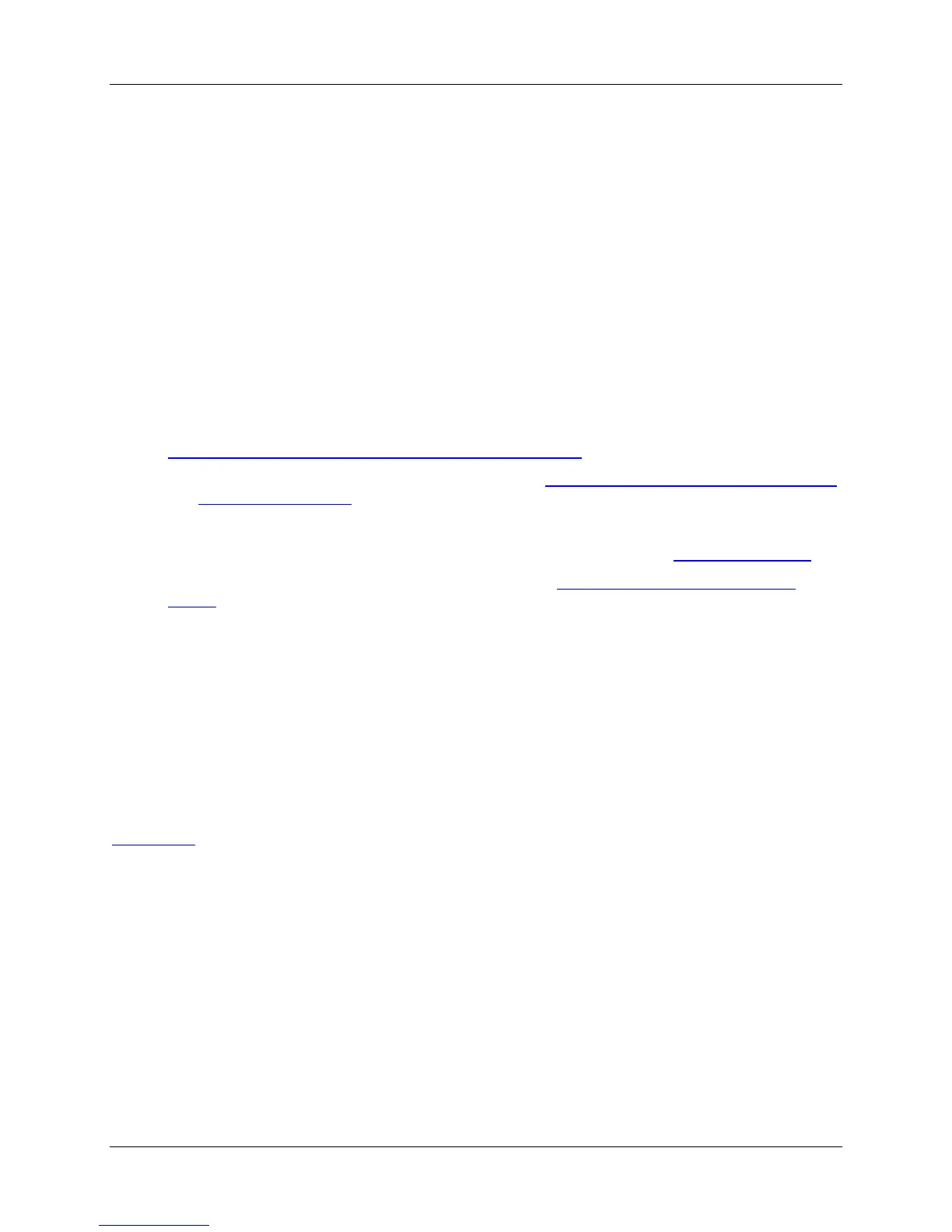Harmony 885 User Manual
v. 1.0 page 14
Add a custom-labeled button to send a command to more than one device at a time:
1. Go to your Harmony home page.
2. Click Customize next to the appropriate Activity.
3. Click Change the Behavior of Buttons.
4. Select a command from the drop-down list in each of the required device columns next to the
name of the button you want to set.
5. Add as many custom-labeled buttons as you like. Click More Custom Labels to add labels one
at a time.
6. When you update your Harmony remote, click Next to view all of your custom-labeled buttons a
page at a time.
Changing the Settings for your Harmony Remote
Click My Remote Preferences on your Harmony home page to change the remote’s settings:
• Turn on/off on-screen (LCD) Help format/Harmony Assistant (for additional information, see
Displaying On-screen (LCD) Help on Your Harmony Remote.)
• Set the backlight timing (for additional information, see Picking Up the Remote From Base Station
and Using the Glow Button
.)
• Set the time-display format.
• Show/Hide the “Starting Activity” message (for additional information, see Selecting an Activity
.)
• Turn on/off the tilt sensor (for additional information, see Picking Up the Remote From Base
Station.)
Teaching Infrared (IR) Commands
The Harmony remote can learn infrared commands from other remote controls, and should only be used
in situations where the Harmony remote web site's infrared database does not already contain an infrared
command you would like to use.
Determine the device you would like to send the infrared command to:
1. Go to your Harmony home page.
2. Click More Options next to the device icon.
3. Click Learn infrared commands.
Back to Top
