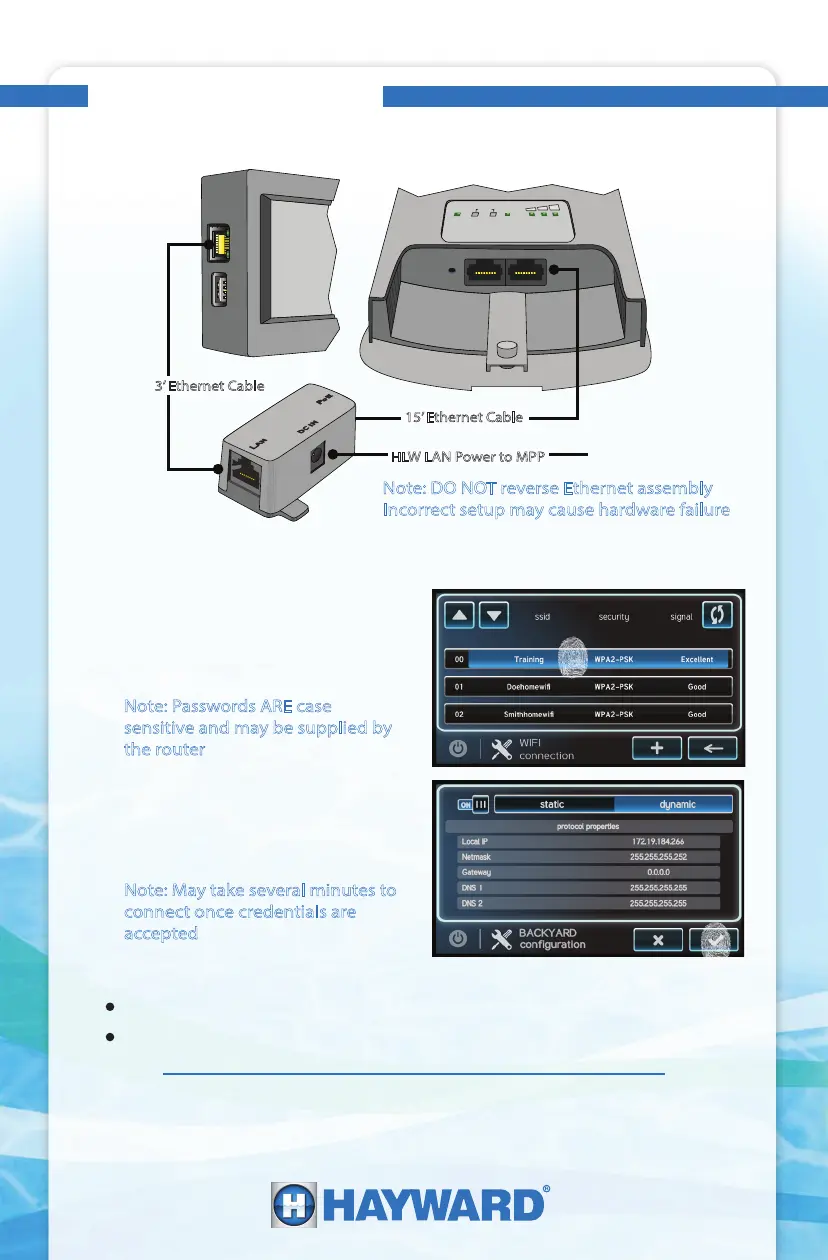LAN (PoE)LAN
WLAN
LAN
PWR
Qu
i
c
k
Re
fe
re
n
ce
G
u
id
e
-
Wi-Fi Bridge Setup
HLWLAN Network Setup
MSP
HLWLAN
1. Connect HLWLAN hardware to OmniLogic
2. Congure Wi-Fi bridge by selecting Cong>wi bridge>
Note: DO NOT reverse Ethernet assembly
Incorrect setup may cause hardware failure
3’ Ethernet Cable
15’ Ethernet Cable
HLW LAN Power to MPP
Note: May take several minutes to
connect once credentials are
accepted
A. Select the desired network name
(SSID) from the list that appears,
then enter the network password
Note: Passwords ARE case
sensitive and may be supplied by
the router
B. Verify IP addresses are present after
connecting to Wi-Fi, If no IPs, check
information and repeat Step A
To take a closer look or see other Hayward products please go to:
www.hayward.com or call 1-844-365-6442
If no IP address is issued:
Verify network encryption through router
Check connection and signal strength using another Wi-Fi ready device
To view OmniLogic tutorials please visit: www.hayward.com/omnivideos
QRG-OLNETSf
