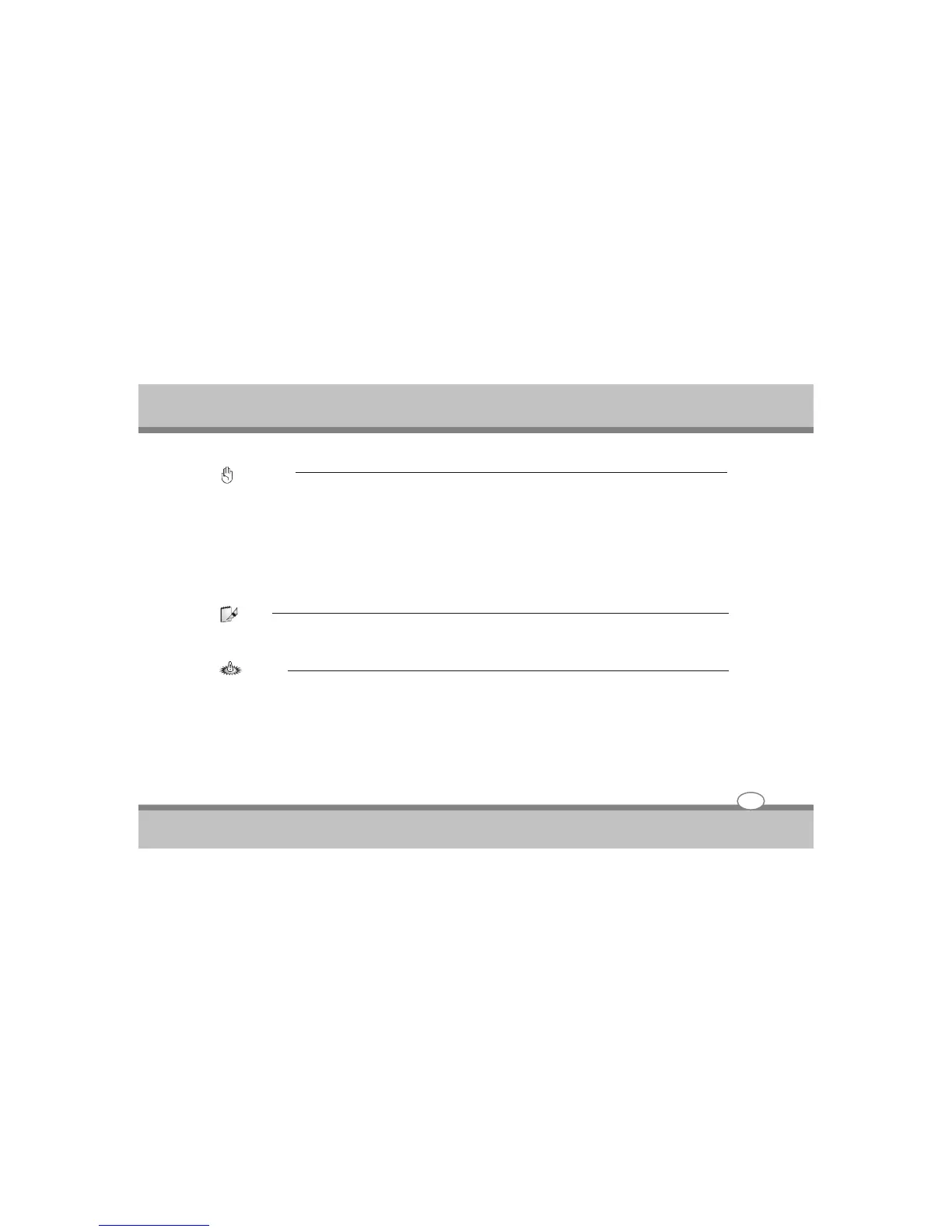User's Guide
Getting Started
Important :
Damage may occur if you use a different adapter to power the Notebook PC or use the Notebook PC's adapter to power
other electrical devices. If there is smoke, burning scent, or extreme heat coming from the AC-DC adapter, seek
servicing. Seek servicing if you suspect a faulty AC-DC adapter. You may damage both your battery pack(s) and the
Notebook PC with a faulty AC-DC adapter.
With the AC power cord connected to the AC-DC converter, connect the AC power cord to an AC outlet
(preferably with surge-protection) and then connect the DC plug to the Notebook PC. Connecting the AC-DC
adapter to the AC outlet first allows you to test the AC outlet's power and the AC-DC converter itself for
compatibility problems before connecting the DC power to the Notebook PC. The green power LED on the
adapter lights up if the power is within accepted ranges.
Note:
This Notebook PC may come with either a two or three-prong plug depending on territory. If a three-prong plug is
provided, you must use a grounded AC outlet or use a properly grounded adapter to ensure safe operation of the
Notebook PC.
Warning:
The power adapter may become warm to hot when in use, be sure not to cover the adapter and keep it away from your
body.
Using Battery Power
The Notebook PC is designed to work with a removable battery pack. The battery pack consists of a set of
battery cells housed together. A fully charged pack will provide several hours of battery life, which can be further
extended by using power management features through the BIOS setup. Additional battery packs are optional
and can be purchased separately through a HCL Notebook PC retailer.
3-2