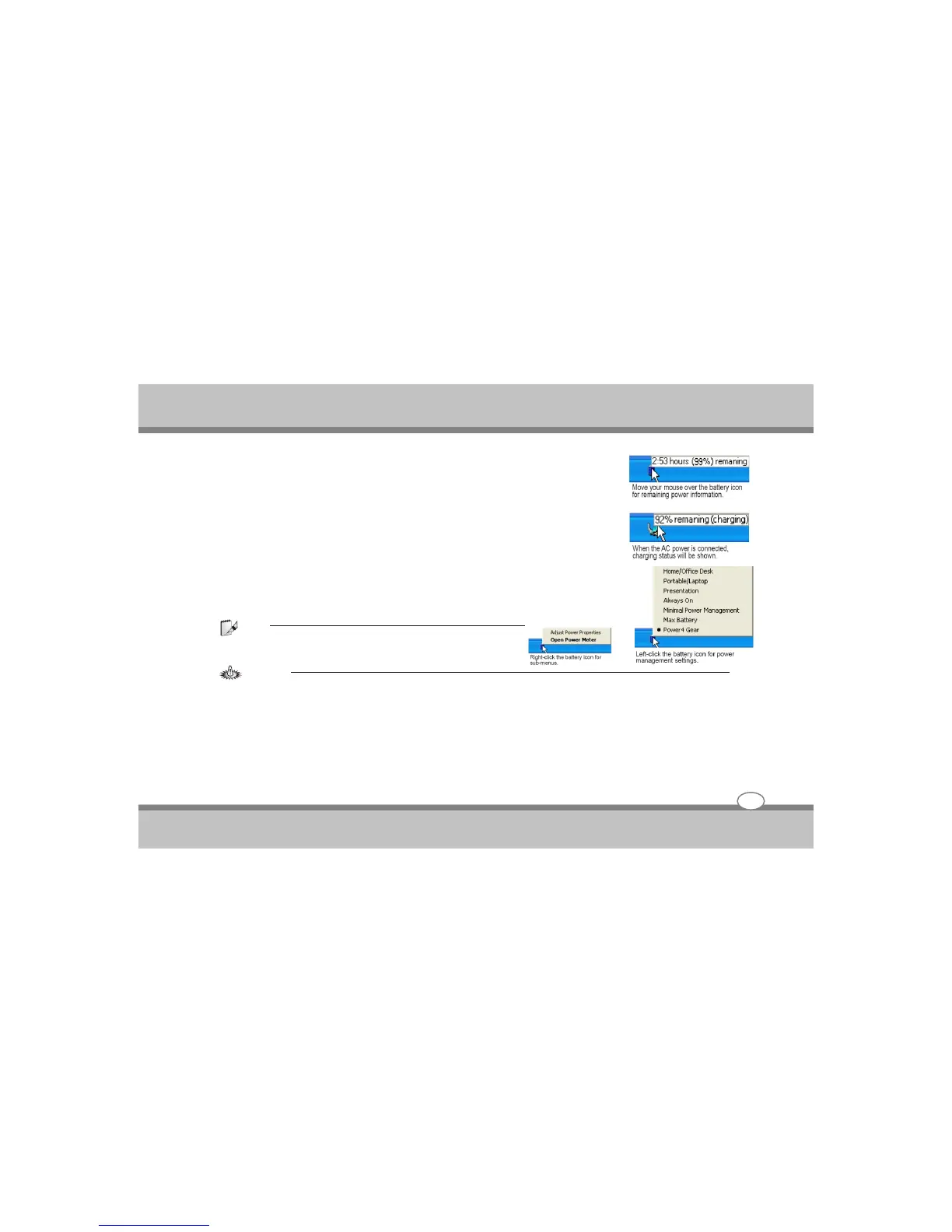User's Guide
Getting Started
Checking Battery Power
The battery system implements the Smart Battery standard under the Windows
environment, which allows the battery to accurately report the amount of charge left
in the battery. A fully-charged battery pack provides the Notebook PC a few hours of
working power. But the actual figure varies depending on how you use the power
saving features, your general work habits, the CPU, system memory size, and the
size of the display panel.
To check the remaining battery power, move your cursor over the power icon. The
power icon is a "battery" when not using AC power and a "plug" when using AC
power. Double click on the icon for more information and settings.
Note:
If you ignore the low battery warning, eventually the Notebook PC
enters suspend mode (Windows default uses STR)
Warning :
Suspend-to-RAM (STR) does not last long when the battery power is depleted. Suspend-to-Disk (STD) is not the same
as power OFF. STD requires a small amount of power and will fail if no power is available due to complete battery
depletion or no power supply (e.g. removing both the power adapter and battery pack).
3-6