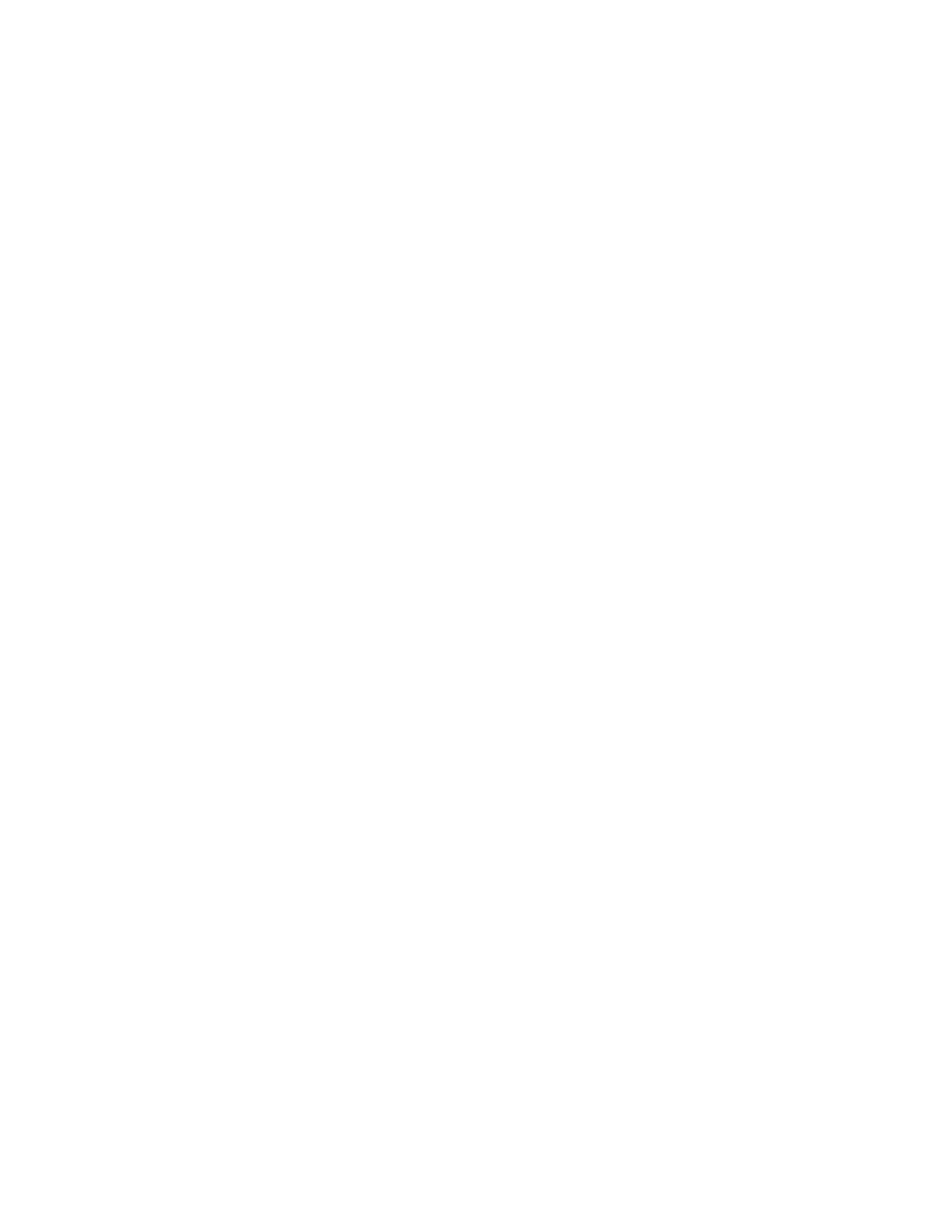• At the same time, lower deck A’s Bass, Medium and Treble controls to
between the min and mid levels.
c) You can then set the Crossfader completely on Deck B.
=> By following this procedure, you smooth out the audio transition from deck A to
deck B, giving the dancers the feeling that the two tracks are connected.
3. Adding announcements or effects over the music.
• Speak to your audience over the music, with a microphone and the Talkover function:
• Launch the DJ Console Mixer.
• Set the audio mode to Advanced (DJ) mode.
• Select the background music attenuation level in the DJ Console Mixer (-6dB
should do).
• Turn down the Talkover button on the DJ Console’s front panel to the minimum
level.
• Connect your microphone to the ¼ inch microphone input plug.
• Switch on your microphone.
• Turn up the Talkover button on the DJ Console’s front panel to the level you
require.
• Push the Talkover button (the DJ Console Mixer ON AIR indicator turns red).
• Speak to your audience over the microphone.
• After making your announcement, push the Talkover button again. The On Air
indicator turns gray again in the DJ Console Mixer (the Talkover function is off).
• Set the Talkover button to the minimum level once again.
• Switch off your microphone.
=> In this way, your announcement will be broadcast over the music so that the audience
can hear you.
• Add an effect over the music. Use the Fx button:
To add an effect over the music you can use the Fx button, and then choose your
effect using buttons 1, 2 and 3. The default effects are Flanger, Over-loop and Brake
in Virtual DJ, and Flanger, Scratch and Gargle in NewDJ.
=> In general, a beginner in DJing uses effects only to draw attention to a new piece of
music or to signal an announcement, he doesn’t constantly add effects.
In addition to live performance, a DJ makes music by creating his or her own customized
mixes, which can be more complicated than animating parties. A DJ can:
• Create new audio loops and effects, for example with Storm DJ software.
• Customize live effects, such as scratches.
