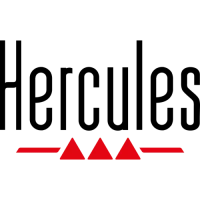Do you have a question about the Hercules DJControl Compact and is the answer not in the manual?
This manual provides guidance on using the DJControl Compact with DJUCED 18 software.
Connect the DJControl Compact hardware to your computer via USB for initial setup.
Download and install the DJUCED 18 software from the provided URL.
Open the installed DJUCED 18 application to begin using it with your controller.
Connect speakers and headphones to your computer's built-in stereo sound card outputs.
Connect to an external multichannel sound card for more audio output options.
Navigate your computer's file system to locate and select your music library.
Load selected music tracks onto either Deck A or Deck B using the MODE and play button combination.
Load tracks onto both decks and start playback on one deck.
Match the tempo (BPM) of tracks using the SYNC button or jog wheel for smooth transitions.
Gradually move the crossfader to blend the new track into the mix.
Activate the Loop mode by pressing the MODE button and pad 1.
Make loops of specific lengths (1, 2, 4, or 8 beats) by pressing corresponding pads.
Manually set loop start/end points, halve, or double loop length using SHIFT and pads.
Enter the Effects (FX) mode by pressing MODE and pad 2.
Activate effects on loaded tracks by pressing designated pads; change effects with SHIFT + pad.
Enter the Sample mode by pressing MODE and pad 3.
Play samples as single shots or loops using pads, with SHIFT for looping.
Replace default samples by dragging new ones from the file browser into the sampler.
Enter Cue mode by pressing MODE and pad 4.
Set up to 4 cue points within a track using designated pads during playback.
Remove cue points from a track by pressing SHIFT and the corresponding pad.
Change track tempo by holding SHIFT and turning the jog wheel.
Restore the track to its original speed by pressing SHIFT + SYNC.
Activate SCRATCH mode via the SCRATCH button on the controller.
Play a track and manipulate the jog wheel to create scratching audio effects.
Initiate an automatic mix of a playlist by pressing SHIFT + AUTOMIX.
Begin recording your DJ mix by pressing the REC button and stop it by pressing REC again.
Create a new playlist in DJUCED 18 and assign it a name.
Add music files to the created playlist by browsing or dragging and dropping.
This manual provides guidance on using the DJControl Compact with DJUCED 18 software.
Connect the DJControl Compact hardware to your computer via USB for initial setup.
Download and install the DJUCED 18 software from the provided URL.
Open the installed DJUCED 18 application to begin using it with your controller.
Connect speakers and headphones to your computer's built-in stereo sound card outputs.
Connect to an external multichannel sound card for more audio output options.
Navigate your computer's file system to locate and select your music library.
Load selected music tracks onto either Deck A or Deck B using the MODE and play button combination.
Load tracks onto both decks and start playback on one deck.
Match the tempo (BPM) of tracks using the SYNC button or jog wheel for smooth transitions.
Gradually move the crossfader to blend the new track into the mix.
Activate the Loop mode by pressing the MODE button and pad 1.
Make loops of specific lengths (1, 2, 4, or 8 beats) by pressing corresponding pads.
Manually set loop start/end points, halve, or double loop length using SHIFT and pads.
Enter the Effects (FX) mode by pressing MODE and pad 2.
Activate effects on loaded tracks by pressing designated pads; change effects with SHIFT + pad.
Enter the Sample mode by pressing MODE and pad 3.
Play samples as single shots or loops using pads, with SHIFT for looping.
Replace default samples by dragging new ones from the file browser into the sampler.
Enter Cue mode by pressing MODE and pad 4.
Set up to 4 cue points within a track using designated pads during playback.
Remove cue points from a track by pressing SHIFT and the corresponding pad.
Change track tempo by holding SHIFT and turning the jog wheel.
Restore the track to its original speed by pressing SHIFT + SYNC.
Activate SCRATCH mode via the SCRATCH button on the controller.
Play a track and manipulate the jog wheel to create scratching audio effects.
Initiate an automatic mix of a playlist by pressing SHIFT + AUTOMIX.
Begin recording your DJ mix by pressing the REC button and stop it by pressing REC again.
Create a new playlist in DJUCED 18 and assign it a name.
Add music files to the created playlist by browsing or dragging and dropping.
| Number of Channels | 2 |
|---|---|
| Number of Decks | 2 |
| USB Powered | Yes |
| Compatibility | Windows, macOS |
| Type | DJ Controller |
| Jog Wheels | 2 |
| Crossfader | Yes |
| Audio Interface | Built-in |
| Software | DJUCED |
| USB | USB 2.0 |
| Audio Outputs | RCA |
| Faders | Volume, EQ, Crossfader |