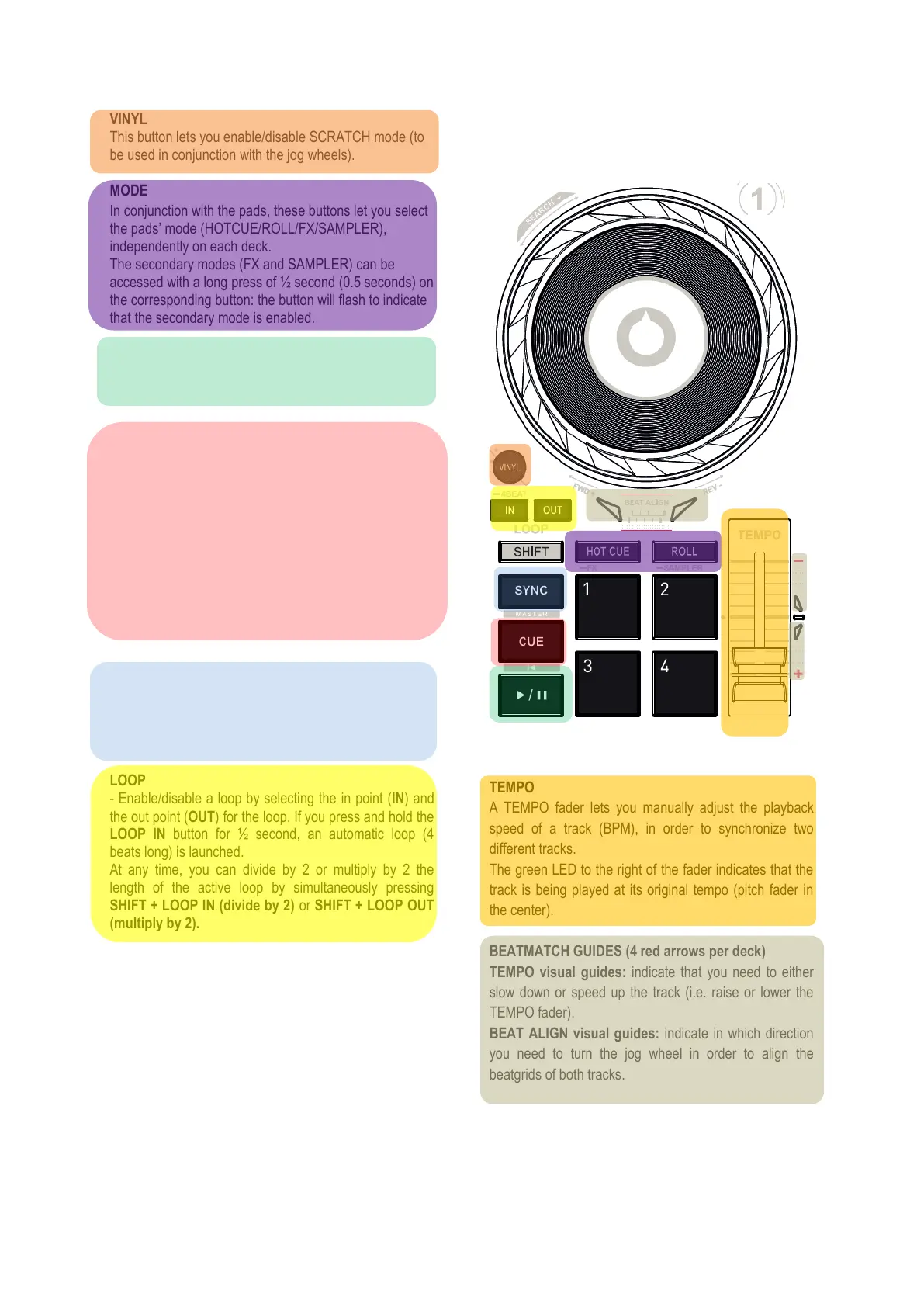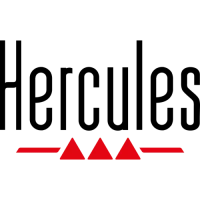VINYL
This button lets you enable/disable SCRATCH mode (to
be used in conjunction with the jog wheels).
MODE
In conjunction with the pads, these buttons let you select
the pads’ mode (HOTCUE/ROLL/FX/SAMPLER),
independently on each deck.
The secondary modes (FX and SAMPLER) can be
accessed with a long press of ½ second (0.5 seconds) on
the corresponding button: the button will flash to indicate
that the secondary mode is enabled.
PLAY/PAUSE BUTTON
Play or pause the track on the corresponding deck (deck
1 or 2).
CUE BUTTON
- If a track is NOT being played, insert a Cue point at
the current position of the PLAYHEAD.
- If a track IS being played, the playhead goes to the
last Cue point used and stops playback of the track.
- Press and hold down the CUE button to start
playback of the track; when you release the button, the
track returns to the Cue point.
- Press the CUE button and the PLAY/PAUSE button
to do a CUE-PLAY (CUP).
- SHIFT + CUE = return to the start of the track.
SYNC BUTTON
- Press the SYNC button to synchronize the deck’s
BPM with the Master Tempo.
- Press SHIFT + SYNC to force the current deck as the
Master Tempo.
LOOP
- Enable/disable a loop by selecting the in point (IN) and
the out point (OUT) for the loop. If you press and hold the
LOOP IN button for ½ second, an automatic loop (4
beats long) is launched.
At any time, you can divide by 2 or multiply by 2 the
length of the active loop by simultaneously pressing
SHIFT + LOOP IN (divide by 2) or SHIFT + LOOP OUT
(multiply by 2).
TEMPO
A TEMPO fader lets you manually adjust the playback
speed of a track (BPM), in order to synchronize two
different tracks.
The green LED to the right of the fader indicates that the
track is being played at its original tempo (pitch fader in
the center).
BEATMATCH GUIDES (4 red arrows per deck)
TEMPO visual guides: indicate that you need to either
slow down or speed up the track (i.e. raise or lower the
TEMPO fader).
BEAT ALIGN visual guides: indicate in which direction
you need to turn the jog wheel in order to align the
beatgrids of both tracks.
