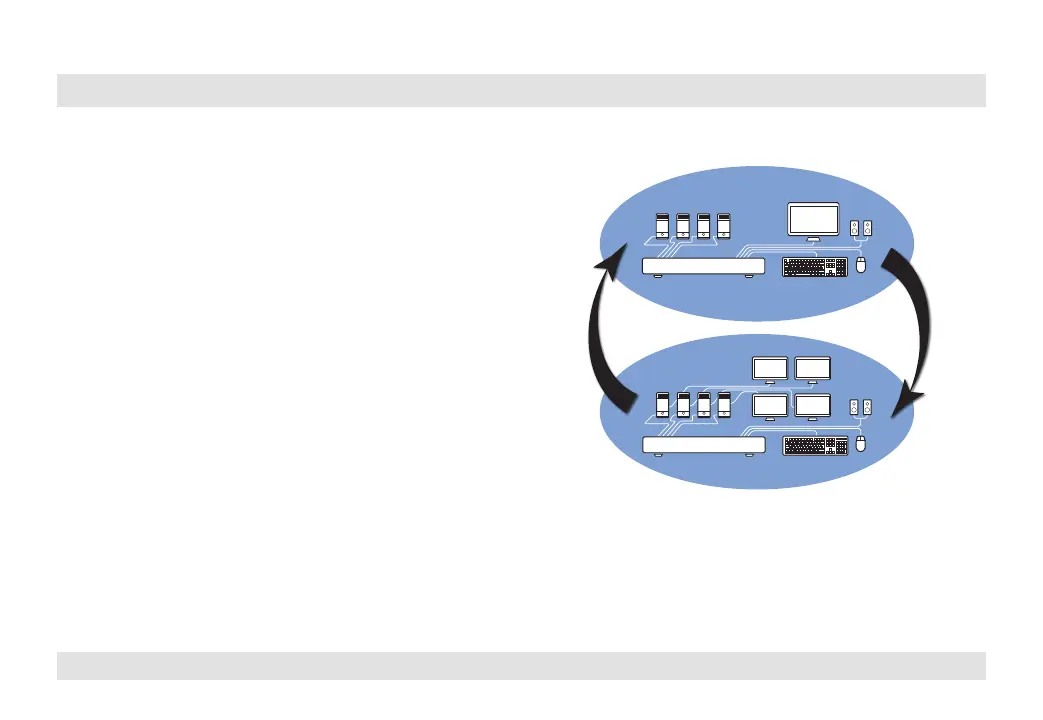8
HSL Mini-Matrix Quick Setup Guide
OPERATION
SECTIONS
Table of Contents
1 2
3
Interchangeable KVM-to-KM Functionality
• In KVM mode (default) one display, keyboard, mouse, USB and
audio peripheral set is shared between all computers.
• In KM mode each computer is connected to a separate display
while keyboard and mouse are shared.
To change from KVM to KM mode:
• Disconnect the Display from the KVM Console Port.
• Connect each computer directly to a separate display while
keeping the keyboard, mouse, USB and audio peripherals
connected to the KVM.
• Change the mouse mode to Absolute by typing L CTRL | L CTRL
| F11 | c
Keyboard
Audio
Computers
Mouse
Display
Secure KVM Switch
Keyboard
Secure KM Switch
Audio
Computers
Mouse
Displays