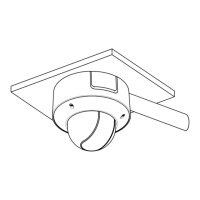Do you have a question about the HIKVISION DS-2CD5A46GO-IZS and is the answer not in the manual?
| Model | DS-2CD5A46GO-IZS |
|---|---|
| IR Range | Up to 30 m |
| WDR | 120 dB |
| Ingress Protection | IP67 |
| Operating Temperature | -30 °C to 60 °C (-22 °F to 140 °F) |
| Video Compression | H.265+/H.265/H.264+/H.264 |
| Bit Rate | 32 Kbps to 16 Mbps |
| Vandal Resistance | IK10 |
| Image Sensor | 1/2.8" Progressive Scan CMOS |
| Resolution | 2688 × 1520 |
| Lens | 2.8 to 12 mm |
| Power Supply | PoE (802.3af) |
| Network Interface | RJ45 10M/100M Ethernet |
| Operating Conditions | Humidity 95% or less (non-condensing) |
Provides information on the manual's applicability and content.
Acknowledges trademarks and logos belonging to Hikvision and other parties.
Outlines limitations of liability and warranty for the product and manual.
Specifies the minimum required operating system for the camera software.
Details the minimum processor requirements for optimal performance.
Indicates the minimum amount of random access memory needed.
Defines the minimum display resolution for proper viewing.
Lists compatible web browsers for accessing the camera interface.
Instructions for connecting the camera to a Local Area Network.
Guides on activating the camera by setting a strong password.
Steps to activate the camera using a web browser.
Instructions for activating the camera using SADP software.
Procedure for activating the camera using client management software.
Guidance on connecting the camera to a Wide Area Network.
Details on configuring a static IP address for network connection.
Instructions for establishing a network connection using a dynamic IP.
Steps to access the camera's interface using a web browser.
Guide to managing the camera via the iVMS-4200 client software.
Setup for Wi-Fi connection in both Manage and Ad-hoc modes.
Simplifies wireless connection setup using the WPS function.
Configuring IP address and subnet mask for wireless connections.
Details the live view interface, including window, menu bar, and toolbar.
Sets parameters for live view, record files, and captured pictures.
Covers system settings like maintenance, security, and user management.
Configures device name, model, serial number, and firmware version.
Sets up time synchronization and daylight saving time parameters.
Configures RS485 serial port parameters for PTZ control.
Adjusts Daylight Saving Time (DST) settings for accurate timekeeping.
Controls external devices like wipers and LED lights via the web browser.
Manages device operations like reboot, restore, and file export/import.
Accesses and searches operation, alarm, and exception log files.
Enables or disables camera hardware services like IR Light and ABF.
Searches and analyzes security logs for intrusion and event troubleshooting.
Secures stream data for live view using RTSP and WEB authentication.
Enhances remote login and data communication security.
Configures advanced security parameters including reinforcement and timeout.
Manages user accounts, permissions, and access levels.
Sets security questions for password recovery.
Displays current users logged into the device.
Configures fundamental network parameters like TCP/IP, DDNS, PPPoE, Port, and NAT.
Sets up Dynamic DNS for network access using PPPoE.
Configures Point-to-Point Protocol over Ethernet for internet access.
Manages camera port numbers for HTTP, RTSP, HTTPS, and WebSocket.
Configures UPnP parameters for simplified network connectivity.
Configures advanced network parameters including SNMP, FTP, Email, HTTPS, QoS.
Sets up SNMP for camera status monitoring and remote management.
Configures FTP for uploading captured pictures and snapshots.
Configures email notifications for alarm events like motion detection.
Enables device management via platform services like Hik-Connect.
Enables data transfer via 3G/4G wireless networks.
Configures HTTPS for secure website authentication and protection.
Optimizes network traffic and reduces delay by prioritizing data sending.
Secures network connections using IEEE 802.1X standard and user authentication.
Automatically adjusts video parameters for smooth live view during unstable networks.
Controls the ON/OFF status of various network protocols for security.
Configures parameters for available video streams, including main and sub-streams.
Sets stream type, resolution, bitrate, frame rate, and video encoding.
Adds and configures custom video streams for live viewing.
Configures audio encoding, input type, volume, and noise filtering.
Optimizes video compression by assigning more resources to regions of interest.
Enables displaying VCA information and object details on the video stream.
Specifies a target area for detailed display via the third stream.
Adjusts image parameters like brightness, contrast, and day/night switch.
Configures scheduled time periods for day and night image modes.
Customizes camera name, time/date format, and display mode on live view.
Covers specific areas on live video to prevent viewing or recording.
Overlays a custom picture or logo onto the camera image.
Configures basic events like motion detection and alarm inputs/outputs.
Detects moving objects and triggers actions based on configured parameters.
Triggers an alarm if the camera lens is covered or tampered with.
Configures external alarm inputs and their types (NO/NC).
Configures external alarm outputs to be triggered by events.
Manages actions for exceptions like HDD full or network disconnection.
Supports other alarm types like Wireless Alarm and PIR Alarm.
Configures intelligent events like audio exception and scene change detection.
Detects abnormal sounds like audio loss or intensity changes.
Detects image blur caused by lens defocus and triggers alarms.
Detects changes in the surveillance environment, such as camera rotation.
Detects faces appearing in the surveillance scene.
Detects people, vehicles, or objects entering a pre-defined virtual region.
Detects objects crossing a pre-defined virtual line.
Detects objects entering a pre-defined virtual region from outside.
Detects objects exiting a pre-defined virtual region.
Detects objects left unattended in a pre-defined region.
Detects objects removed from a pre-defined region.
Configures Video Content Analysis features like behavior analysis.
Analyzes suspicious behavior and triggers linkage methods.
Captures faces and uploads associated character information like age/gender.
Calculates the number of people entering or exiting a configured area.
Calculates the number of people entering or exiting a configured area without calibration.
Analyzes visit times and dwell times using a graphical color representation.
Detects vehicles and mixed traffic, capturing license plates and colors.
Detects queuing people number and waiting time for efficiency analysis.
Sets up scheduled recording based on time or triggered events.
Configures scheduled and event-triggered snapshots.
Configures network storage disks (NAS) for storing files.
Monitors memory card status, health, and provides notifications.
Reduces frame rate and bitrate to extend storage time when no motion.
Views and downloads captured face data and displays results in charts.
Views and downloads people counting data, displaying results in charts.
Views and downloads heat map data, displaying results in charts.
Views and downloads counting data, displaying results in charts.
Analyzes queue data for waiting time and queue length metrics.
Calculates people number based on different waiting time levels.
Calculates time and duration queues stay at certain lengths.
Details on storing and exporting raw data for queue management.
Allows installation of third-party applications for extended functionality.
Introduction to SADP software for searching and managing network devices.
Guide to configuring port mapping on routers for network access.