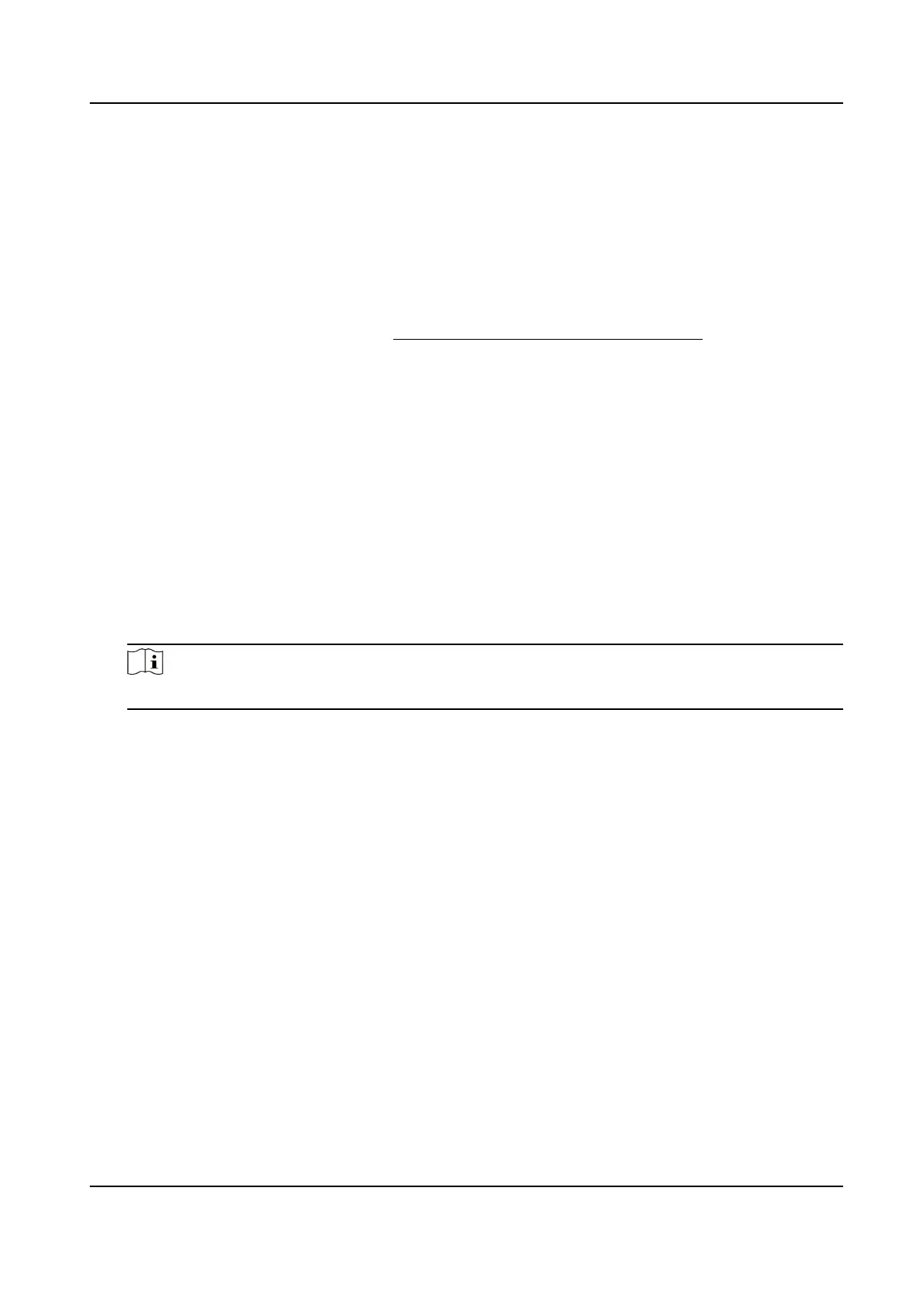5.
Oponal: Click Cercate Property to see the cercate details.
Install Self-signed Request Cercate
You can send the self-signed cercate to a trusted third-party for the signature, and install the
cercate to the device.
Before You Start
Create a self-signed cercate rst. See Create and Install Self-signed Cercate for instrucons.
Steps
1.
Go to
Conguraon → System → Security → Cercate Management .
2.
Select a self-signed cercate from the Server/Client Cercate list.
3.
Click Create Cercate Request.
4.
Input request
informaon.
5.
Click OK.
The
cercate request details are displayed in a pop-up window.
6.
Copy the request content and save it as a request le.
7.
Send the le to a trusted-third party for signature.
8.
Aer receiving the cercated sent back from the third-party, install it to the device.
1) Click Import.
2) Input
Cercate ID.
Note
The input cercate ID cannot be the same as the existed ones.
3) Click Browse to select the cercate le.
4) Select Self-signed Request Cercate.
5) Click OK.
The imported
cercate is displayed in the Server/Client Cercate list.
If the cercate is used by certain funcon, the funcon name is shown in the column
Funcons.
9.
Oponal: Click Cercate Property see the cercate details.
Install Other Authorized
Cercate
If you already has an authorized cercate (not created by the device), you can import it to the
device directly.
Steps
1.
Go to Conguraon → System → Security → Cercate Management .
2.
Click Import.
3.
Input
Cercate ID.
Network Speed Dome User Manual
93