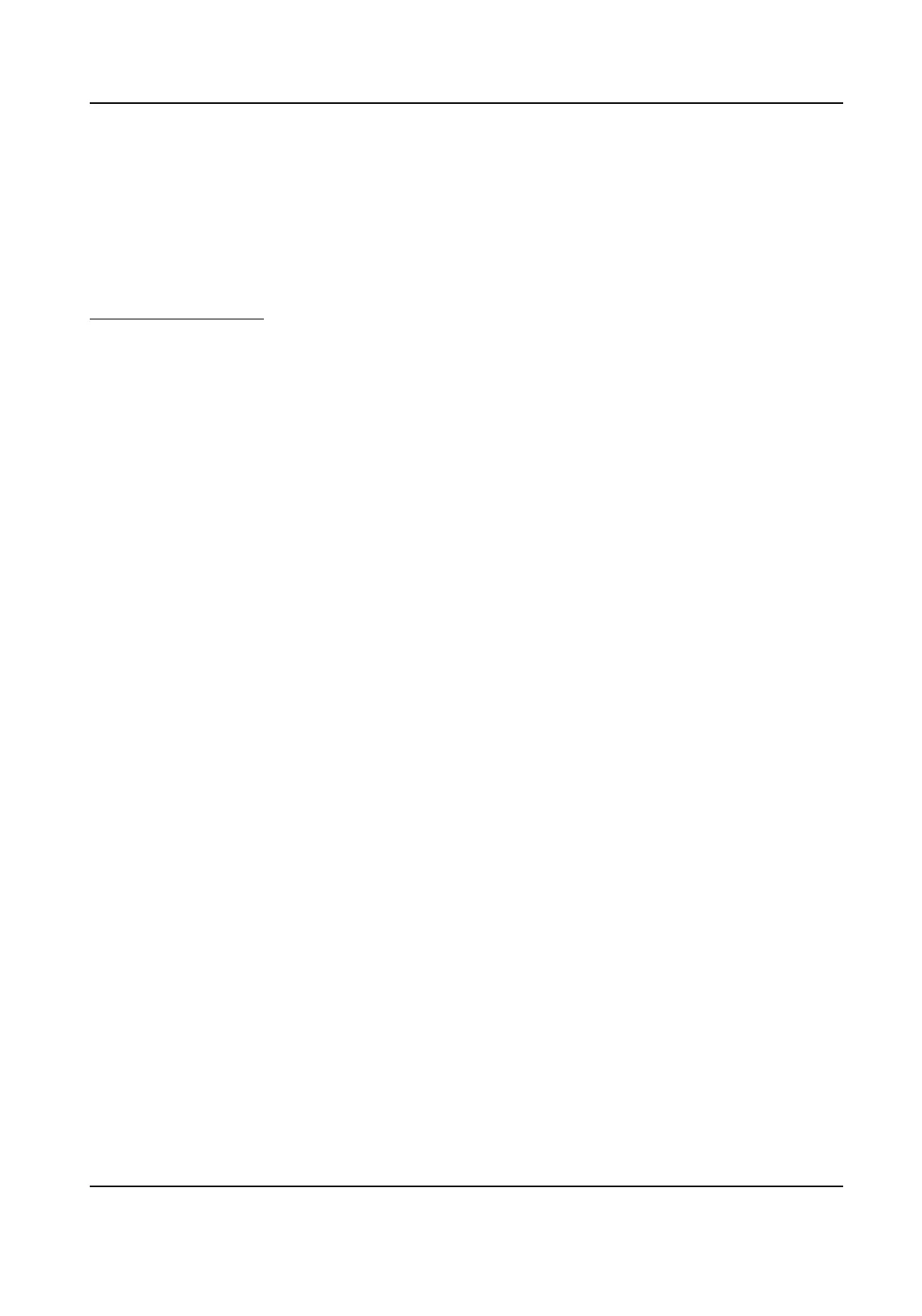8.2.3 Set Line Crossing Detecon
Line crossing detecon is used to detect the object movement of crossing a predened line. When
it occurs, the device takes linkage
acons as response.
Before You Start
You need to enable Smart Event on the VCA Resource page to show the conguraon page. See
Allocate VCA Resource for instrucons.
Steps
1.
Go to Open Plaorm → Smart Event → Line Crossing Detecon .
2.
Check Enable.
3.
Oponal: Click Lock to lock PTZ control to prevent the interrupon from other PTZ related acon
during conguraon.
Normally, the PTZ control is automacally locked when you enter the conguraon interface.
You can manually resume the lock when the countdown is over.
4.
Adjust the live image to the desired scene by using PTZ control buons.
5.
Draw detecon line.
1) Select a Line No.. Up to 4 lines can be set in the scene.
2) Click
Detecon Area.
A yellow line is displayed on live image.
3) Click on the line, and drag its end points to adjust the length and
posion.
4) Select the Direcon for the detecon line.
Direcon
It stands for the direcon from which the object goes across the line.
A<->B
The object going across the line from both direcons can be detected and alarms are
triggered.
A->B
Only the object crossing the
congured line from side A to side B can be detected.
B->A
Only the object crossing the congured line from side B to side A can be detected.
Network Speed Dome User Manual
58