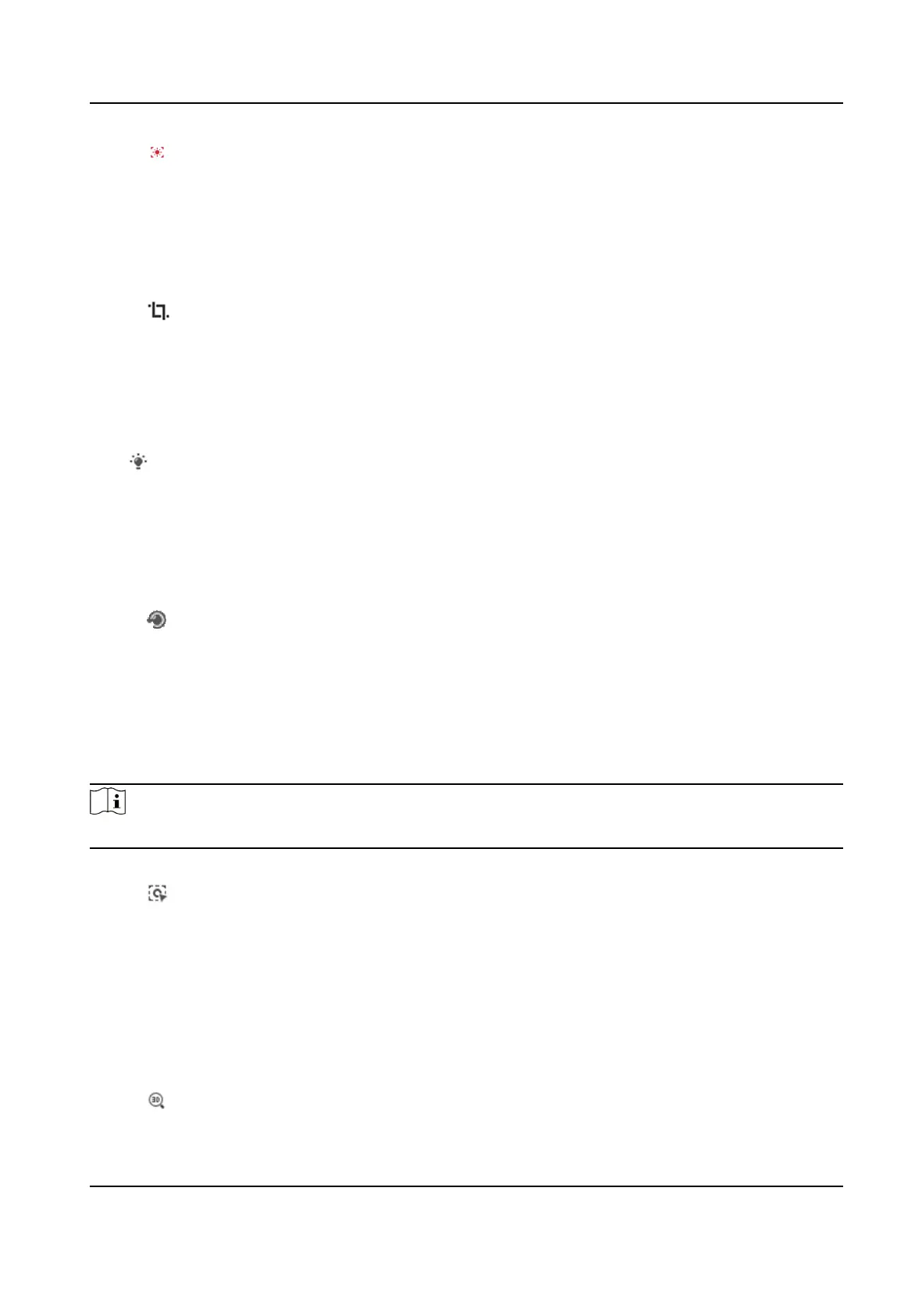3.
Click to disable this funcon.
5.1.9 Count Pixel
It helps to get the height and width pixel of the selected region in the live view image.
Steps
1.
Click to enable the funcon.
2.
Drag the mouse on the image to select a desired rectangle area.
The width pixel and height pixel are displayed on the
boom of the live view image.
5.1.10 Light
Click to turn on or turn o the illuminator.
5.1.11 Lens
Inializaon
The lens automacally adjusts the zoom and focus value to default sengs.
You can inialize the lens in two ways:
●
Click
on PTZ control panel to reset the lens parameters once.
●
Select Lens Inializaon as ON in Conguraon → Image → Display Sengs to reset the lens
parameters once.
5.1.12 Track Manually
In live view, manually select a target for the device to track.
Note
The funcon may not be supported by certain device models.
Steps
1.
Click on the toolbar of the live view page.
2.
Click a moving object in the live image.
The device tracks the target and keeps it in the center of live view image.
5.1.13 Conduct 3D
Posioning
3D posioning is to relocate the selected area to the image center.
Steps
1.
Click to enable the funcon.
Network Speed Dome User Manual
27
