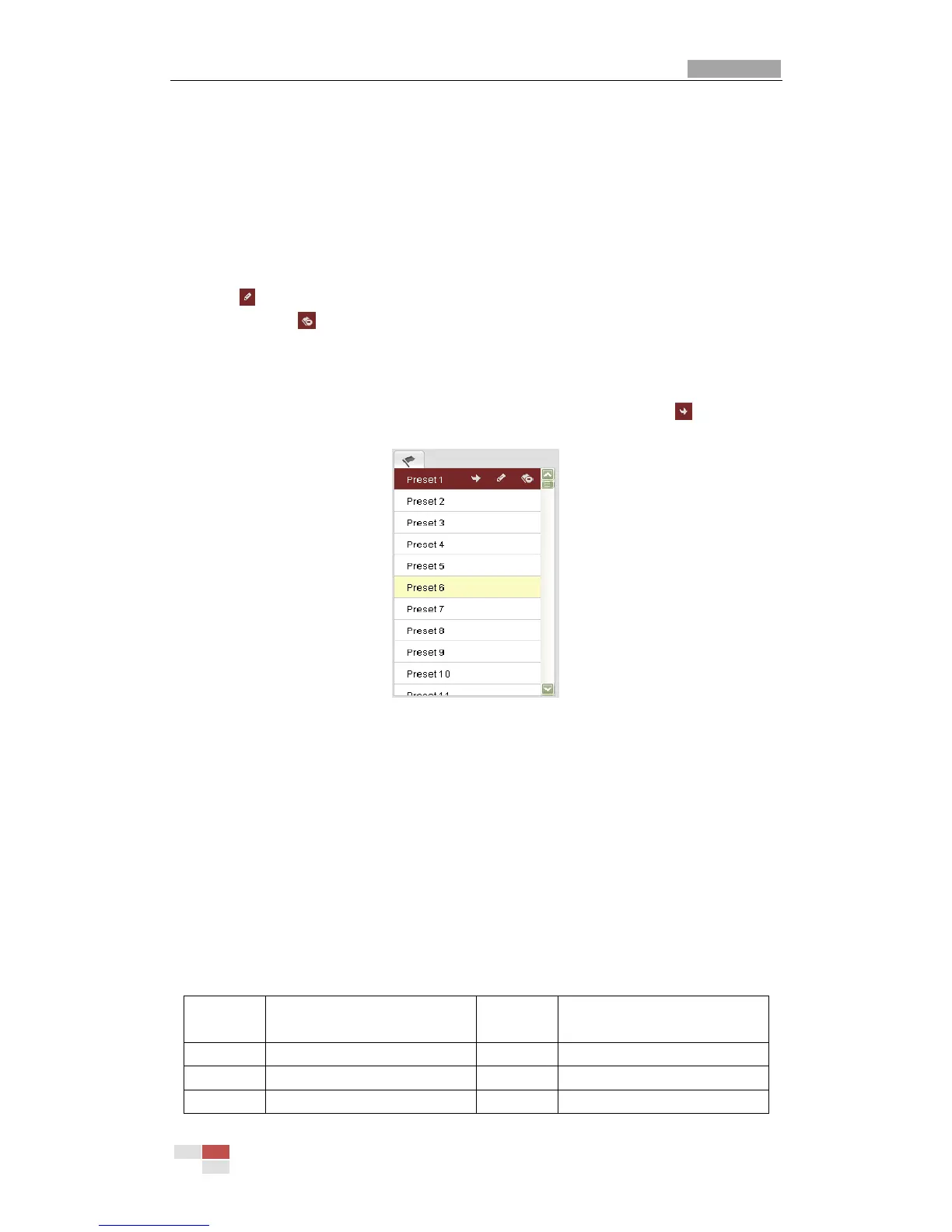User Manual of IR Network Speed Dome
© Hikvision Digital Technology Co., Ltd. All Rights Reserved.
Figure 4-5 Setting a Preset
2. Use the PTZ control buttons to move the lens to the desired position.
• Pan the speed dome to the right or left.
• Tilt the speed dome up or down.
• Zoom in or out.
• Refocus the lens.
3. Click to finish the setting of the current preset.
4. You can click to delete the preset.
Note: You can configure up to 256 presets.
Calling a Preset:
In the PTZ control panel, select a defined preset from the list and click to call the
preset.
Figure 4-6 Calling a Preset
For convenient preset selection, refer to the following steps to navigate to the preset
you want.
Steps:
1. Select any preset from the list.
2. Click the preset number you need on the keyboard.
Note: The following presets are predefined with special commands. You can only call
them but not configure them. For instance, preset 99 is the “Start auto scan”. If you
call the preset 99, the speed dome starts auto scan function.
Table 4-3 Special Presets
