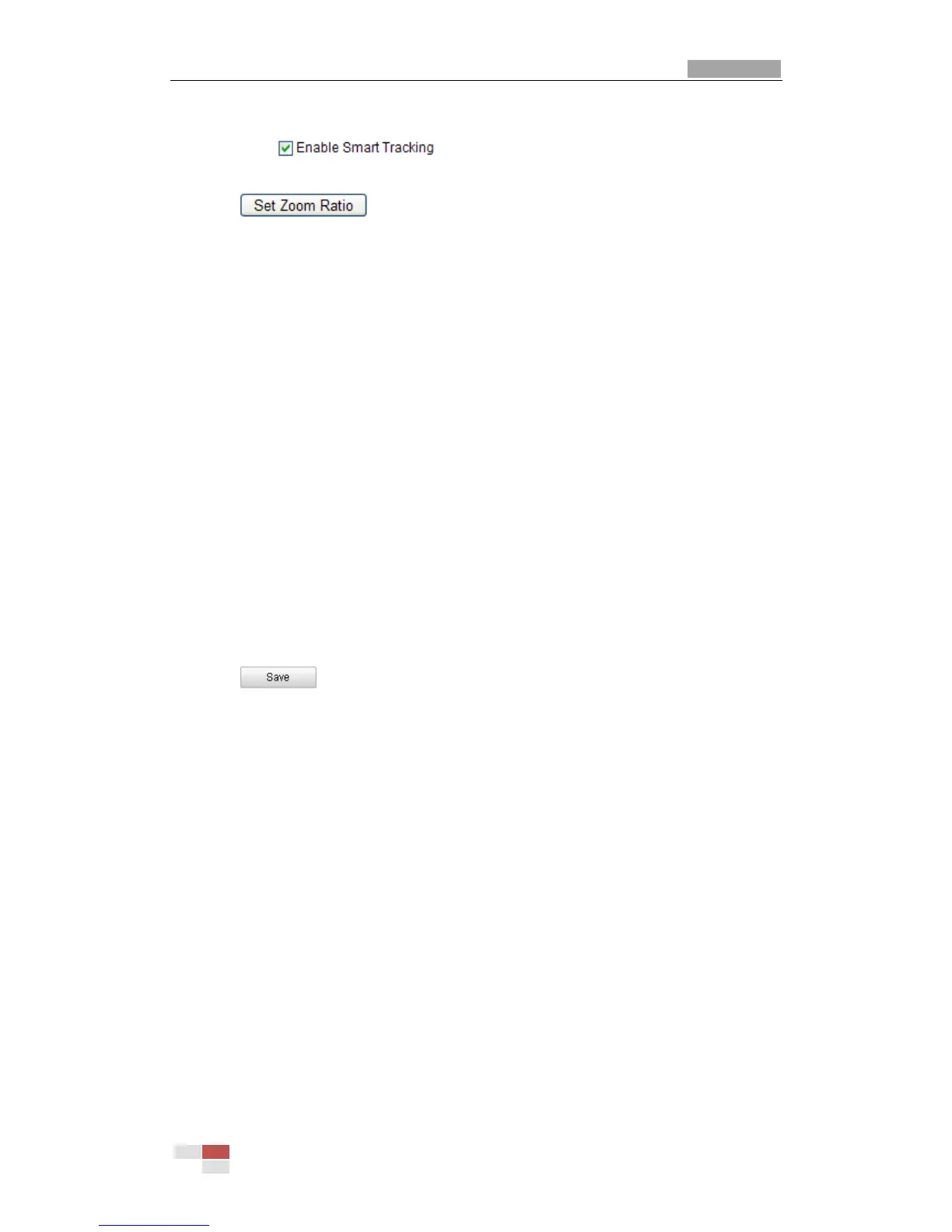User Manual of IR Network Speed Dome
© Hikvision Digital Technology Co., Ltd. All Rights Reserved.
Figure 5-12 Configure Smart Tracking
2. Check the check box to enable smart tracking function.
3. Click the PTZ buttons to select an object.
4. Click to set the current zoom ratio as the tracking zoom ratio.
5. Set the tracking duration. The speed dome stops tracking when the duration time
is up. The duration ranges from 0 to 300 seconds.
Notes:
Setting the duration to 0 means that there’s no duration when speed dome
tracks.
Not all the speed dome models support this function. Please take the browser
interface of the actual product as standard.
5.8 Clearing PTZ Configurations
Purpose:
You can clear PTZ configurations in this interface, including all presets, patrols,
patterns, privacy masks, PTZ limits and scheduled tasks.
Steps:
1. Enter the Clearing Configuration interface:
Configuration > Advanced Configuration> PTZ > Clear Config
2. Check the checkbox of the items you want to clear.
3. Click to clear the settings.
