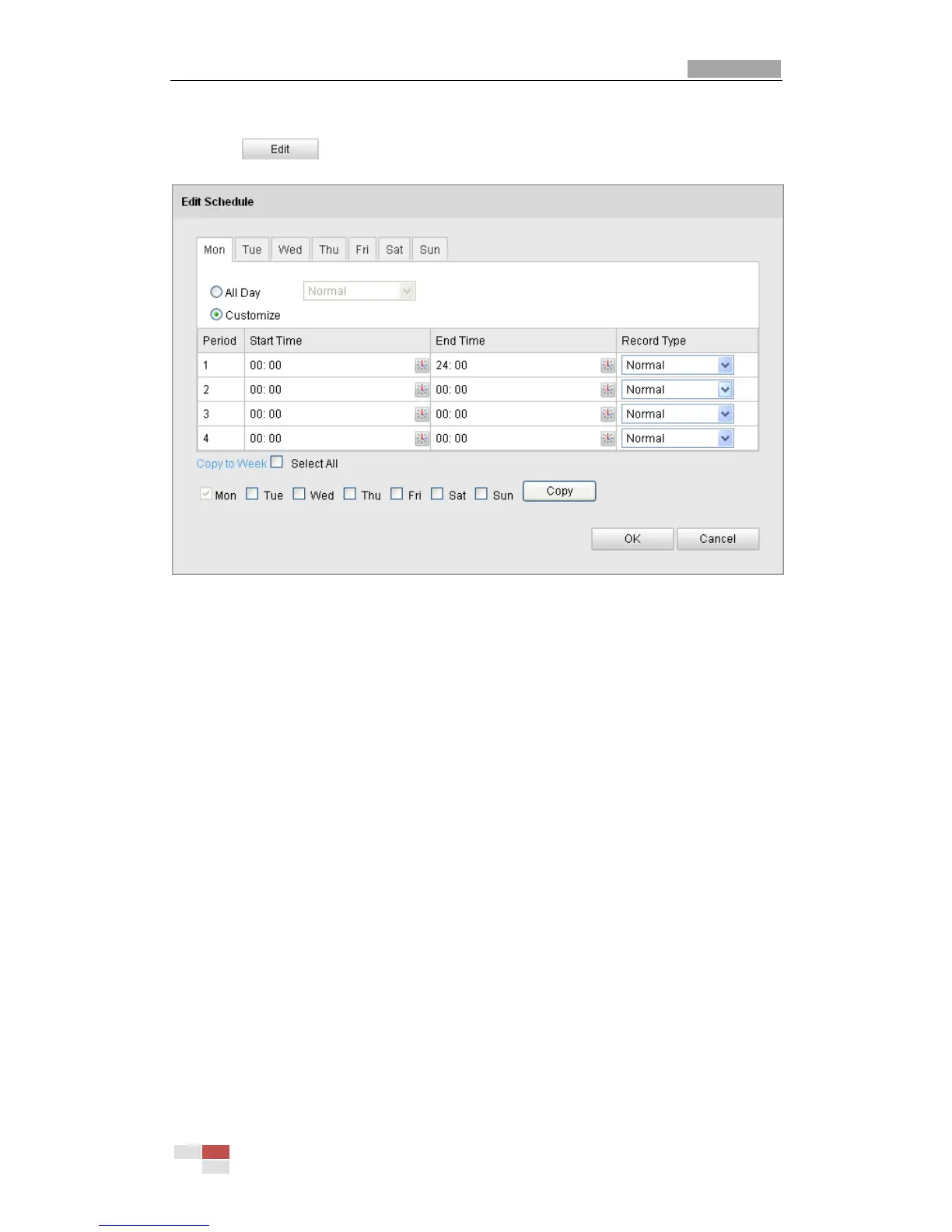dome model.
4. Click to edit the record schedule.
Figure 7-7 Record Schedule
5. Choose the day to set the record schedule.
(1) Set all-day record or segment record:
If you want to configure the all-day recording, please check the All Day
checkbox.
If you want to record in different time sections, check the Customize
checkbox. Set the Start Time and End Time.
Note: The time of each segment can’t be overlapped. Up to 4 segments can
be configured.
(2) Select a Record Type. The record type can be Normal, Motion Detection,
Alarm, Motion | Alarm, Motion & Alarm.
Normal
If you select Normal, the video will be recorded automatically according to
the time of the schedule.
Record Triggered by Motion Detection
If you select Motion Detection, the video will be recorded when the
motion is detected.
Besides configuring the recording schedule, you have to set the motion
detection area and check the checkbox of Trigger Channel in the Linkage
Method of Motion Detection Settings interface. For detailed information,
please refer to the Step 1 Set the Motion Detection Area in the Section
