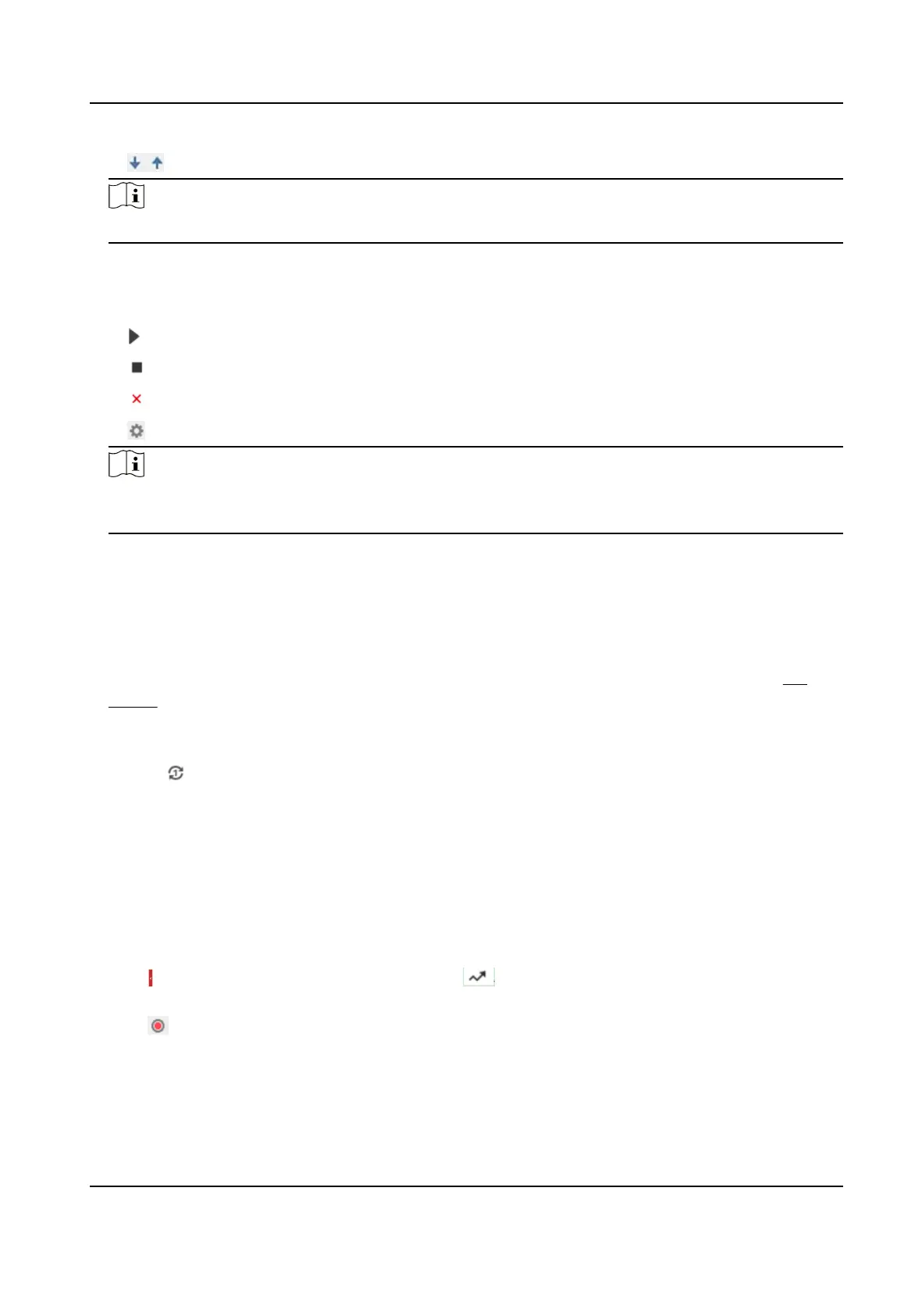Adjust the preset order.
Note
A patrol can be congured with 32 presets at most, and 2 presets at least.
4.
Click OK to nish a patrol seng.
5.
Repeat the steps above to congure mulple patrols.
6.
Operate patrols.
Call the patrol.
Stop patroling.
Delete the patrol.
Set the patrol.
Note
You can delete all patrols in Conguraon → PTZ → Clear Cong . Click Clear All Patrols, and
click Save.
4.3.1 Set One-Touch Patrol
The device automacally adds presets to one patrol path and starts patrol scan.
Steps
1.
Set two or more presets among preset No.1 to preset No.32. For seng presets, refer to Set
Preset .
The device will automacally add presets to patrol path No.8.
2.
Choose one of the following methods to enable the funcon.
-
Click .
-
Call patrol path No.8.
-
Select and call preset No.45.
4.4 Set
Paern Scan
The device can move as the recorded paern.
Steps
1.
Click
to show the PTZ control panel, and click .
2.
Select one paern scan path that needs to be set.
3.
Click
to start recording paern scan.
4.
Click PTZ control buons as demands.
Network Speed Dome User Manual
28
