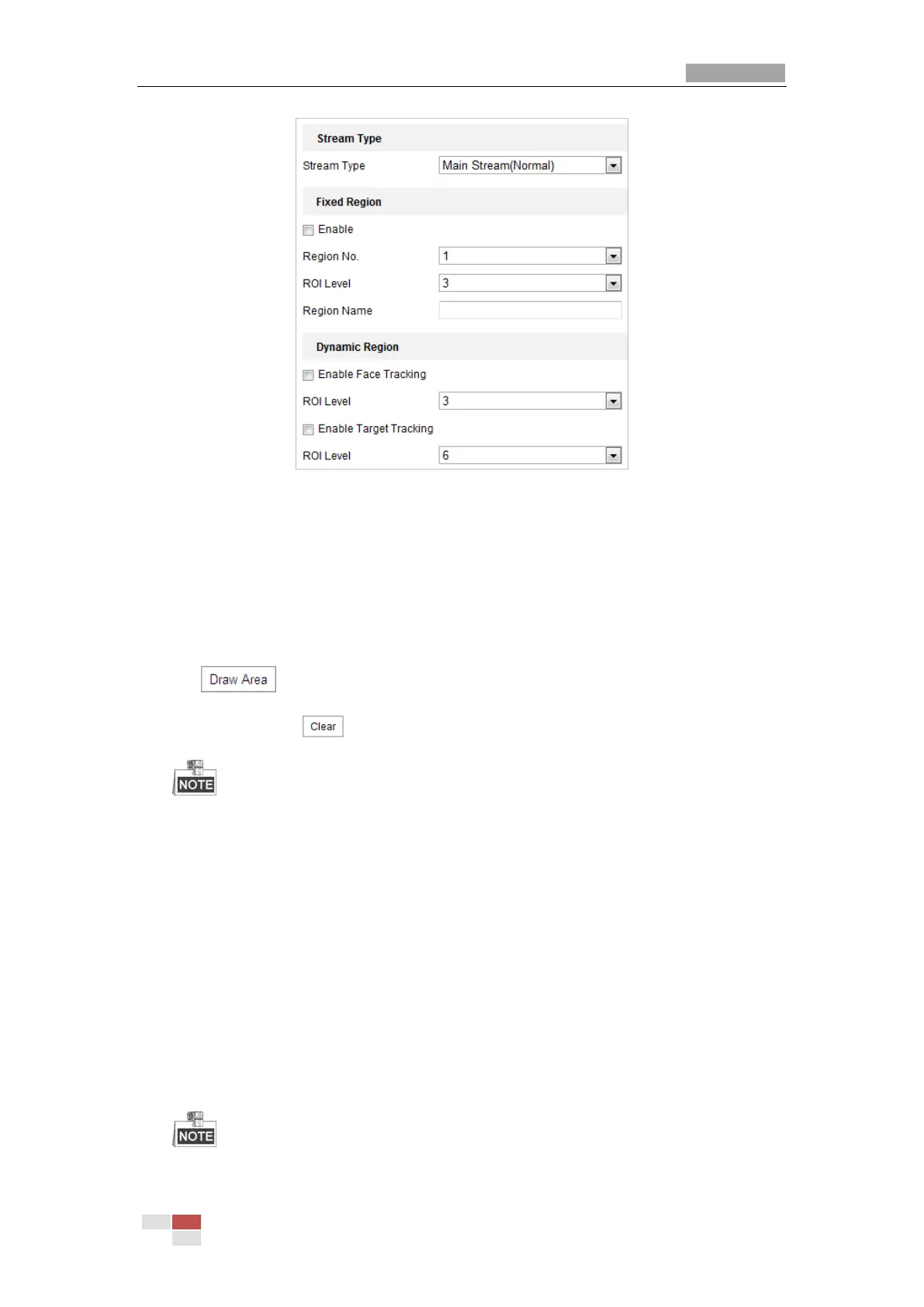Figure 7-25 Region of Interest (2)
ROI for Fixed Region
Steps:
1. Check Enable checkbox to enable the Fixed Region function.
2. Select a stream type. You can set the ROI function for main stream, sub stream or third
stream.
3. Click and then click-and-drag the mouse to draw a red frame in the live view
image. You can click to clear it.
The number of areas supported in ROI function varies depending on the models of speed
dome.
4. Select the Region No. from the dropdown list.
5. Adjust the ROI level from 1 to 6. The higher the value, the better image quality in the red
frame.
6. Enter a Region Name.
ROI for Dynamic Region
1. Check Enable Face Tracking checkbox to enable face tracking, and the captured face picture
is set as region of interest. Adjust the ROI level from 1 to 6.
2. Check Enable Target Tracking checkbox to enable target tracking, and the target is set as
region of interest. Adjust the ROI level from 1 to 6.
3. Click Save to save the settings.
This function varies according to models.
