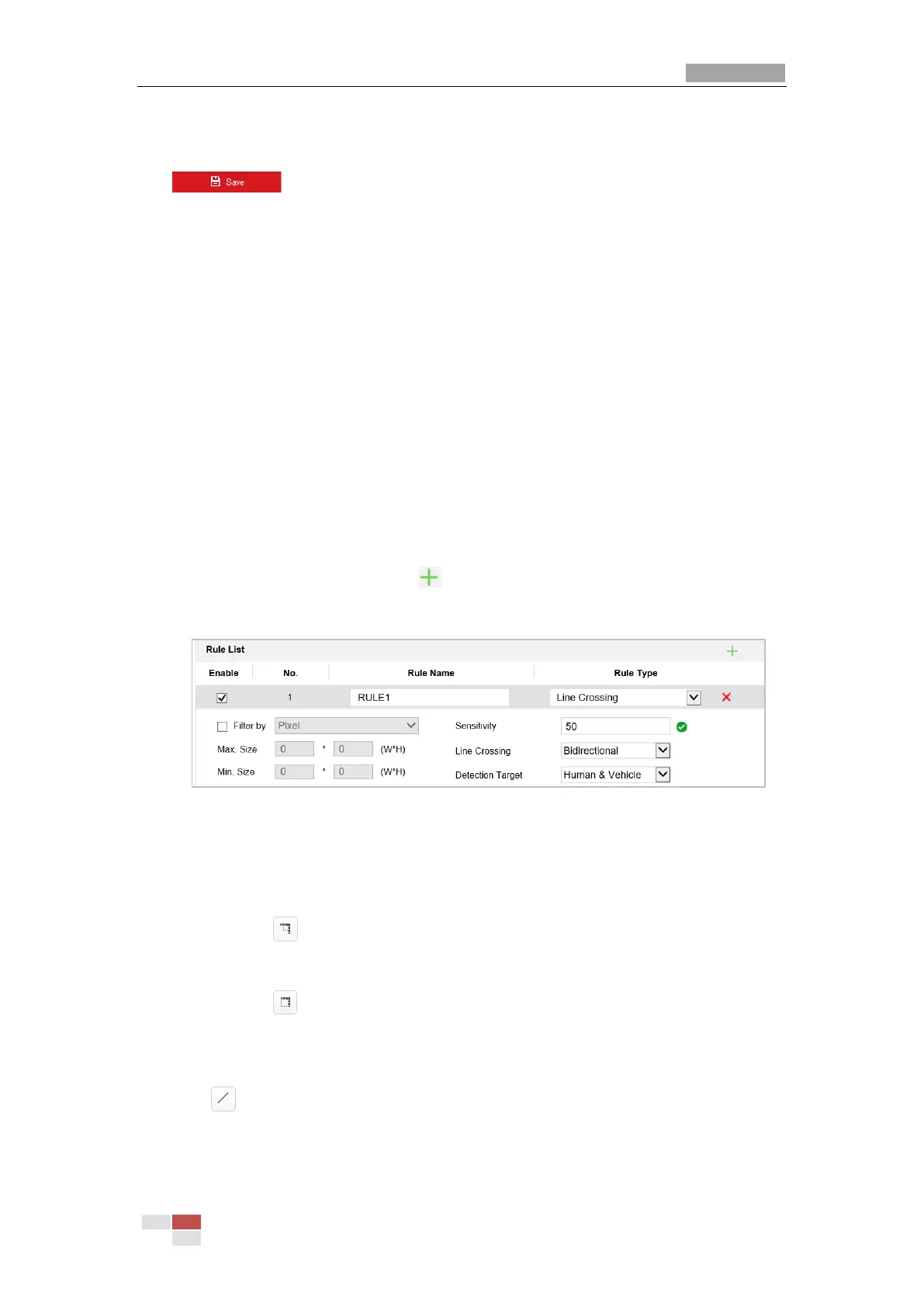3) Check the checkbox of corresponding linkage actions to enable it.
4. Advanced Configuration: For details, see section 6.2 Advanced Configuration. Click
to save the settings.
6.4 Rule Configuration Demonstration
Purpose:
This section provides detailed configuration steps for each rule.
6.4.1 Line Crossing
Purpose:
This function can be used for detecting people, vehicles and objects traversing a set virtual plane.
The traversing direction can be set as bidirectional, from left to right or from right to left. The
alarm will be triggered if the rule is broken.
Steps:
1. Create new rule: Click on the button to add a new rule.
2. Select rule type: Click the dropdown menu and select Line Crossing as the rule type.
Figure 6-9 Select Rule Type
3. (Optional) Configure the size filter, if you want to narrow the detection target to a desired
range.
a. Check the checkbox of the Filter by, and only filer by pixel is available.
b. Click the button and draw a rectangle on the live view image as the Min. size
filter.
c. Click the button and draw a rectangle on the live view image as the Max. size
filter.
4. Configure the rule area:
Click on the tool bar of the live view panel. Specify a point of the line by clicking the
mouse on the live view image, and then specify the other one.
