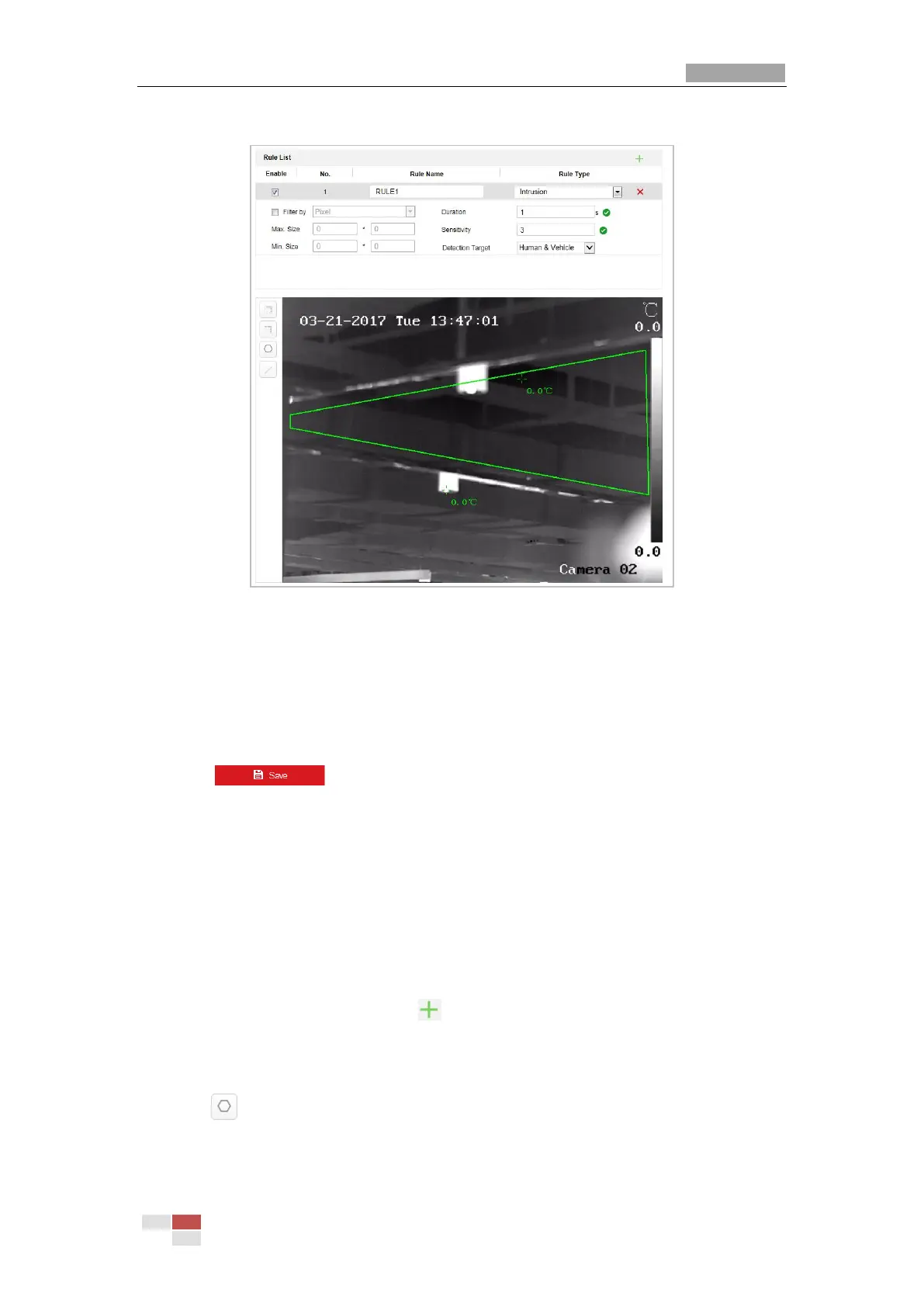connect the first corner and the last corner, which means the polygonal area is drawn.
Figure 6-11 Draw Area
5. Set the duration from 1 to 100.
6. Set the sensitivity of detecting a target. The higher the value is, the easier a target would be
recognized, and the higher possibility of misinformation would be.
7. Click the dropdown list of Detection Target to select the target.
8. Enable rules: Check the Enable checkbox of each rule in the rule list to enable the rule.
9. Click to save the settings.
6.4.3 Region Entrance
Purpose:
This function can be used for detecting people, vehicles and objects entering the pre-defined
region. The alarm will be triggered if the rule is broken.
Steps:
1. Create new rule: Click on the button to add a new rule.
2. Select rule type: Click the dropdown menu and select Region Entrance as the rule type.
3. Configure the rule area:
Click on the tool bar of the live view panel. Click the mouse on the live view panel.
Right click the mouse to finish drawing.
4. Configure the filtering size: for details, see step 3 in section 6.4.1 Line Crossing.
