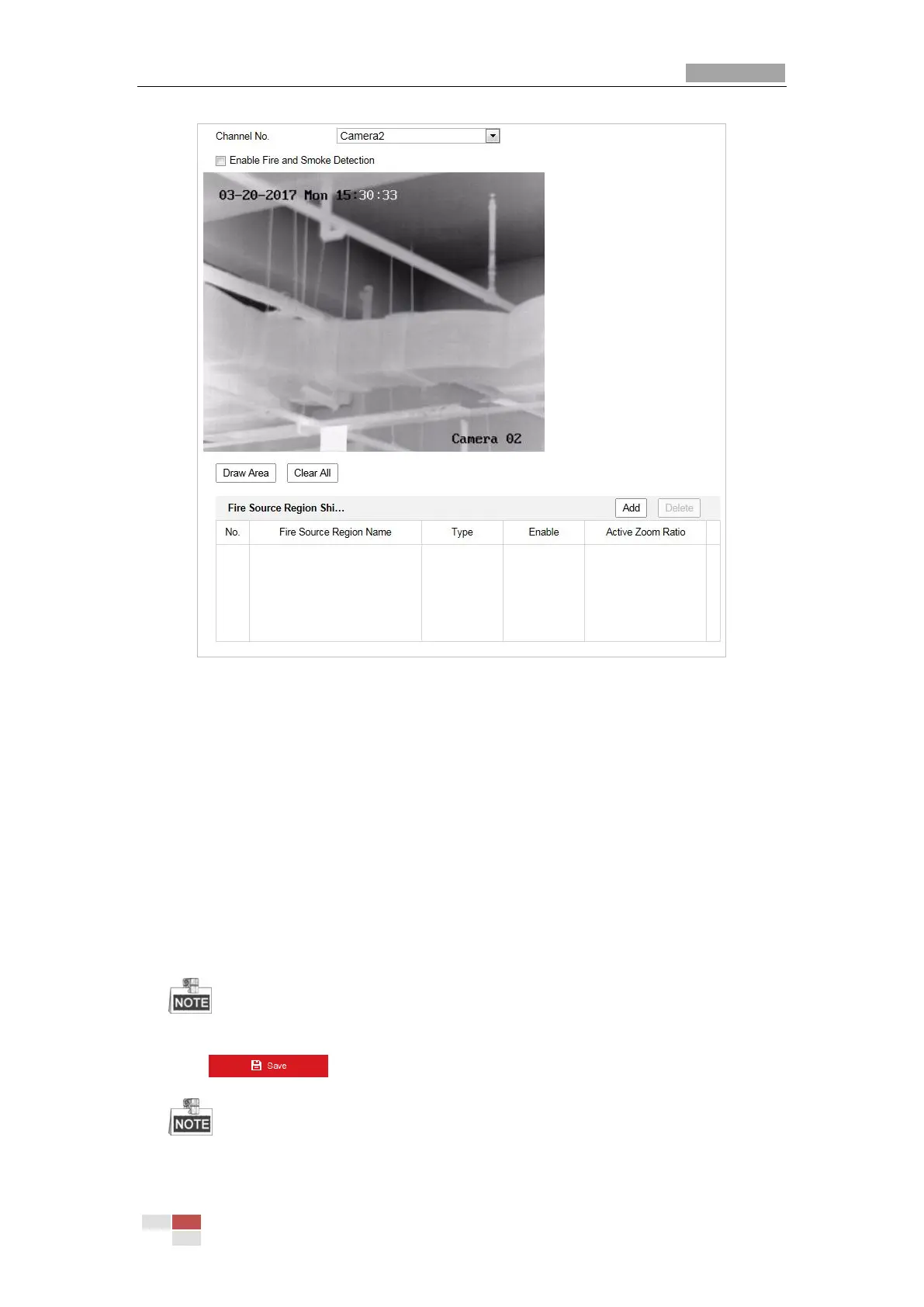Figure 5-24 Fire Source Detection Shield
2. Click the PTZ control buttons to find the area you want to shield from the smoke detection.
3. Click Draw Area and drag the mouse in the live video window to draw the area.
4. You can drag the corners of the red rectangle area to change its shape and size.
5. Click Stop Drawing to finish drawing or click Clear All to clear all of the areas you set without
saving them.
6. Set the value of Active Zoom Ratio on your demand, and then the shield will only appear
when the zoom ratio is greater than the predefined value.
7. Click Add to save the smoke detection shield, and it will be listed in the Fire Source
Detection Shield List area; you can select a region and click Delete to delete it from the list;
you can also define the color of the regions.
8. Check the checkbox of Enable Fire Source Detection Shield to enable this function.
You are allowed to draw up to 24 areas on the same image.
9. Click to save the settings.
For some models, the smoke detection function is not supported and you cannot
select Fire and Smoke Detection Mode.
