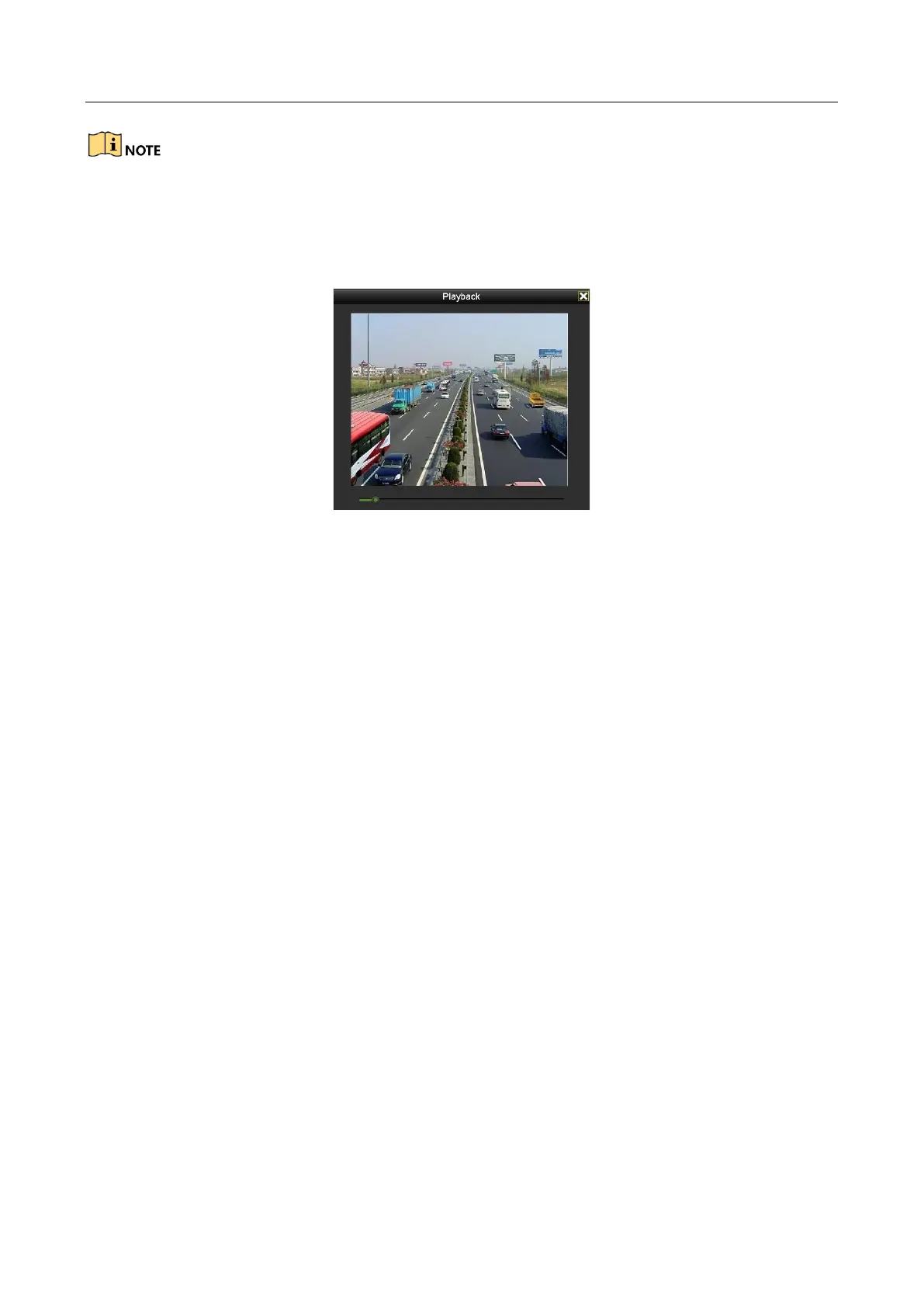Digital Video Recorder User Manual
111
If there is no record file at the time point of the log, the message box “No result found” will pop
up.
Step 4 Playback management.
The toolbar in the bottom part of Playback interface can be used to control playing process.
Figure 6-20 Interface of Playback by Log
6.1.7 Playing Back by Sub-Periods
Purpose
The video files can be played in multiple sub-periods simultaneously on the screens.
Step 1 Go to Menu > Playback.
Step 2 Select Sub-periods from the drop-down list in the upper-left corner of the page to enter
the Sub-periods Playback interface.
Step 3 Select a date and start playing the video file.
Step 4 Select the Split-screen Number from the drop-down list. Up to 16 screens are configurable.
