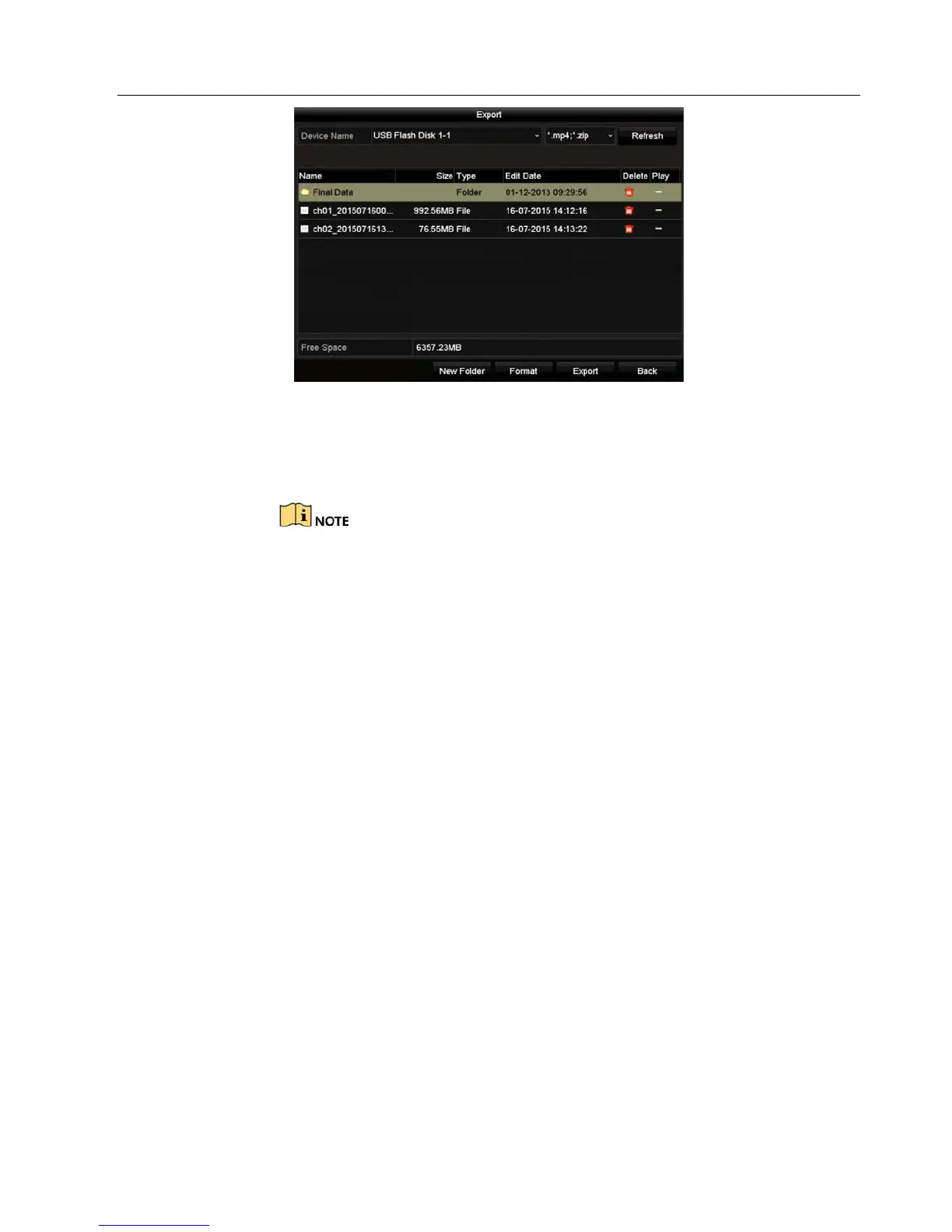DS-72xxHUI-Kx, DS-72xxHQI-Kx Digital Video Recorder (DVR) User Manual
178 UM DS-72xxHUI-Kx, DS-72xxHQI-Kx 062817NA
Figure 236, Export Log Files
7. Select the backup device from the Device Name drop-down list.
8. Click Export to export the log files to the selected backup device.
Click New Folder to create a new folder in the backup device, or
click Format to format the backup device before log export.
Connect the backup device to the DVR before operating log
export.
The log files exported to the backup device are named by export
time, e.g.,
20110514124841logBack.txt
.
14.3 Importing/Exporting IP Camera Info
The added IP camera information can be generated into a Microsoft Excel file and exported to the local
device for backup, including the IP address, manage port, admin password, etc. The exported file can be
edited on your PC to add or delete content, and the settings can be copied to other devices by importing the
Excel file.
1. Enter the camera management interface, Menu > Camera > Camera.
2. Click
the
IP Camera Import/Export tab, and detected plugged external devices appears.
3. Click Export to export configuration files to the selected local backup device.
4. To import a configuration file, select the file from the selected backup device and click Import. After the
importing process is completed, you must reboot the DVR.
14.4 I
mporting/Exporting Configuration Files
The DVR configuration files can be exported to a local device for backup; and the configuration files of one
DVR can be imported to multiple DVR devices if they are to be configured with the same parameters.
1. Enter the Import/Export Configuration File interface, Menu > Maintenance > Import/Export.
