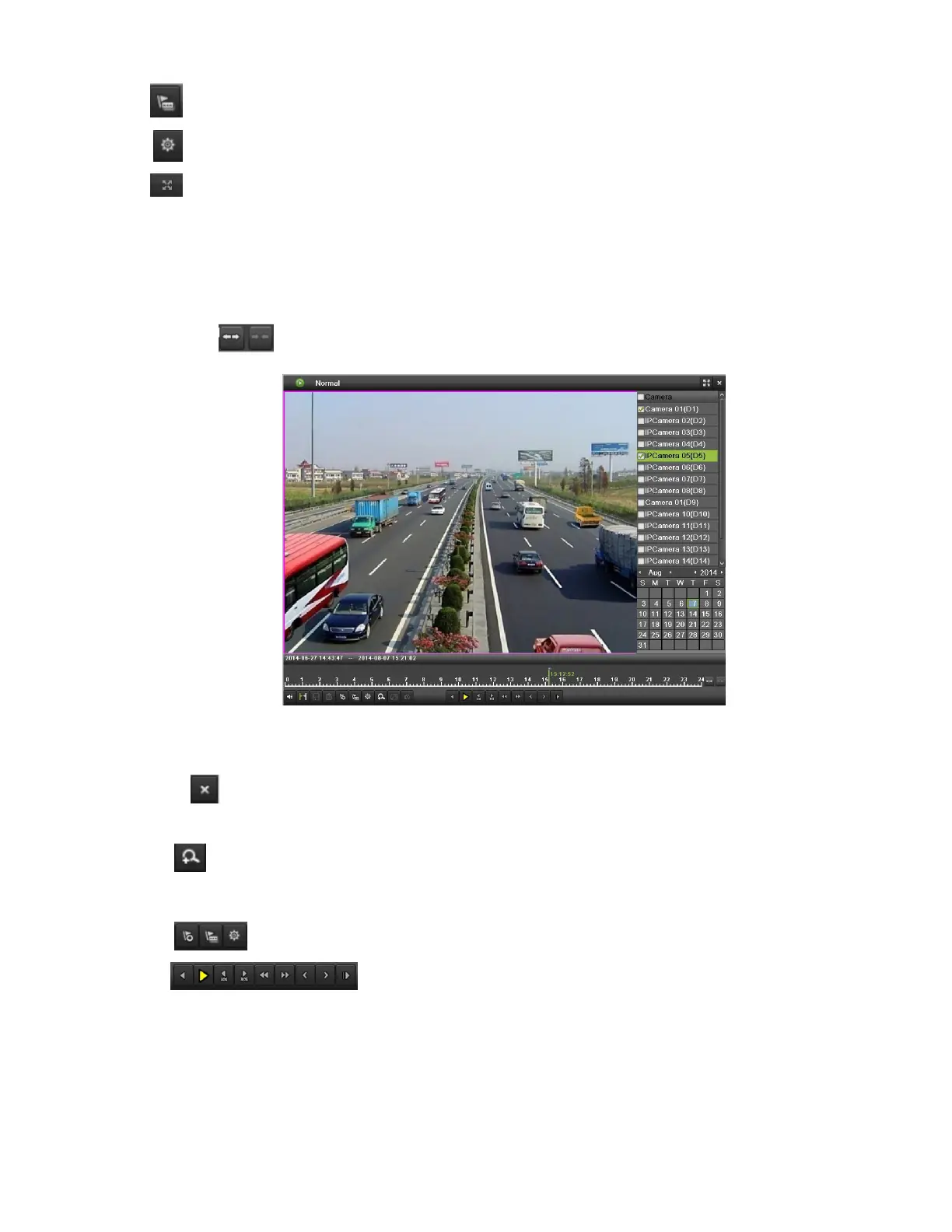DS-7600 Series NVR User Manual
57
Add Customized Tag: Button to add customized tag and input tag name.
Edit Tag: Button to check, edit, and delete tag(s).
Enter/Exit Full Screen Mode: Button to enter into and out of full screen mode.
To playback recorded files:
1. Search and select the recording to play back in the Playback Interface.
2. Click the Play Forward button to begin playback of selected recording and the Pause button to pause playback.
3. You may slow down or speed up the playback speed by clicking the Speed Down/Speed Up button.
4. You can click to zoom in/zoom out the timeline and select the exactly time.
Figure 67, Full-Screen Playback Mode
5. Click the Full-Screen button to enter full-screen playback mode, shown in Figure 67.
6. Clicking will return to the original playback mode.
7. Click the Mute button to turn on and off audio during playback.
8. Click to enable digital zoom. Once enabled, the regular recorded feed will be shown in the lower right corner while the zoomed-
in view will be shown on the full screen. The zoomed-in region may be changed by moving the red rectangle in the regular recorded
feed window.
9. Click to add and manage tags.
10. Click to control playback.
Playing Back Multiple Channels
You may also playback recordings from multiple channels simultaneously. To playback recordings from multiple channels:
1. Search and select recording to playback in the Playback Interface.
2. Enter into Full Screen mode by clicking the Full Screen button.
3. In Full-Screen mode, you may select additional channels to play back by clicking the checkbox next to the desired camera in the
Channel Selector panel. Playback will begin simultaneously on the selected channels.