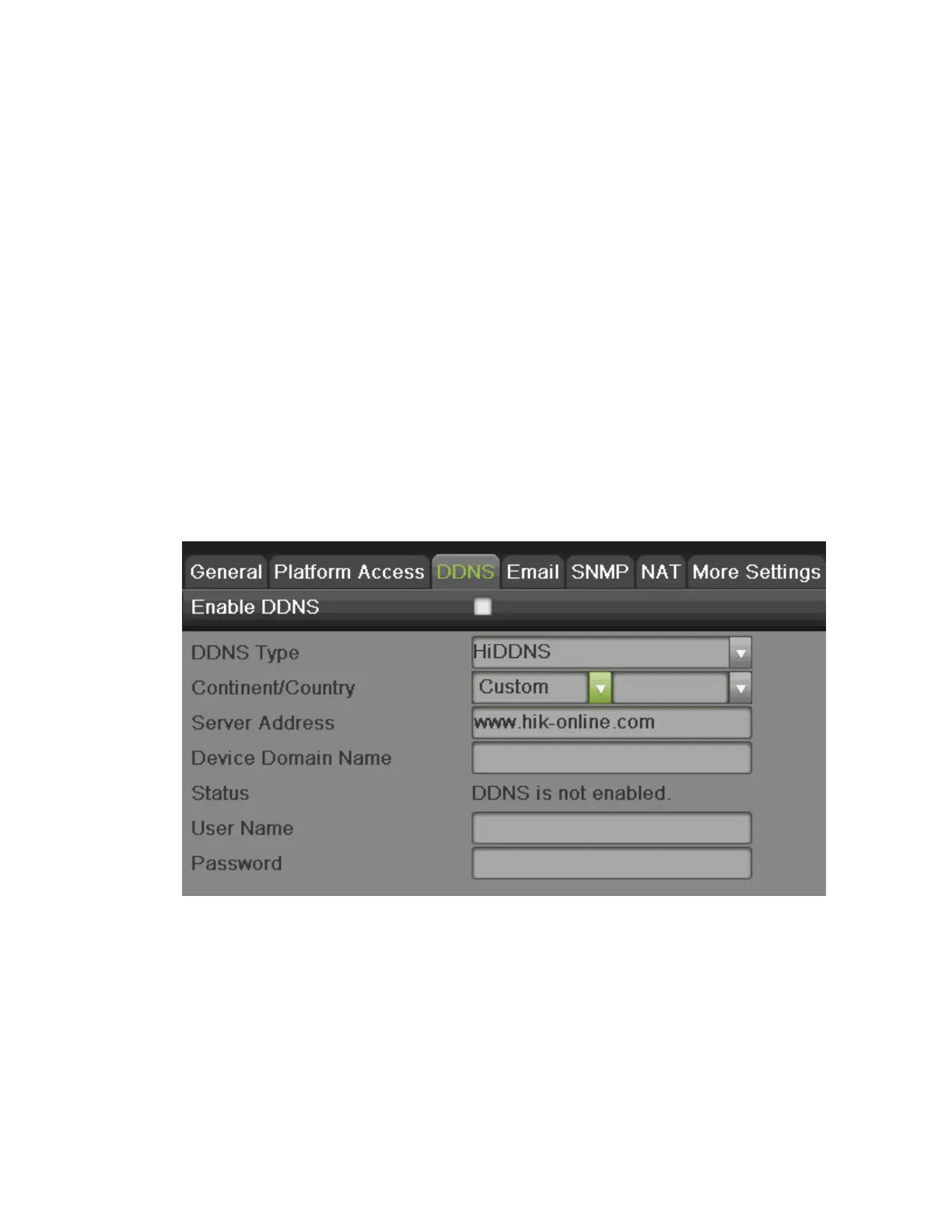DS-7600 Series NVR User Manual
63
3. NIC Type: Set the NIC type of the device. General it is default as 10M/100M/1000M self- adaptive.
4. If you have a DHCP server running and would like your NVR to automatically obtain an IP address and other network settings from
that server, check the Enable DHCP checkbox.
5. If you would like to configure your own settings, enter the settings for:
• IP Address: IP address you would like to use for your NVR.
• Subnet Mask: Subnet Mask of network.
• Default Gateway: IP address of your Gateway. Typically the IP address of your router.
• MTU: The valid value range of MTU is 500 to 9676.
6. DNS Server: The preferred and alternate Domain Name System (DNS) Server to be used with your NVR.
7. Internal IPv4 Address: You need to configure the internal NIC address, so that IP addresses are assigned to the cameras connected
to the PoE or built-in switch interfaces.
8. Click the Apply button to save the settings.
9. Click the Refresh button to refresh the updated network information after enabling DHCP.
Configuring DDNS
Dynamic DNS allows you to create a hostname and associate it to your IP address, making access to your NVR over the Internet easier.
To configure DDNS:
Figure 76, DDNS Settings Menu
1. Select the DDNS tab to enter the DDNS settings interface, as shown in Figure 76.
2. Check the Enable DDNS checkbox.
3. Select a DDNS type from the DDNS Type selection drop-down list. Five different DDNS types are selectable: IPServer, DynDNS,
PeanetHull, NO-IP, HiDDNS.
• IPServer: Enter Server Address for IPServer.
˗
DynDNS:
1) Enter Server Address for DynDNS.
2) Enter the domain obtained from the DynDNS website in the Domain Name textbox.
3) Enter the User Name and Password registered in the DynDNS website.