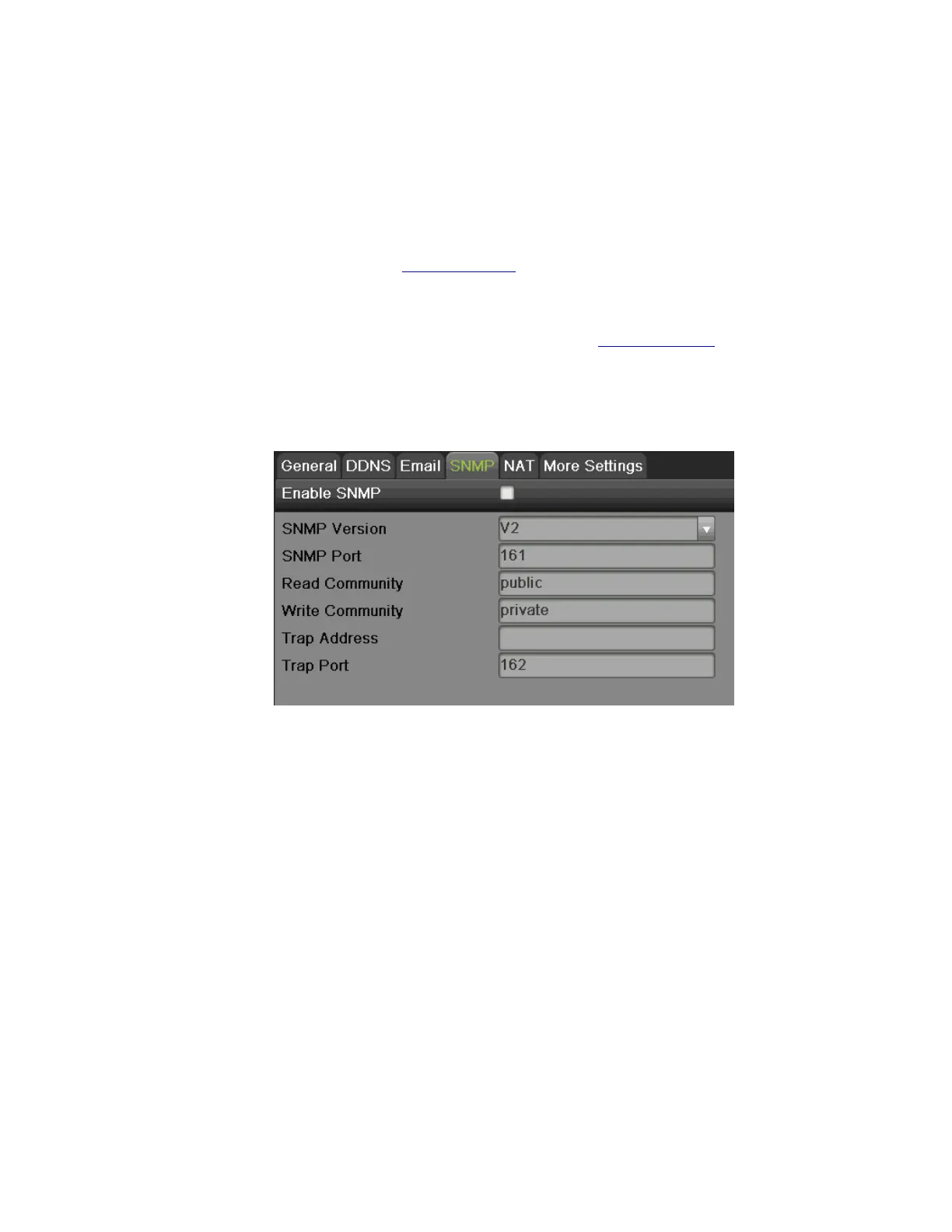DS-7600 Series NVR User Manual
64
˗
PeanutHull: Enter the User Name and Password obtained from the PeanutHull Web site.
˗
NO-IP:
1) Enter Server Address for NO-IP.
2) Enter the domain obtained from the DynDNS website (www.no-ip.com) in the Domain Name textbox.
3) Enter the User Name and Password registered in the NO-IP website.
˗
HiDDNS:
1) The Server Address defaults to www.hik-online.com.
2) Enter the Device Domain Name. The domain name can only contain the lower-case letter, numeric and ‘-’, and it must
start with the lower-case letter and cannot end with ‘-’.
3) If you have more than one device, you can register an account on www.hik-online.com to do some management.
4. Click the Apply button to save the settings.
Configuring SNMP
You can use SNMP protocol to get device status and parameters related information. To configure SNMP:
Figure 77, SNMP Settings Menu
1. Select the SNMP tab to enter the SNMP settings interface, as shown in Figure 77.
2. Check the Enable SNMP checkbox.
3. Enter the IP address of SNMP host in the Trap Address textbox.
4. Enter the port of SNMP host in the Trap Port textbox
5. Click the Apply button to save the settings.
NOTE: Before setting the SNMP, please download the SNMP software and manage to receive the device information via
SNMP port. By setting the Trap Address, the NVR is allowed to send the alarm event and exception message to the
surveillance center.
Configuring UPnP
Universal Plug and Play (UPnP) can permits the device seamlessly discover the presence of other network devices on the network and
establish functional network services for data sharing, communications, etc. You can use the UPnP function to enable the fast connection
of the device to the WAN via a router without port mapping. To configure UPnP:
1. Select the NAT tab to enter the UPnP settings interface, as shown in Figure 78.