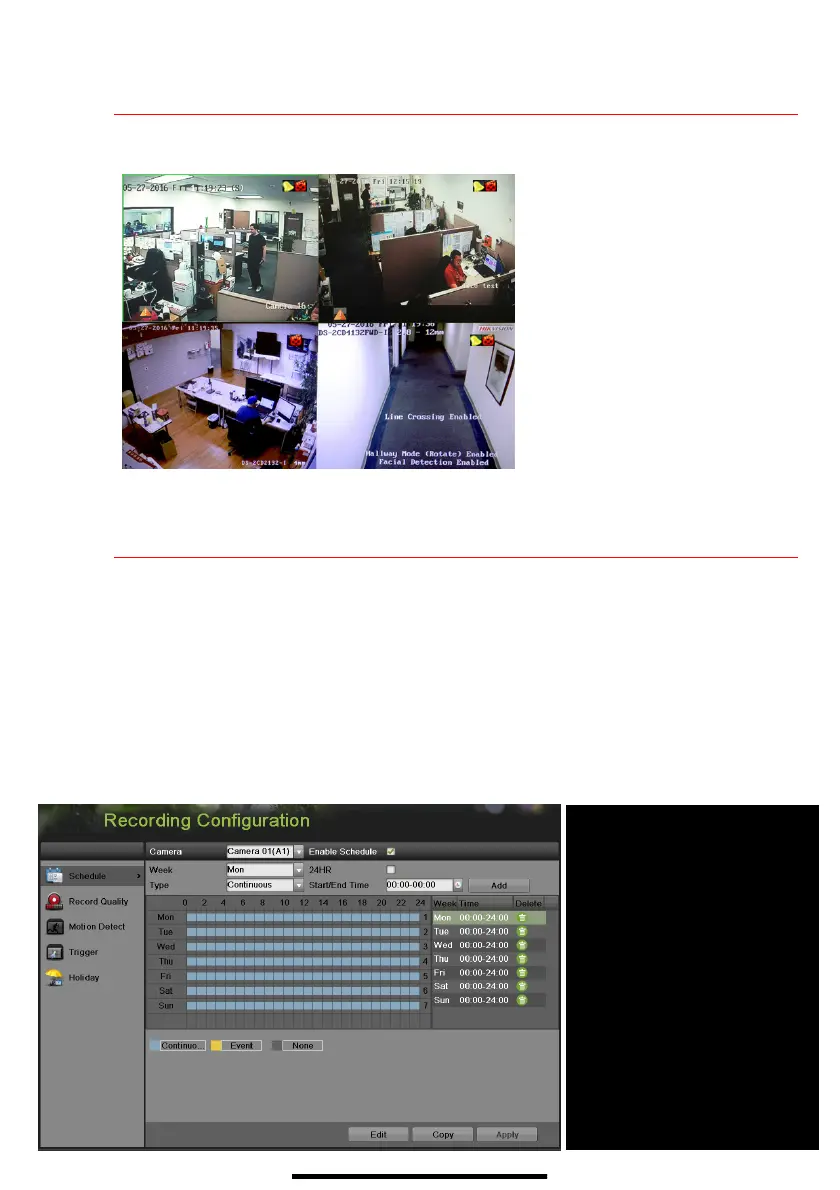11 V I E W L I V E V I D E O
Live View displays real-time video.
12 S E T U P R E C O R D I N G
Recording Schedule
Default is to continuously record video at 8 fps, or 15 fps when motion is detected, everyday. Do the
following to change the recording schedule:
1. Go to MENU > RECORDING CONFIGURATION > SCHEDULE.
2. Choose CONTINUOUS or EVENT/(MOTION DETECTION) under the Type pull-down menu.
3. Use cursor to select (days will turn blue [continuous] or yellow [event/motion detect]) or deselect
(days will turn gray [off]) the calendar days you wish to record.
4. Apply time settings as desired.
5. Press APPLY.
each camera’s record and alarm status.
• Alarm (video loss, tampering, motion
detection, sensor alarm, or VCA
alarm)
• Record (manual record, continuous
record, motion detection, alarm, or
VCA triggered record)
• Event/Exception (event and
exception information appears at
lower-left corner of screen)
q
qq
q
Motion or Continuous (default)
w
ww
w COLOR
Shows Recording Schedule days:
•
Blue=Continuous
• Yellow=Event (motion/alarm)
• Grey=None
e
ee
e TIMES
Customize schedule times (ignore for
“motion only” recording)
r
rr
r ADD
Press to add time settings to
schedule
t
t t
t ENABLE SCHEDULE
If not checked, camera will not record
q
t
r
