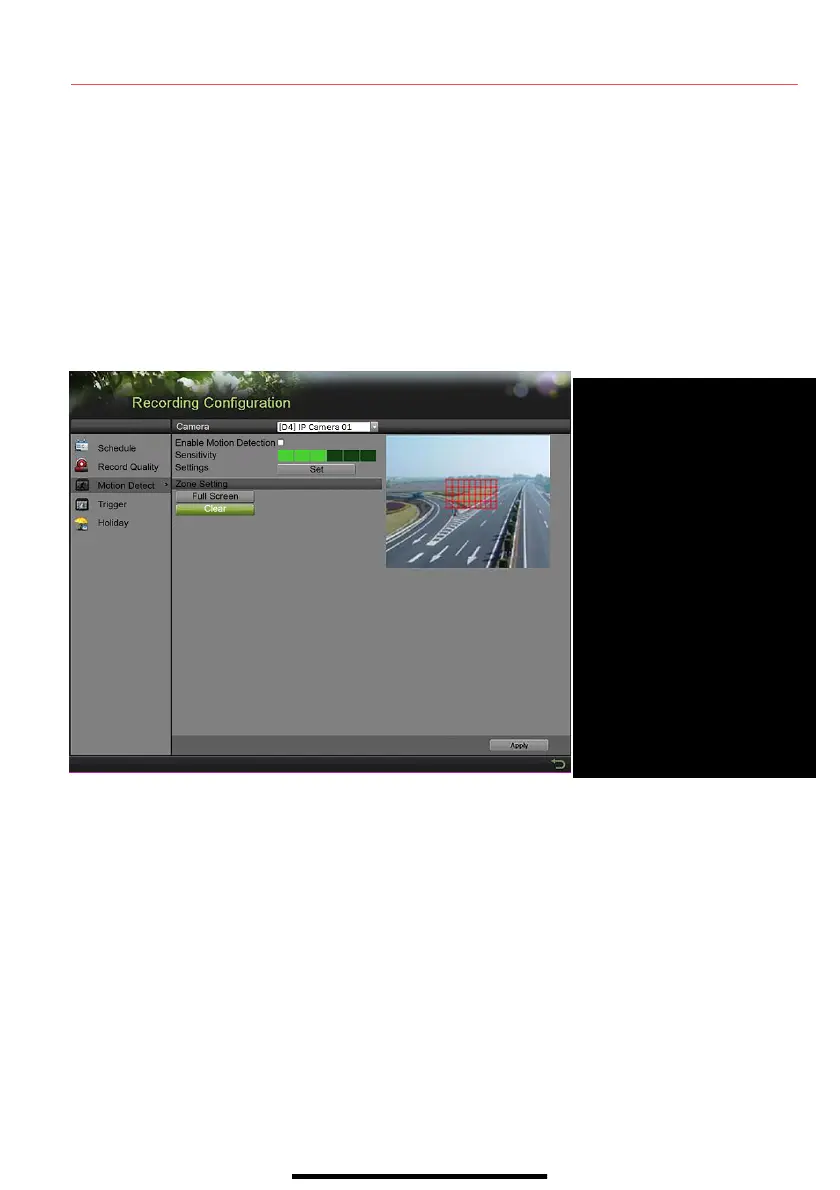1 2
S E T U P R E C O R D I N G ( c o n t i n u e d )
Motion Detection Areas
To define the image areas that Motion Detection will monitor for each camera, do the following:
1. Go to MENU > RECORDING CONFIGURATION > MOTION DETECT.
2. Use Camera pull-down menu to select camera to configure.
3. Check the Enable Motion Detection checkbox to enable motion detection.
4. Use the Sensitivity boxes to select how responsive the detection should be (the more green
boxes lit, the greater the sensitivity).
5. Drag a grid(s) over the area(s) on the image that will be sensitive to motion.
6. Click the Settings Set button to configure Arming Schedule (when detection is enabled) and
Linkage Actions (what action(s) to take when motion is detected).
Record Quality
• Main Stream
1. Go to RECORDING CONFIGURATION > RECORD QUALITY > MAIN STREAM and set
the following items:
- Stream Type enables/disables audio streaming from the cameras (if the camera does
not have audio capabilities, Stream Type will have only Video option).
- Resolution sets recording resolution.
- Bitrate Type saves HDD space when set to Variable. Choices: Variable and
Constant.
q
qq
q
Select camera
w
ww
w
ENABLE MOTION DETECTION
Click to enable/disable
e
ee
e
MOTION GRID
Draw grid area that will detect
motion
r
r r
r
SENSITIVITY
Select
number of green squares to
set sensitivity (in example,
sensitivity is set to 3)
t
t t
t SETTINGS/SET
Configure arming schedule and
linkage actions
y
y y
y
APPLY
Click to apply settings
q
w
r
t
y
