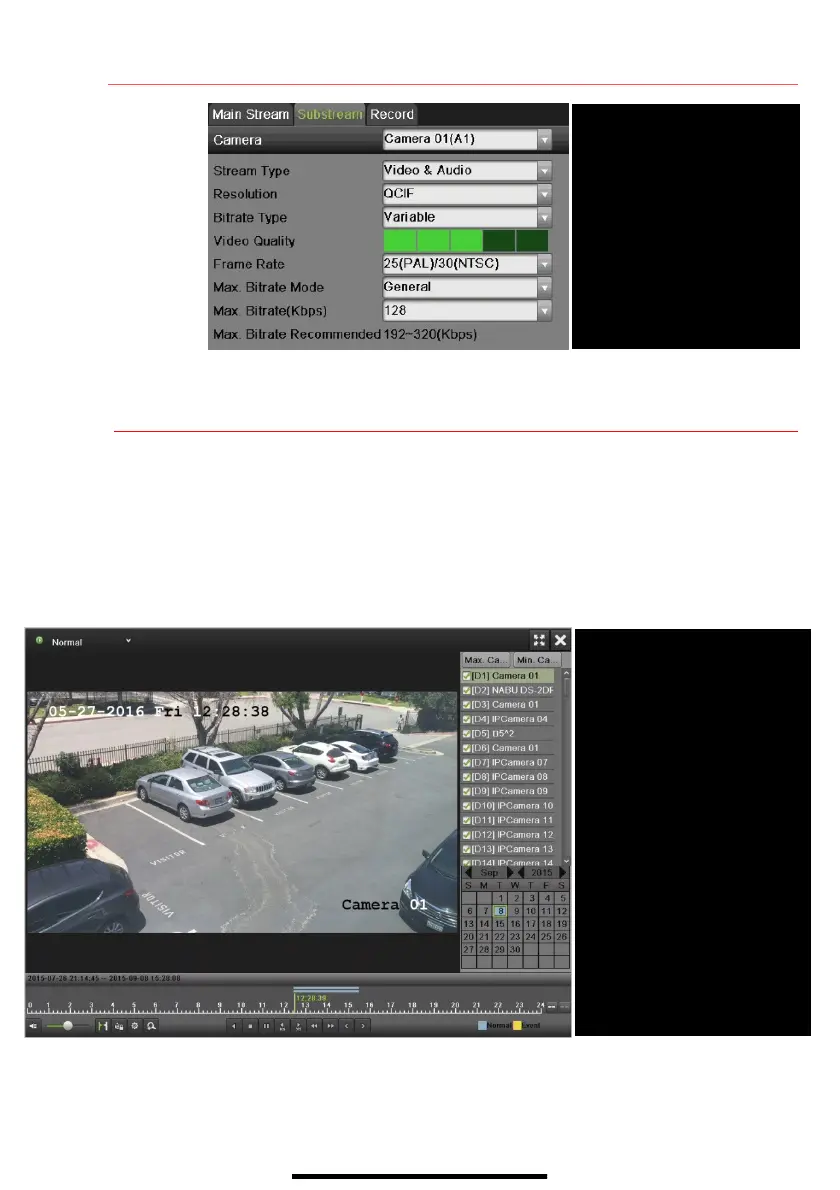1 2
S E T U P R E C O R D I N G ( c o n t i n u e d )
13 P L A Y B A C K R E C O R D E D V I D E O
1. Go to MENU > PLAYBACK.
2. Select the desired camera(s) from the menu on the right of the screen.
3. Select the desired date (days that contain recordings will be blue if recording was continuous only or
yellow if all or part of the day was event recording).
4. Press PLAY.
5. Click within the timeline to jump to desired time.
q
qq
q
Search for specific defined
activities
w
ww
w
FULL SCREEN
Goes to full screen for multiple
channel playback
e
ee
e
PLAY/STOP
Begin playback (toggles between
Play and Stop)
r
rr
r
CAMERA LIST
Select camera(s) to play back
t
tt
t
CALENDAR
Select date to play back
y
yy
y
TIMELINE
Click on timeline to jump to
desired playback time
q
e
r
q
r
t
q
qq
q
Select
w
w w
w CAMERA
Select camera
e
e e
e STREAM TYPE
Select choice
r
r r
r RESOLUTION
Can go up only to 4CIF
t
t t
t VIDEO QUALITY
Select number of green squares
to set quality (in example,
sensitivity is set to 3)
