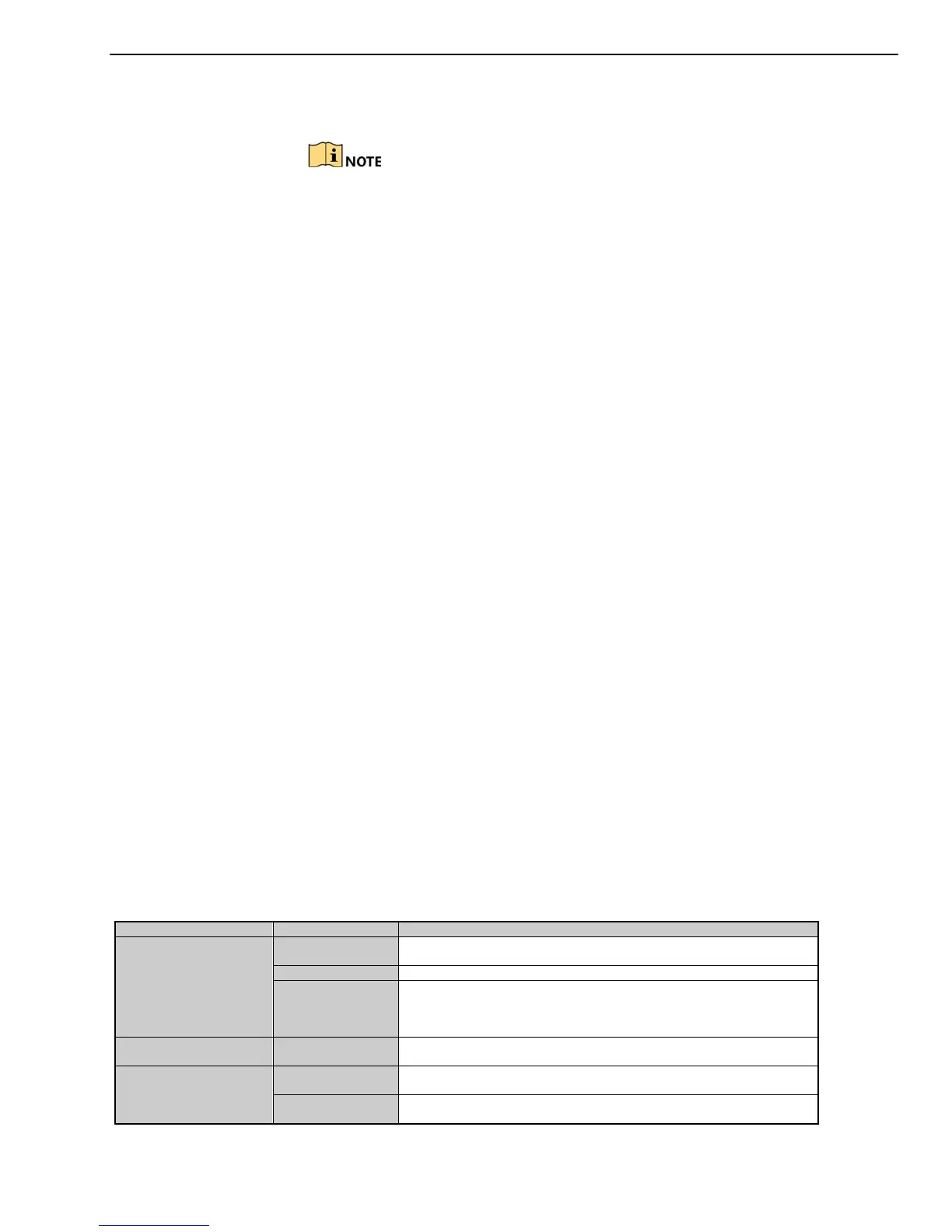DS-73xxHUI-K4, DS-73xxHQI-K4, DS-90xxHUI-K8 DVR User Manual
UM DS-73xxHUI-K4 DS-73xxHQI-K4 DS-90xxHUI-K8 092017NA 19
1.2.1 Troubleshooting Remote Control
Make sure batteries have been installed properly. Also, note that the
remote control must be aimed at the IR receiver on the NVR front panel.
If there is no response after pressing any button on the remote, follow
the procedure below to troubleshoot.
1. Go to M
enu > Configuration > General > More Settings by operating the
front control panel or the mouse.
2. Check and remember the DVR No. The default DVR No. is 255. This
number valid for all IR remote controls.
3. Press DEV on the remote control.
4. Enter the DVR No. in Step 2.
5. Press ENTER on the remote.
If the front panel Status indicator turns blue, the remote control is operating
properly. If the Status indicator does not turn blue and there is no response,
check the following:
• Batteries are installed correctly and the polarities are not reversed.
• Batteries are fresh and not out of charge.
• IR receiver is not obstructed.
I
f the remote still does not function, change the remote and try again, or
contact the device provider.
1.3 USB Mouse Operation
A regular 3-button (Left/Right/Scroll-wheel) USB mouse can also be used with this DVR.
1. Plug mouse into a USB interface on the DVR. The mouse should automatically be
detected. If not, the mouse might not be compatible. Refer to your mouse provider.
Table 1-4 Description of the Mouse Control
Left-Click
Single-Click
Live view: Select channel and show the quick set menu.
Live view: Switch between single
Drag
Privacy mask and motion detection: Select target area.
Digital zoom-in: Drag and select target area.
Live view: Drag channel/time bar.
Right-Click Single-Click
Menu: Exit current menu to upper level menu.
Scroll-Wheel
Scrolling up
Live view: Previous screen.
Scrolling down
