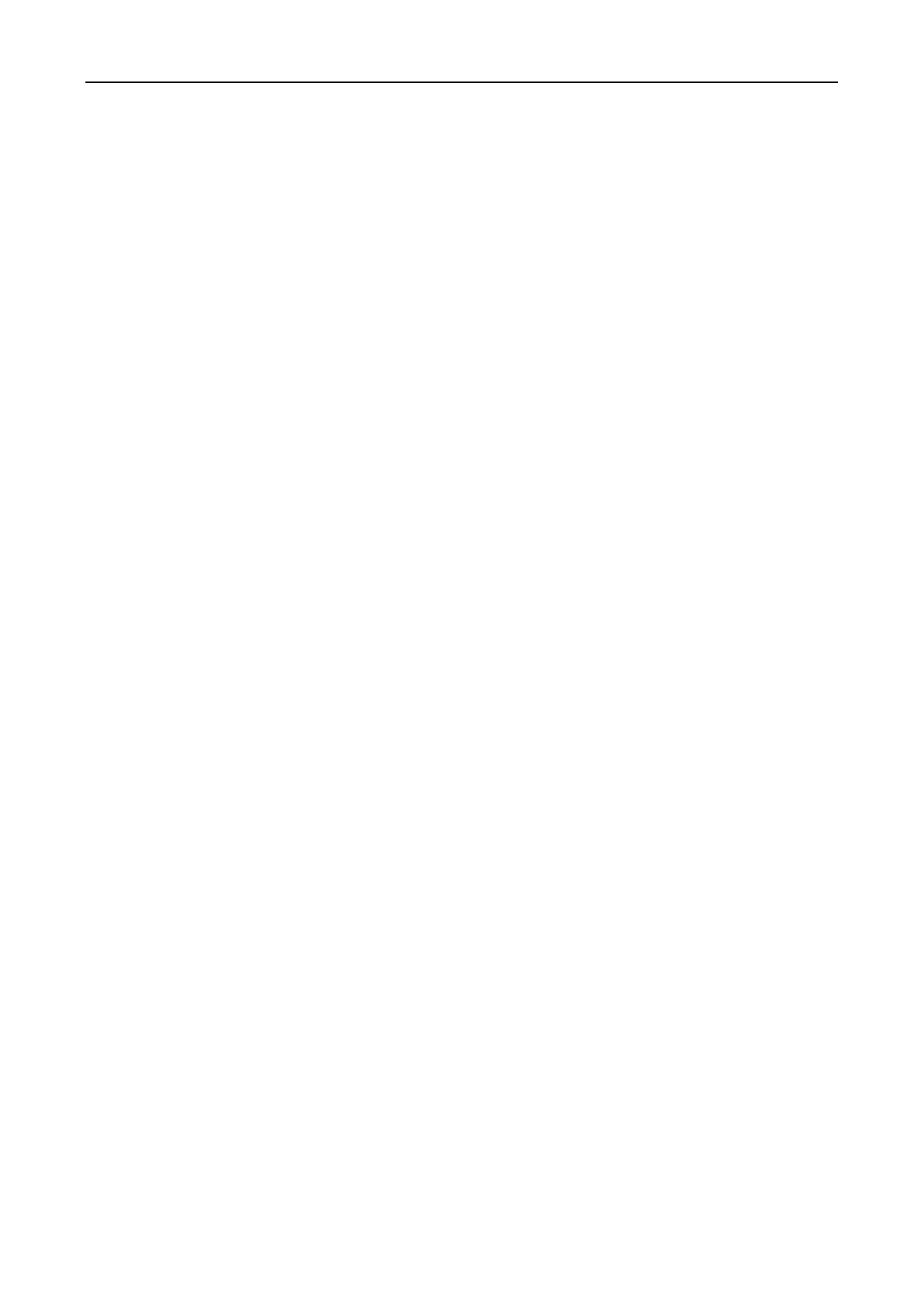Access Control Terminal·User Manual
77
1. Click Card Reader Authentication tab and select a card reader on the left.
2. Select a card reader authentication mode. The available authentication modes depend on the
card reader type:
Card and Password: The door can open by both inputting the card password and swiping
the card.
Note: Here the password refers to the password set when issuing the card to the person.
Chapter 7.5.2 Person Management.
Card or Authentication Password: The door can open by inputting the authentication
password or swiping the card.
Note: Here the authentication password refers to the password set to open the door.
Refer to Chapter 7.8.8 Authentication Password.
Fingerprint: The door can open by only inputting the fingerprint.
Card: The door can open by only swiping the card.
Card or Fingerprint: The door can open by inputting the fingerprint or swiping the card.
Password and Fingerprint: The door can open by both inputting the card password and
inputting the fingerprint.
Note: Here the password refers to the card password set when issuing the card to the
person. Refer to Chapter 7.5.2 Person Management.
Card and Fingerprint: The door can open by both inputting the fingerprint and swiping
the card.
Card, Password and Fingerprint: The door can open by both inputting the fingerprint,
inputting the card password, and swiping the card.
Note: Here the password refers to the card password set when issuing the card to the
person. Refer to Chapter 7.5.2 Person Management.
3. Click and drag your mouse on a day to draw a color bar on the schedule, which means in that
period of time, the card reader authentication is valid.
