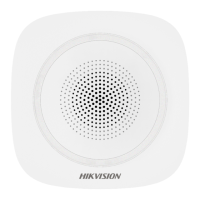102
Detect Network Camera Disconnection
If the option is enabled, when the linked network camera is disconnected, an alarm will be
triggered.
Battery Fault Check
If the option is enabled, when battery is disconnected or out of charge, the device will upload
events.
LAN Fault Check
If the option is enabled, when the wired network is disconnected or with other faults, the alarm
will be triggered.
Wi-Fi Fault Check
If the option is enabled, when the Wi-Fi is disconnected or with other faults, the alarm will be
triggered.
Cellular Network Fault Check
If the option is enabled, when the cellular data network is disconnected or with other faults, the
alarm will be triggered.
Main Power Lost
If the option is enabled, an alarm will be triggered when the main supply is disconnected.
AC Power Loss Delay
The system checks the fault after the configured time duration after AC power down.
To compliant the EN 50131-3, the check time duration should be 10 s.
Arm Options
Set advanced authority parameters.
Click System → System Options →Arm Options to enter the Advanced Settings page.

