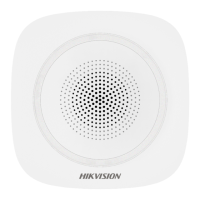46
2. Tap + to add a new zone.
3. Tap a zone to enter the management page. You can view device status (e.g. temperature,
battery status, single strength, etc.).
4. Tap on the upper right corner to enter the zone settings page.
5. Select a zone type.
Instant Zone
This Zone type will immediately trigger an alarm event when armed.
Delay Zone
Exit Delay: Exit Delay provides you time to leave through the defense area without alarm.
Entry Delay: Entry Delay provides you time to enter the defense area to disarm the system
without alarm.
The system gives Entry/Exit delay time when it is armed or reentered. It is usually used in
entrance/exit route (e.g. front door/main entrance), which is a key route to arm/disarm via
operating keyboard for users.
Note
Ensure that timer is no longer than 45 seconds in order to comply with EN50131-1.
You can set Stay Arm Delay Time for the delay zone.
Follow Zone
The zone acts as delayed zone when it detects triggering event during system Entry Delay,
while it acts as instant zone otherwise.
Note
Two trigger types (by trigger times and by zone status) can be selected for the zone. If the zone
status type is selected, set the trigger operation (trigger arming/disarming).
Disabled Zone

