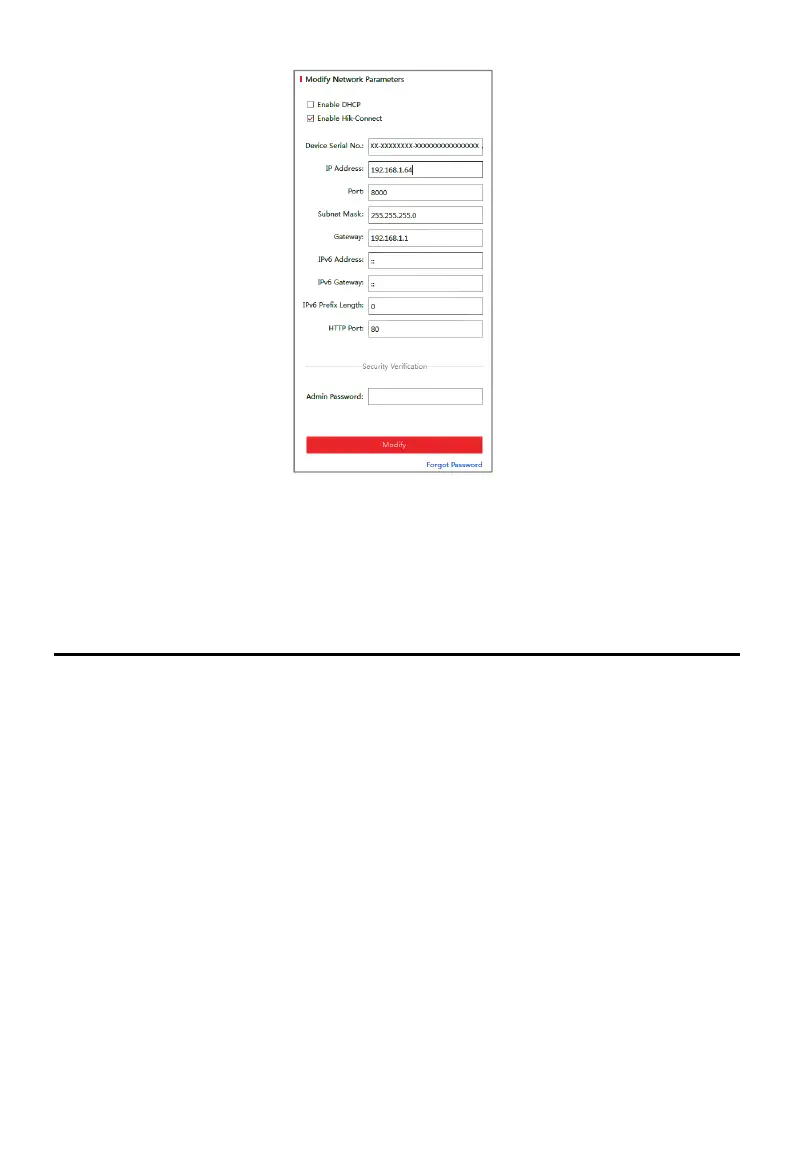ECI-T24Fx Quick Start Guide
QSG ECI-T24Fx 041018NA 13
Modify the IP Address
Figure 3-5
Note:
Hik-Connect can be enabled during activation. Refer to Chapter 5.1 for detailed information.
4. Input the admin password and click Modify to complete IP address modification.
SADP supports batch IP address modification. Refer to the SADP user manual for details.
4 Access via Web Browser
System Requirement:
Operating System: Microsoft Windows XP SP1 and above
CPU: 2.0 GHz or greater
RAM: 1 Gb or greater
Display: 1024×768 resolution or higher
Web Browser: Internet Explorer 8.0 or higher, Apple Safari 5.0.2 or higher, Mozilla Firefox
5.0 or higher, and Google Chrome 18 or higher
Steps:
1. Open the Web browser.
2. In the browser address bar, input the IP address of the network camera, and press the
Enter key to enter the login interface.
Note:
The default IP address is 192.168.1.64. It is suggested that you change the IP address to the
same subnet as your computer.
