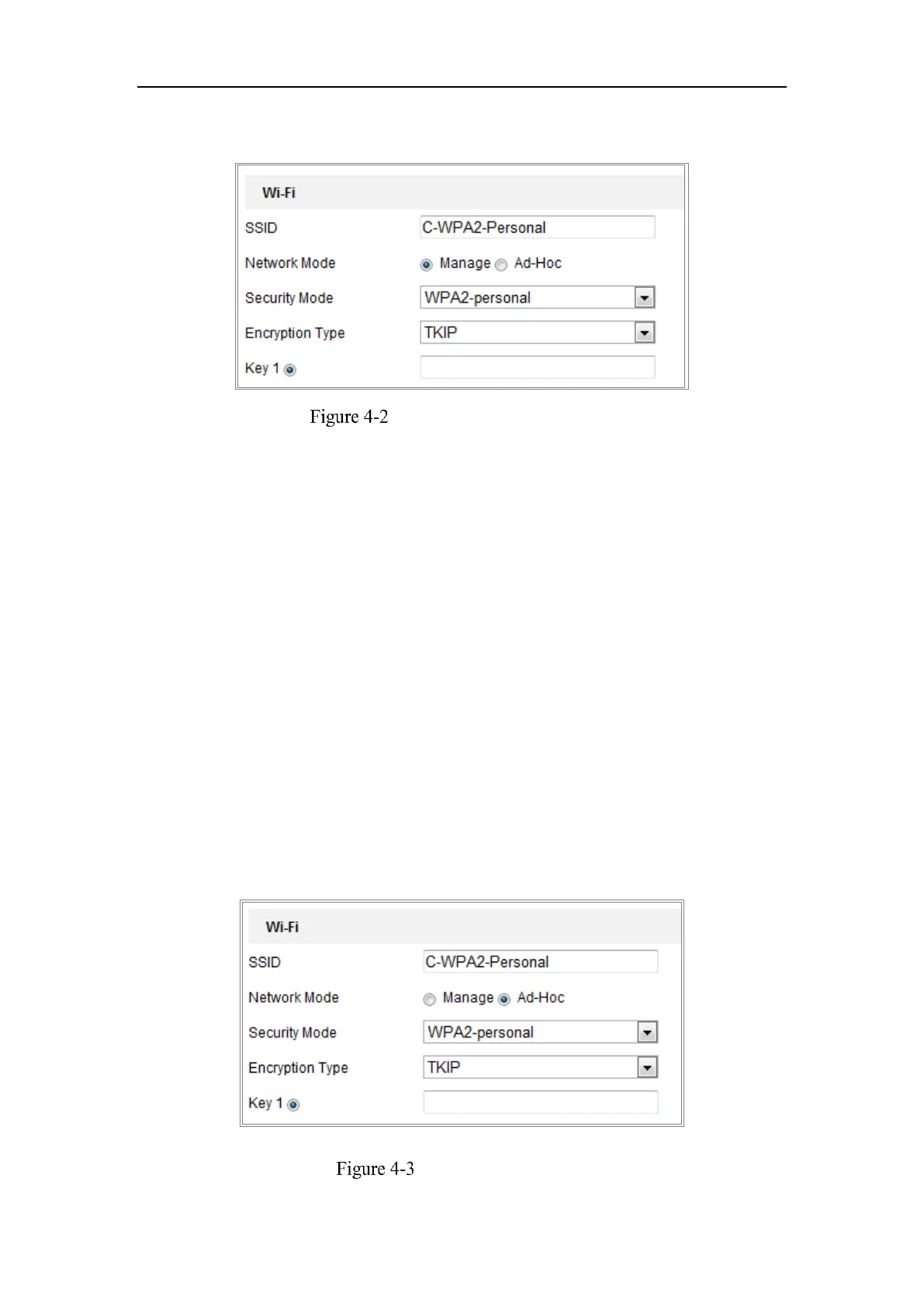Network Camera User Manual
27
3. Click to choose a wireless connection on the list.
Wi-Fi Setting- Manage Mode
4. Check the radio button to select the Network mode as Manage, and the
Security mode of the network is automatically shown when you select the
wireless network, please don’t change it manually.
Note: These parameters are exactly identical with those of the router.
5. Enter the key to connect the wireless network. The key should be that of the
wireless network connection you set on the router.
Wireless Connection in Ad-hoc Mode
If you choose the Ad-hoc mode, you don’t need to connect the wireless camera via a
router. The scenario is the same as you connect the camera and the PC directly with a
network cable.
Steps:
1. Choose Ad-hoc mode.
Wi-Fi Setting- Ad-hoc
