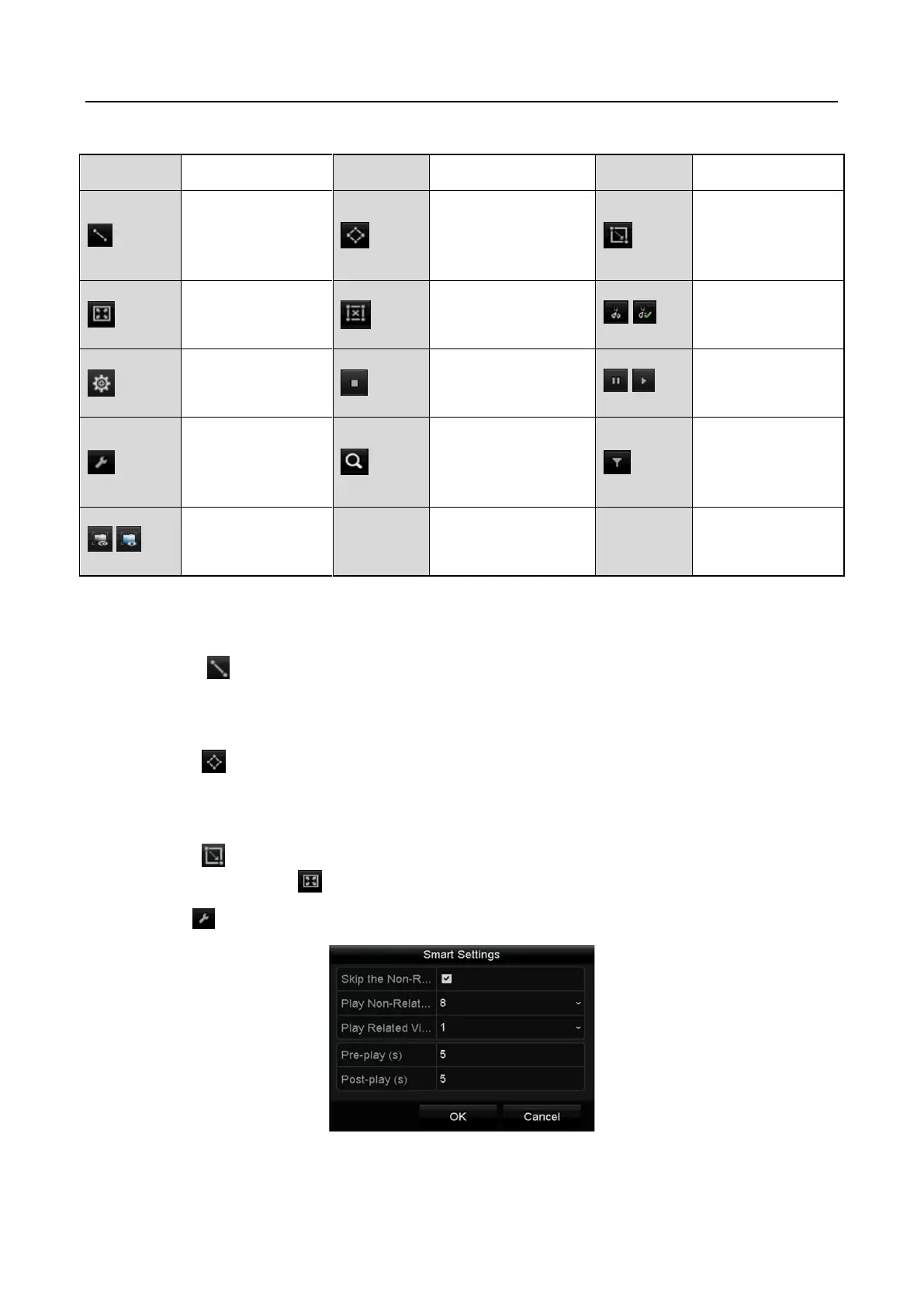Step 5 Set the rules and areas for smart search of VCA event or motion event.
Line Crossing Detection
Select the button, and click on the image to specify the start point and end point of the
line.
Intrusion Detection
Click the button, and specify 4 points to set a quadrilateral region for intrusion detection.
Only one region can be set.
Motion Detection
Click the button and then click and draw the mouse to set the detection area manually.
You can also click the button to set the full screen as the detection area.
Step 6 Click to configure the smart settings.
Figure 6-15 Smart Settings
