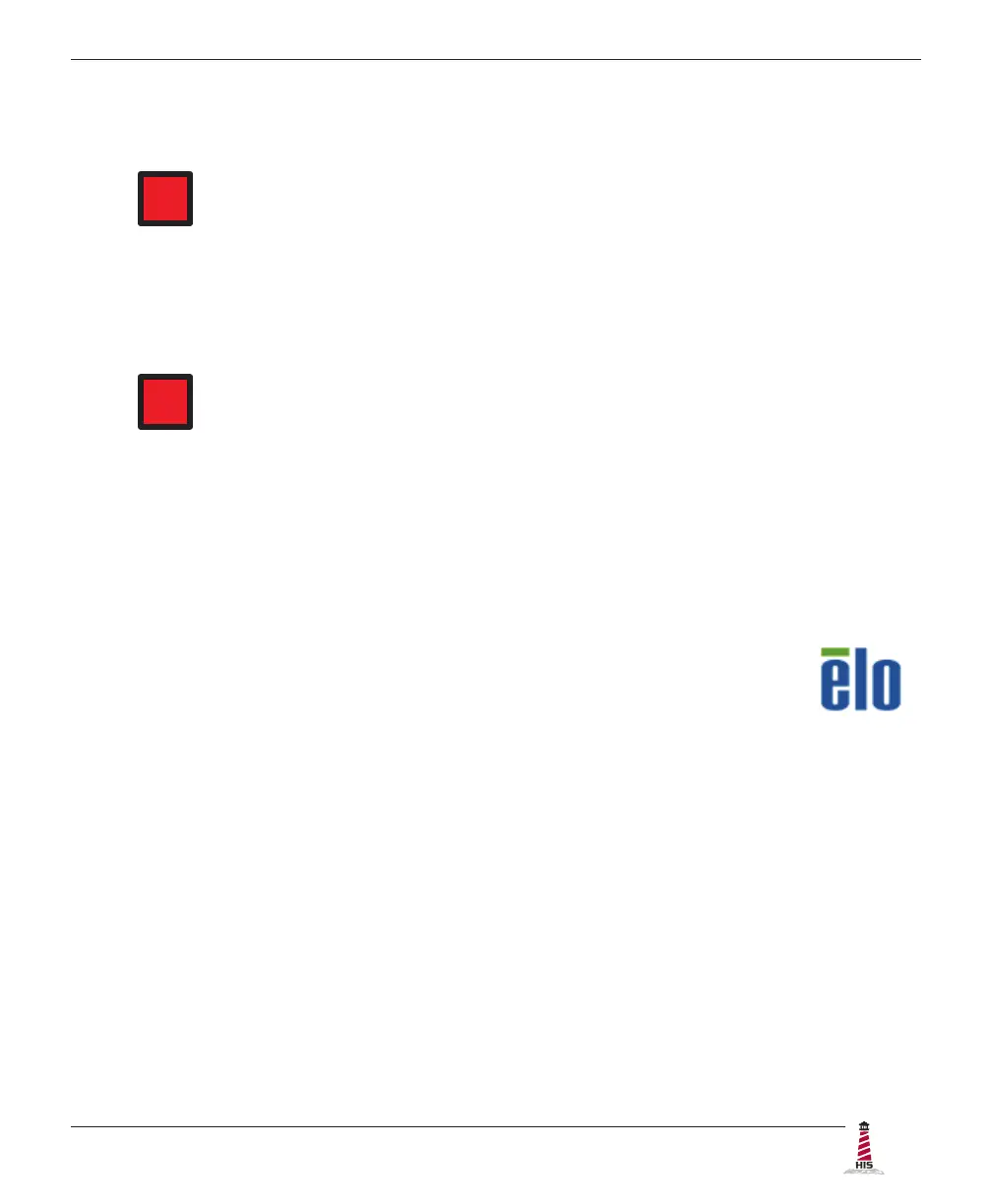Installation Instructions
ML22C User Manual, 99176B, September 2021 11
the bracket, route one end of the USB cable through the retention bracket and
connect it to the USB input port on the monitor. Connect the other end to the USB
port on the host computer�
HAZ
LOC
NOTE: If this step is not performed, the product will not comply with
Class I, II, III, Division 2 Hazardous Location requirements.
Serial (RS-232) Connection
1� Connect one end of the Serial cable to the Serial input port on the rear of the monitor�
Connect the other end to the Serial port on the host computer. Tighten the screw
locks on the cable connectors to ensure adequate strain relief�
HAZ
LOC
NOTE: If this step is not performed, the product will not comply with
Class I, II, III, Division 2 Hazardous Location requirements.
2� Select the appropriate driver for your operating system from the web address listed
above�
3� Click to "Run" the software when prompted� Follow on-screen instructions to
download and execute the touch screen driver installation�
Calibrate the Touch Screen
Once the driver has nished installing, you are ready to calibrate the touch screen.
Open the Windows Control Panel and ensure the "View by" option is set to "Small
icons" in the top right of the window. Click the Elo icon to open the Elo Touchscreen
utility. Under the "General" tab, click the "Align" button to start the calibration routine.
