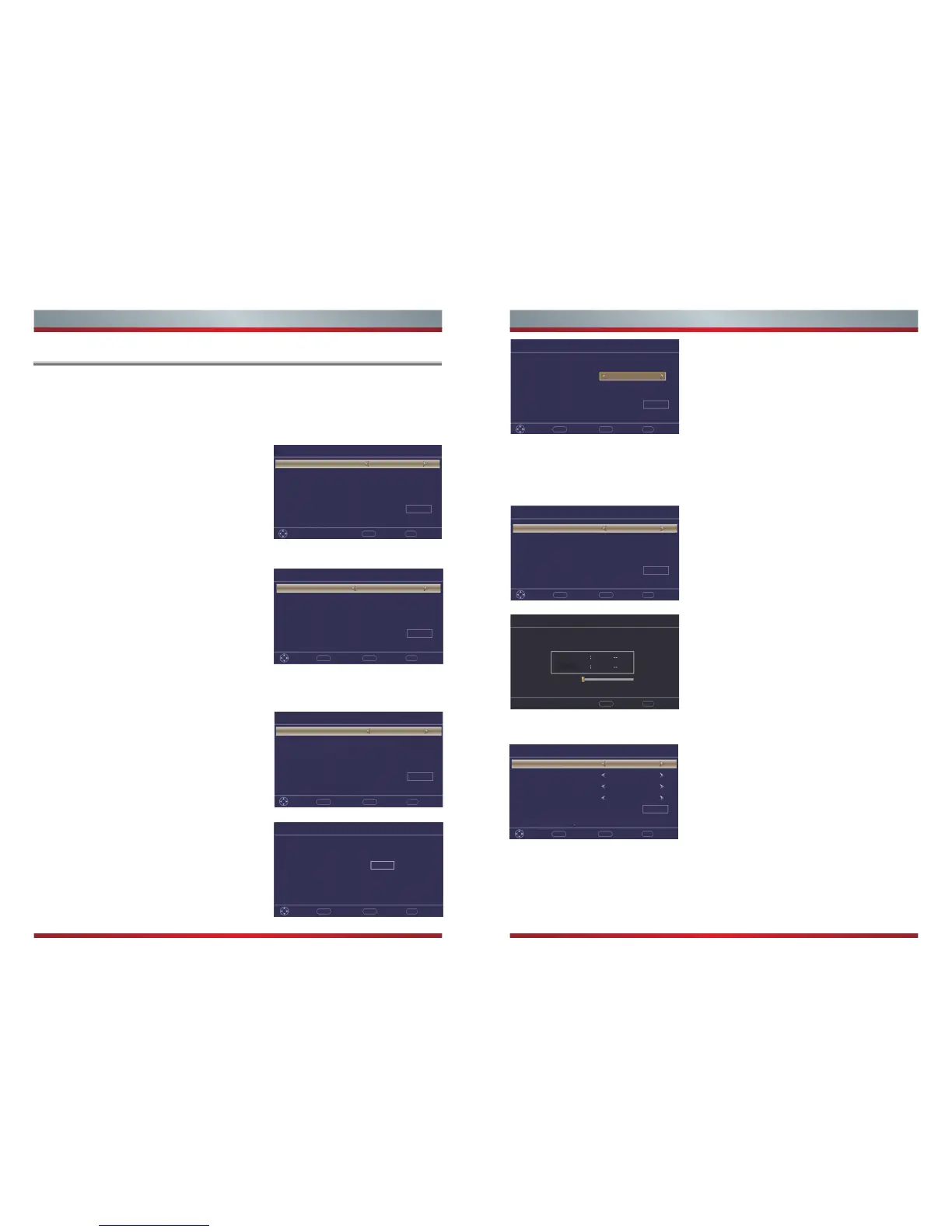Begin the Guided Setup
13 14
Basic Features Basic Features
The Initial Setup menu appears the first time you turn on the TV. It will assist you to
specify the Energy Saving mode.
Connect the power cord of your TV to a power outlet and then press [POWER]. The
Initial Setup screen will open.
a.Press the [◄/►] navigation buttons on the
remote to select your desired language.
1. Select Language
2. Select Use Mode
3. Select Setup Mode
4. Live TV Setup
5. Scan Channels
6. Time Setting
b.Press the [▲/▼] navigation buttons on the
remote to select Next and press [OK/►] to go.
Setup Wizard·Language
Menu Language English
Next
Next
OK EXIT
Move Exit
Please select menu language
a.Press the [◄/►] buttons on the remote to
select your Mode Setting: Home Mode or Retail
Mode.
b.Press the [▲/▼] buttons on the remote to
select Next and press [OK/►] to go.
Home Mode: Home mode is the recommended
state in which you should use the TV.
Retail Mode: Retail mode should only be
selected if the TV will be set up for an in-store
demonstration.
Setup Wizard·Use Mode
Please select your use mode
Use Mode Home Mode
Next
Next Exit
OK EXITMENU
Move Previous
a.Press the [◄/►] buttons on the remote to
select Quick setup or Customized.
b.Press the [▲/▼] buttons on the remote to
select Next and press [OK/►] to go.
Setup Wizard·Setup Mode
Setup Mode
Skip the setup options and get right to watching
TV. You can always press MENU later to customize
your TV.
Quick setup
Next
Next Exit
OK EXITMENU
Move Previous
Please select your preferred setup mode
Setup Wizard·Live TV Setup
Next Exit
OK EXITMENU
Move Previous
NoYes
Do you have a Satellite/Cable box?
a.Press the [◄/►] buttons on the remote to select
Yes or No.
b.Press [OK] to move to the next step.
Setup Wizard·Live TV Setup
Next
HDMI
Next Exit
OK EXITMENU
Move Previous
How do you connect the
Sat e lli te / Cable box to
your TV?
If you have a Satellite/Cable box, please select
Yes. Live TV Setup menu shows how to connect
the Satellite/Cable box to your TV.
a.Press the [◄/►] buttons on the remote control
to select Input Sources.
b.Press the [▲/▼] buttons to select Next and then
press [OK] to enter the complete menu.
c.Press [OK] again to select Done and exit the
wizard.
Setup Wizard·Scan Channels
Select the antenna type then auto scan
Air/Cable Cable
Next
Next Exit
OK EXITMENU
Move Previous
If you don’t have a Satellite/Cable box, please
select No.
a.Press the [◄/►] buttons to select Air or Cable.
b.Press the [▲/▼] buttons to select Next and press
[OK] to move to the next step.
Setup Wizard·Scan Channels
It will take up to 20 minutes to finish scanning.
Cable Mode
Scanning
Analog
Digital
Next Exit
OK EXIT
Your TV will begin scanning for available channels
in your viewing area.
c.After the scan has completed, you can exit the
Wizard by pressing [OK] to select Done.
Setup Wizard·Time Setting
Time Zone
Daylight Savings
Time Format
Clock
Pacific
Off
12-hour
Set Automatically
Next Exit
OK EXITMENU
Move Previous
Next
ʺSet Automaticallyʺ will use tuner as clock source
a.Press the [▲/▼] buttons to select the Time Zone,
Daylight Savings, Time Format and Clock feature.
Next, press [◄/►] to choose your setting.
b.Press the [▲/▼] navigation buttons to select Next
and press [OK] to move to the next step.
