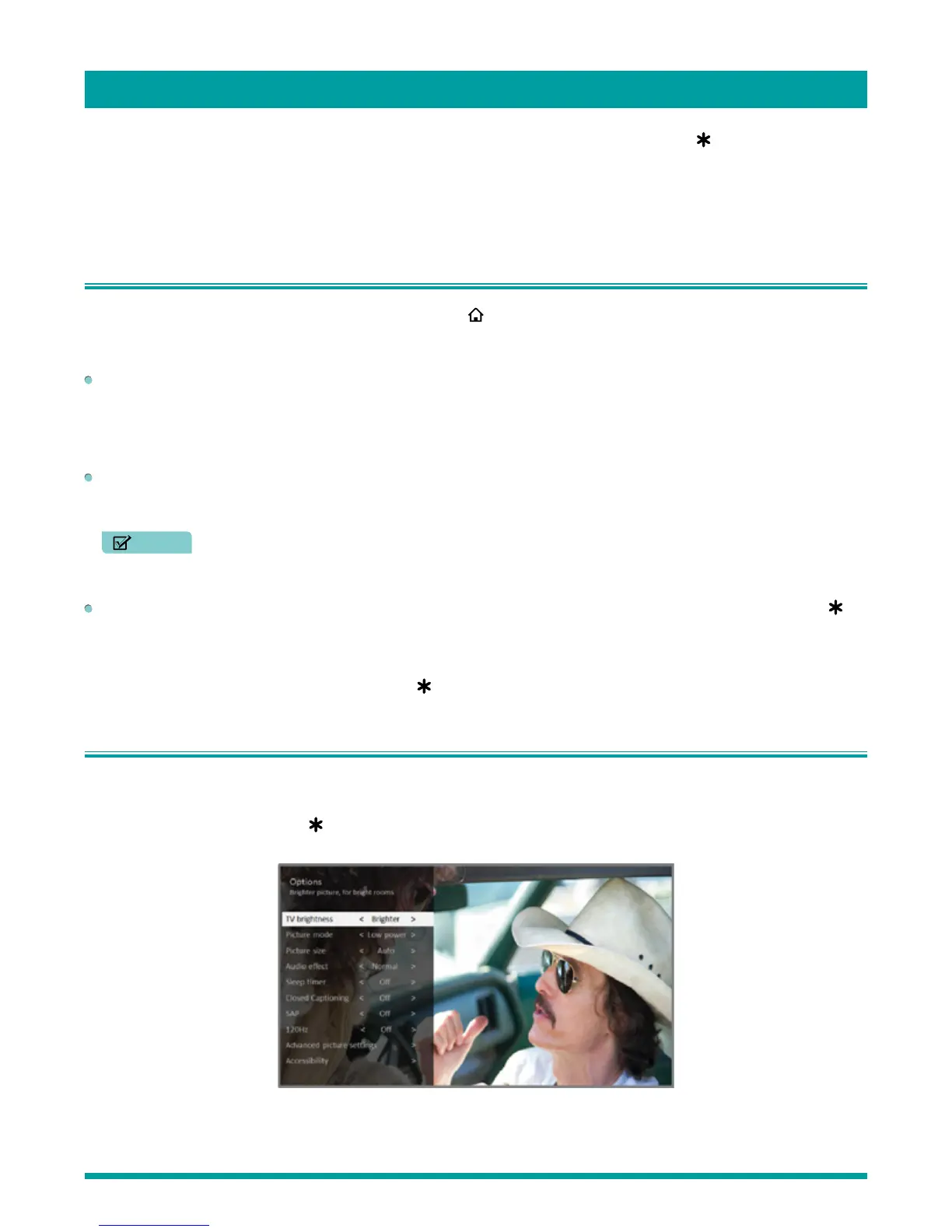32
You can adjust most picture and sound settings while you are watching a program by pressing [
] to display the Options
menu. If you don’t find what you need, there are additional picture and sound settings in the Settings menu.
In most cases, the changes you make apply only to the input you are using. Antenna TV, each separate HDMI
®
input, and the
AV input have their own settings that the TV remembers when you return to that input. The TV also remembers the settings
you specify while viewing streaming content.
Settings menu
Use the Settings menu to adjust overall TV settings. Press [
] to go to the Home screen, and then navigate to Settings >
TV picture settings.
You can adjust the following overall TV picture settings from the Settings screen:
TV brightness – If the lighting level in your TV room changes, use this setting to help provide a better viewing experience;
set to darker for a darker room, and brighter for a brighter room. Choose among Normal and four other settings to make the
overall picture brighter or darker. So that you don’t have to make this type of change for each TV input one at a time, this
setting increases or decreases the TV’s general brightness across all TV inputs. This setting is identical to the TV brightness
setting you can access in the Options menu while watching a program.
120 Hz – Available in certain models. Enables a higher picture refresh rate.
• On – the TV uses a higher refresh rate, which produces less motion blur.
• Off – the TV uses a standard 60Hz refresh rate.
NOTE
• The 120 Hz setting is also available in each input’s Options menu, but is not an input-specific setting. The current
setting of the control applies to all inputs.
Settings per input – This section of options lists each TV input. Select an input to switch to that input. Then press [
] to
display the Options menu, where you can adjust the input’s settings while watching a live picture and listening to the sound
from that input.
Tip: You don’t have to go to the Settings menu first—you can display an input’s Options menu and adjust its settings
whenever you are watching the input by pressing [
].
Options menu
The Options menu for each TV input provides settings for controlling the appearance of the picture and the quality of the
audio.
To view the Options menu, press [
] whenever you are watching a TV input or streaming a video. The Options menu is a
panel that appears over the left side of the screen:
To adjust the settings on the Options menu, press [UP] or [DOWN] to highlight a setting, and then press [LEFT] or [RIGHT] to
change the setting. You’ll notice the changes you make right away in picture appearance or audio quality.
Adjusting TV settings
