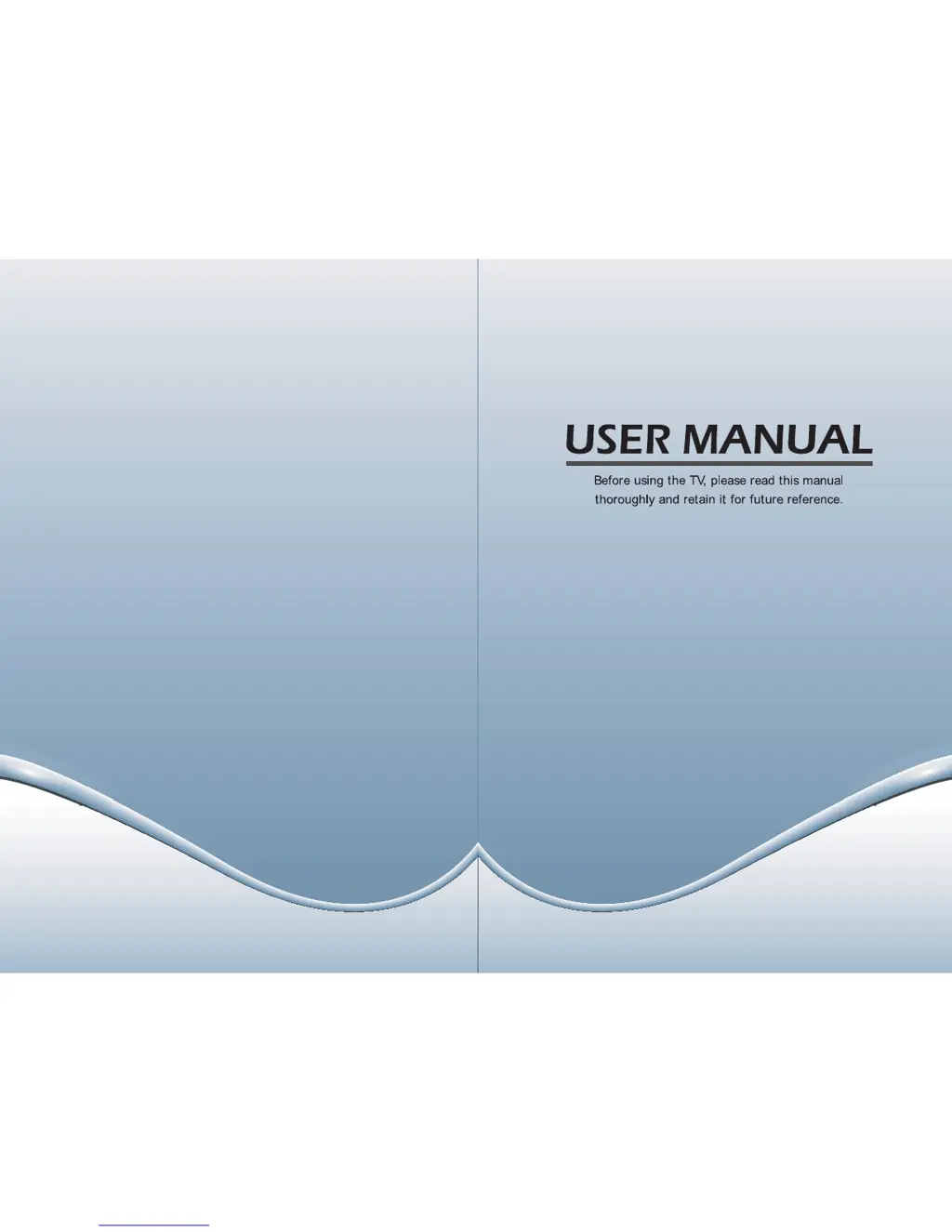How to fix a Hisense LEDN32K300M remote that's not working?
- JJohn WatsonAug 2, 2025
If your Hisense TV remote control isn't working, try these steps: * Replace the batteries. * Clean the radiating window on the remote's upper side. * Verify the battery contact points are clean and making good contact. * Ensure nothing is blocking the path between the remote and the TV. * Make sure the batteries are installed correctly.