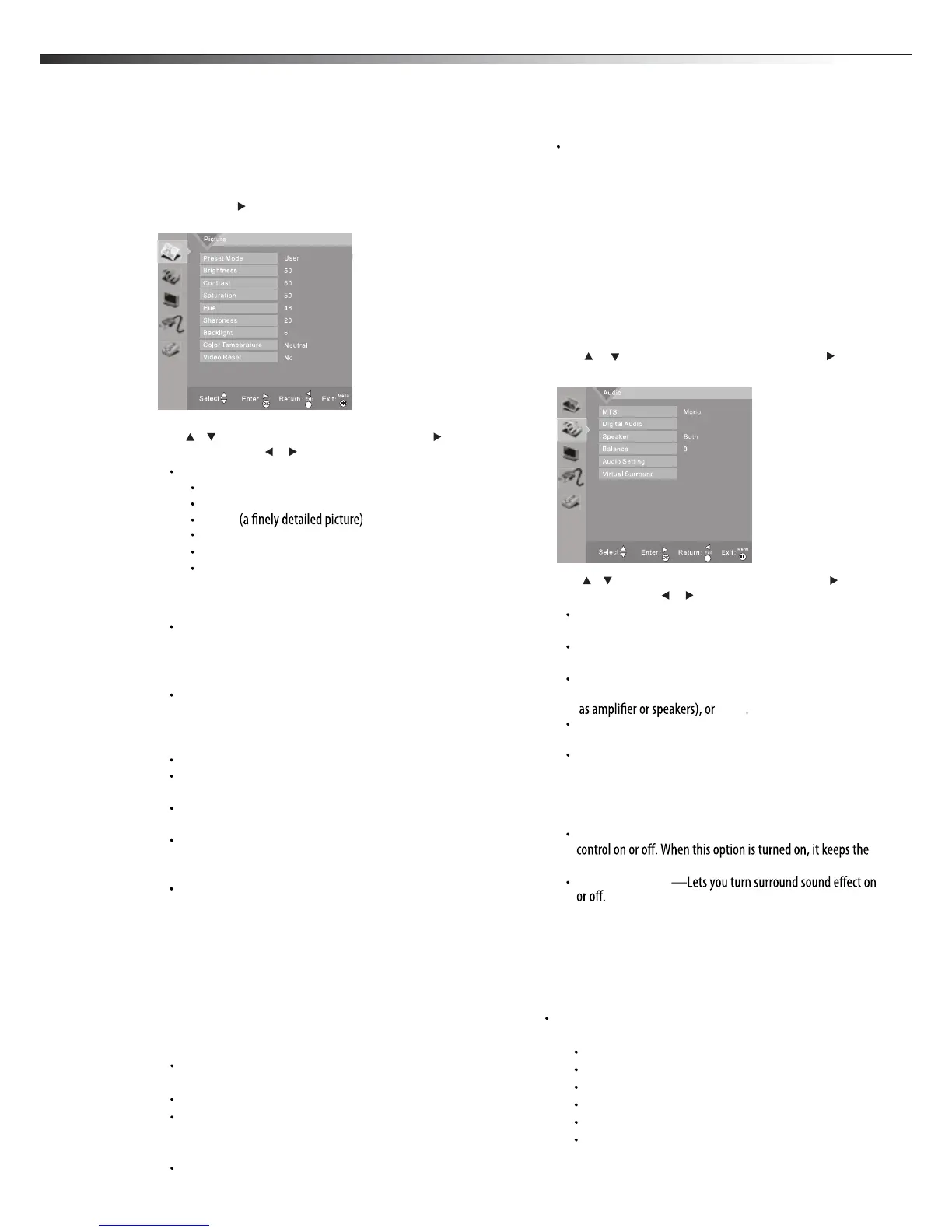12
Adjusting the picture
To adjust the picture:
1 Press MENU. The Main menu opens.
2 Press ENTER or . The Picture
menu opens.
3 Press or to highlight an option, then press or to access
the option, and press or to adjust
the option. You can select:
Picture Mode—Selects the picture mode. You can select:
Vivid (a bright and vivid picture)
Normal (a standard picture)
Game
Movie (the brightness is decreased)
(a dynamic picture)
Custom
(customized picture).
Note
: You can also press PICTURE on the remote control to select the
picture mode.
Brightness
–Lets you increase or decrease the brightness of
the picture. Increasing the brightness can add more light to
dark areas of the picture, while decreasing the brightness
can add more darkness to light areas of the picture.
Contrast
–Lets you increase or decrease the contrast of the
picture. Increase the contrast to adjust the white areas of the
picture or decrease the contrast to adjust the black areas of
the picture.
Saturation–Lets you adjust the intensity of the colors.
Hue–Lets you adjust the overall color of the picture (only
supported in TV/AV mode).
Sharpness–Lets you increase the sharpness level for clearer
images or decrease the sharpness level for smoother images.
Color temperature –Lets you change the color
temperature. You can select the color temperature from
three options: Cool, Neutral, or Warm.
Video Reset –Lets you reset picture settings to factory
4 Press
MENU
to return to the previous menu, or press
EXIT
to
close the menu.
Choosing the display format (aspect ratio)
To choose the display format:
1 Press ASPECT on the remote control repeatedly to cycle through
the available display formats. Options include:
Normal —Selects the 4:3 aspect ratio to show a picture
with black bars on both right and left hand side.
Zoom1 —Enlarges the picture but may crop the top and
bottom of picture. And has less black bars on right and left
Full Screen—Shows a full-screen picture.
Panorama —Stretches the picture at the edges, but
maintains a good aspect ratio at the center of the screen.
Adjusting the sound
To adjust the sound:
1 Press MENU. The Main menu opens.
2 Press or to highlight Audio, then press ENTER or . The
Audio menu opens.
3
MTS —In analog TV mode, lets you select
(secondary audio language), or .
Digital Audio —In digital TV mode, lets you select the audio
language for a program (if languages are available).
mode (you can select among Normal, Rock, Jazz, Classic, Pop
the frequency you want to adjust and change its value), sound
Auto Volume Control—Lets you turn automatic volume
audio in a preset range to eliminate large spikes in volume.
4 Press MENU to return to the previous menu, or press EXIT to
close the menu.
Selecting the audio mode
To select the audio mode:
Press SOUND on the remote control one or more times to cycle
through the available sound modes. Options include:
Normal
PicturePicture
picture mode.
Brightness
Contrast
Note
User
Sports
default value (picture only).
ENTER
Press or to highlight an option, then press or to access
the option, and press or to adjust
the option. You can select:
ENTER
Balance—Adjusts the balance between the left and right
audio channels.
STEREO, SAP
MONO
Speaker —Lets you select (the TV speaker),
(connecting with external audio enquipment, such
Internal
External
Both
Audio Setting —Lets you access and adjust advanced audio
settings, such as Equalizer (In user audio mode, you can select
and User).
Virtual Surround
Zoom2 —Enlarges the picture but may crop the top and
bottom of picture. And no black bars on right and left.
than Normal aspect mode.
Note: In analog TV mode, allows you to select all aspect modes.
In digital TV mode, allows you to select Normal mode and full-
screen mode. Zoom and panorama modes are not available.
(for normal programs).
Rock
(for music programs).
Jazz
(for music programs).
Classsic
(for music programs).
Pop
(for music programs).
User
(for a customized sound mode).
Adjusting picture and sound
LHDN32V88MH / LTDN42V77MH
