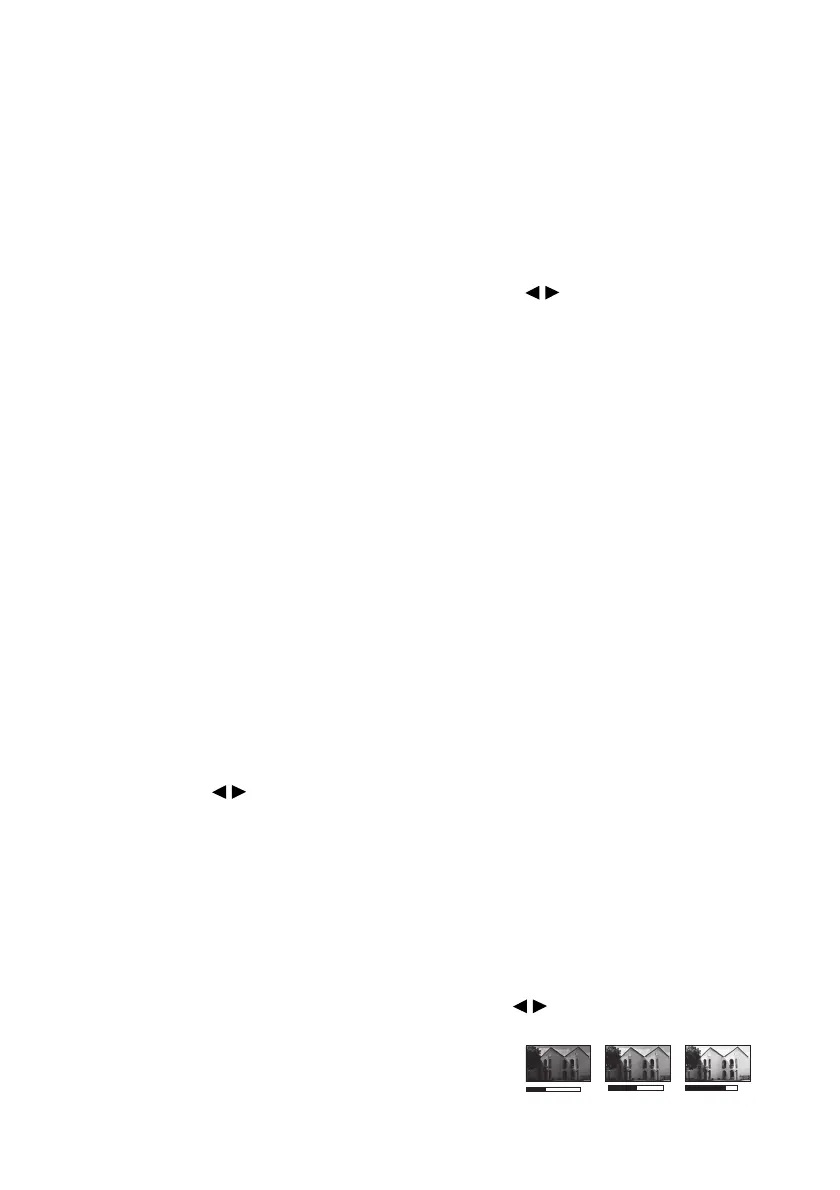26
Optimizing the image
Selecting a preset mode
The projector is preset with several predefined preset modes so that you can choose one to
suit your operating environment and input signal picture type.
To select an operation mode that suits your need, you can follow one of the following steps.
• Press MODE/ENTER on the projector remote control repeatedly until your desired
mode is selected.
•Go to the PICTURE > Preset Mode menu and press / to select a desired mode.
The preset modes available for different types of signals are listed below.
1. Bright mode: Maximizes the brightness of the projected image. This mode is suitable
for environments where extra-high brightness is required, such as using the projector
in well lit rooms.
2. Presentation mode: Is designed for presentations under daylight environment to
match computer and notebook computer coloring.
3. sRGB mode: Maximizes the purity of RGB colors to provide true-to-life images
regardless of brightness setting. It is most suitable for viewing photos taken with an
sRGB compatible and properly calibrated camera, and for viewing computer graphic
and drawing applications.
4. Cinema mode: Is appropriate for playing colorful movies, video clips from digital
cameras or DVs through the computer input for best viewing in a blackened (little
light) environment.
5. Game mode: Suitable for all types of entertainment media, including gaming and
movies.
6. User mode: Recalls the settings customized based on the current available preset
modes. See "Setting the User mode" on page 26 for details.
Setting the User mode
1. Press MENU on the projector or MENU/EXIT on the remote control to open the On-
Screen Display (OSD) menu.
2. Go to the PICTURE > Preset Mode menu.
3. Press / to select User. The adjustments you make in the Brightness, Contrast,
Color, Tint, Sharpness, Brilliant Color, Color Temperature and 3D Color
Management will automatically be saved as the User mode.
Fine-tuning the image quality in user modes
According to the detected signal type, there are some user-definable functions available
when User mode is selected. You can make adjustments to these functions based on your
needs.
Adjusting Brightness
Highlight the PICTURE > Brightness menu and press / .
The higher the value, the brighter the image. And the
lower the setting, the darker the image. Adjust this
control so the black areas of the image appear just as
black and that detail in the dark areas is visible.
+50
+30
+70
