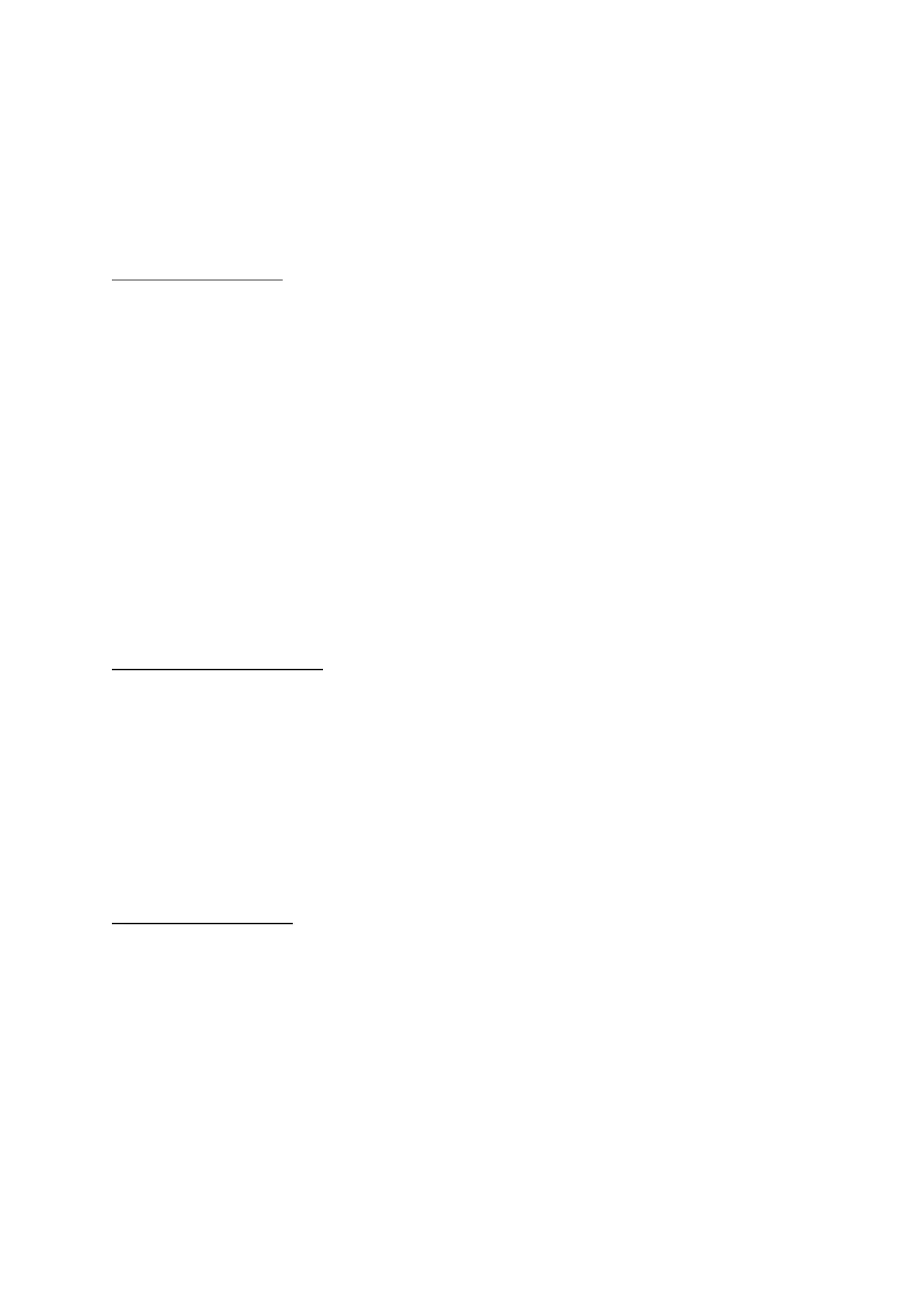Page 2 of 3
Last edited: 14 August 2020
• Check the ‘Save with automatic numbering’ to avoid saving the image one by one manually
after every capture
o Note: Ensure to reset auto increment to 1 so that numbering will begin at 0001
• Check the ‘Embed the data display into image’
o Note: You may customise the data display under Menu > Save condition settings >
Data display
Finding the Desired Area
• Select START at the top left corner to begin the observation
o Note: You may check the electron beam settings, vacuum mode settings, and
detector settings under Menu
• Use a low magnification setting (100 – 500x) to identify the area of interest on sample, and
using the COARSE and FINE knob, adjust the image just enough to bring the identified area
into focus
o Note: You may use either the controller or camera view to navigate the electron
beam to the area of interest
o AUTO focus button on the controller may be used to bring the sample into focus as
well
• Activate Scan 1 to find the area of interest on the sample
• Activate Scan 2 to scan through the area that you have chosen
o Note: Scan speed can be adjusted at the top right side of the interface, beside
Menu. At this scanning stage, it is recommended to use Slow2 or Slow3
• Activate Scan 3 to zoom in and adjust the focus to increase fidelity of the image
Adjusting the Beam Alignment
• On controller, press MODE to toggle between Stigmator and Alignment mode. Pressing it
again would switch between Stigmator Align. X, Stigmator Align. Y, AFC Align or Off.
Alternatively, you may select Align on the interface and select the functions individually
• At exaggerated magnification (15,000x – 20,000x), switch to Scan 3 mode. If the image is
shifting up and down, or side to side, adjust to keep the image as still as possible using X and
Y knobs on the controller, followed by FINE focus knob
• Repeat the same process for Aperture align, Stigmator Align. X and Stigmator Align. Y
• Ensure the alignment mode is Off after all the adjustments have been made. Correct
astigmatism next if necessary
Correcting the Stigmatism
• Once the image does not appear to get any sharper with repeated FINE focus adjustments,
or directionality (or streaking) is observed, it may be necessary to correct the stigmatism
• At exaggerated magnification (15,000x – 20,000x), switch to Scan 3 mode
• Over and under focus the image until you can find the midpoint, then adjust the X and Y
knobs on the controller (one axis at a time)
o Note: Several repetitions of this step is required before acquiring the best results
• Once the alignment and stigmatism have been corrected and the image is as crisp as
desired, proceed with adjusting the exposure of the image
o Note: AUTO exposure button on the controller may be used
• Lastly, zoom out to the desired magnification and press CAPT on the controller, or the
Capture button on the interface to take an image of the field of view on the screen
