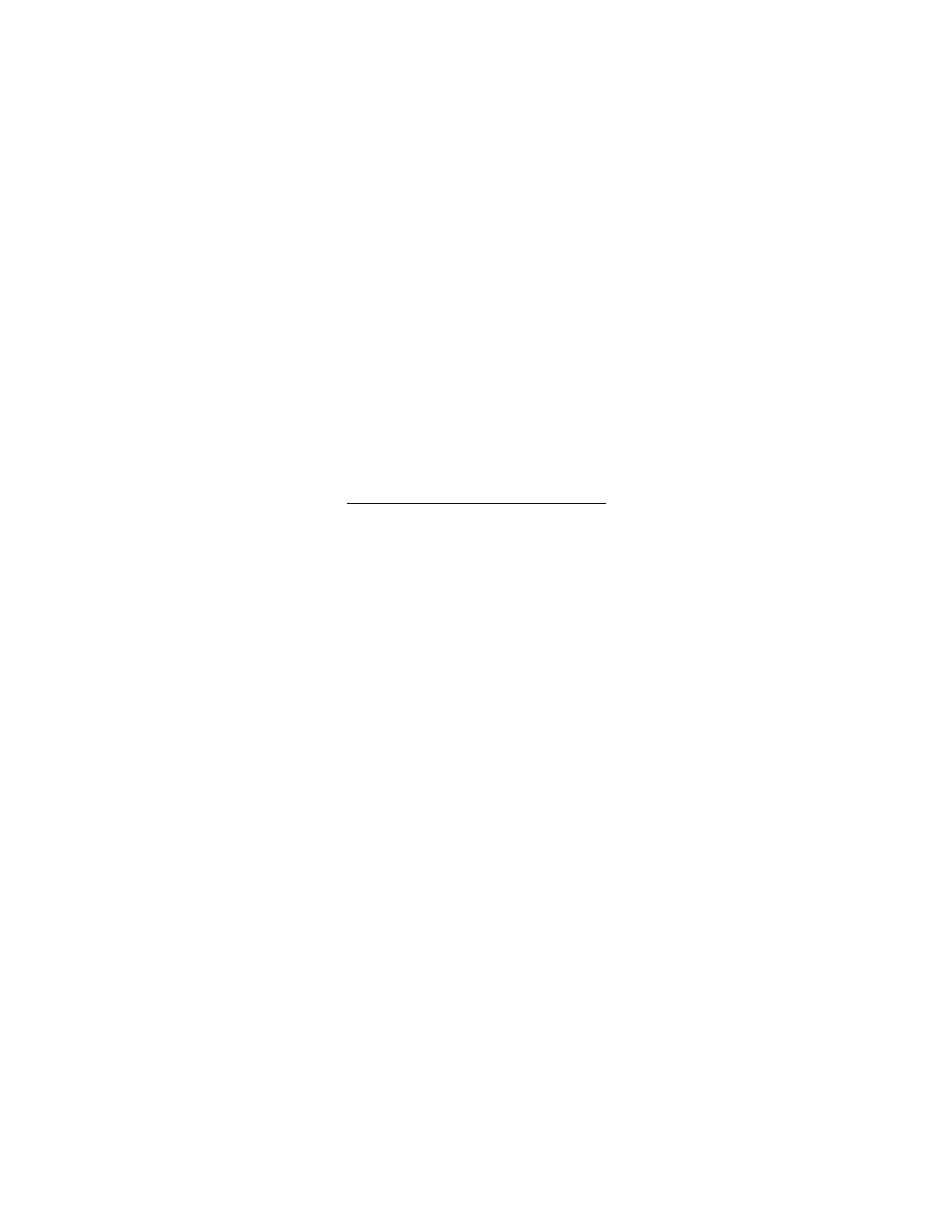Hitron CGN Cable Modem
Light Indicator: left to right as on the diagram
1) Lightning symbol: is the power on (green)
2) blue light shows the traffic incoming
3) Blue light shows the traffic outgoing
4) The status light shows its working condition.
5) Local Area Network (LAN) shows if computer/devices are connected and working.
6) USB indicator -- don’t worry about this
7) Wifi connection at 2.4 ghz
8) WPS light : should be off
WPS button at the front of the modem: do not use.
INSTALLATION INSTRUCTIONS
1) Plug in power cable. Please make sure it fits without forcing it in. Remember one side
is round and the other is square.
2) Connect your coaxial cable from the wall to the modem or black box
3) In the yellow area, this is to connect your devices like your computer, tv box or network
phone unit.
Start up:
● Power light will be on (See diagram to identify which light).
● You may see the wifi 2.4ghz flashing at the beginning.
● The 2nd light will be flashing to see if it can receive a signal throught the modem
● The 3rd light will flash to respond back to the network that it can start communicating.
● When it is all good, the Status light will become solid
● If you are connecting ethernet cable(s) to your device(s), start with port 1
Then you can start using the service.
Troubleshooting:
NO LIGHTS ON: If there is no lights on, please check if the power is out our disconnected. If
you have lost power:
1) Check if it is plugged into the wall
2) Check if it is plugged into a socket with three way switch
