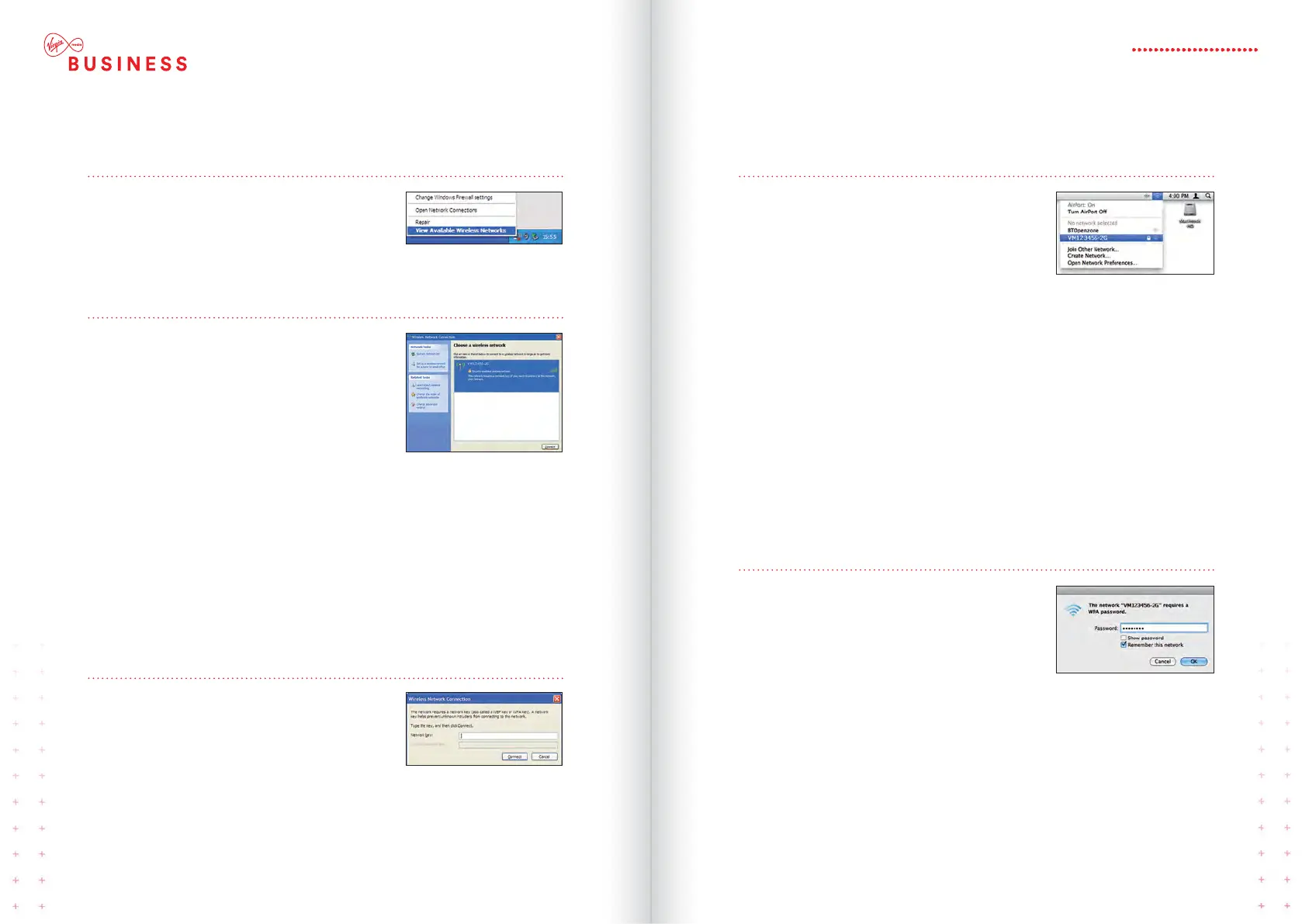WINDOWS XP SET UP
Step 1
Locate the wireless network icon in the
system tray on the bottom right hand
corner of your screen. Right click on the
icon and select View Available
Wireless Networks.
Step 2
You should now see all the available
wireless networks. If you don’t see any
wireless networks listed, click on Refresh
network list on the left hand side.
Depending on the type of device, one or
two Virgin Broadband wireless network
connections (also known as SSID) will
appear and will be something like
VM123456-2G and/or VM123456-5G.
We recommend you connect to the
5GHz wireless network connection if your
device is compatible (if your device isn’t
compatible it won’t show you this option).
See page 28 for more information.
Click the network name and then Connect.
Step 3
Next, you should be prompted for the
network key. The default network key
is printed on the back of your router.
Enter the network key (passphrase) and
then click Connect. You may need to
re-enter your network key (passphrase).
That’s it! You should now be connected.
MAC OS SET UP
Step 1
First click the AirPort wireless icon in the
top right of the screen, near the clock.
If you don’t see this icon, you’ll need to
connect to your wireless router via:
> Apple
> System Preferences
> Network
> AirPort
or, on older Macs, via:
> Applications
> Internet Connect
Your router should appear in the list as
VM123456-2G and/or VM123456-5G.
The actual network name (known as the SSID)
can be found on the back of the router.
Step 2
Click the network name.
If you have the option of ‘2G’ which
is 2.4GHz, or ‘5G’ which is 5GHz,
we recommend that you select 5G –
see page 28 for more information.
You should then be prompted for the
password. The default password
(passphrase) can be found printed on
the back of your router.
Then click OK.
That’s it! You should now be connected.
25HITRON CGNV4
