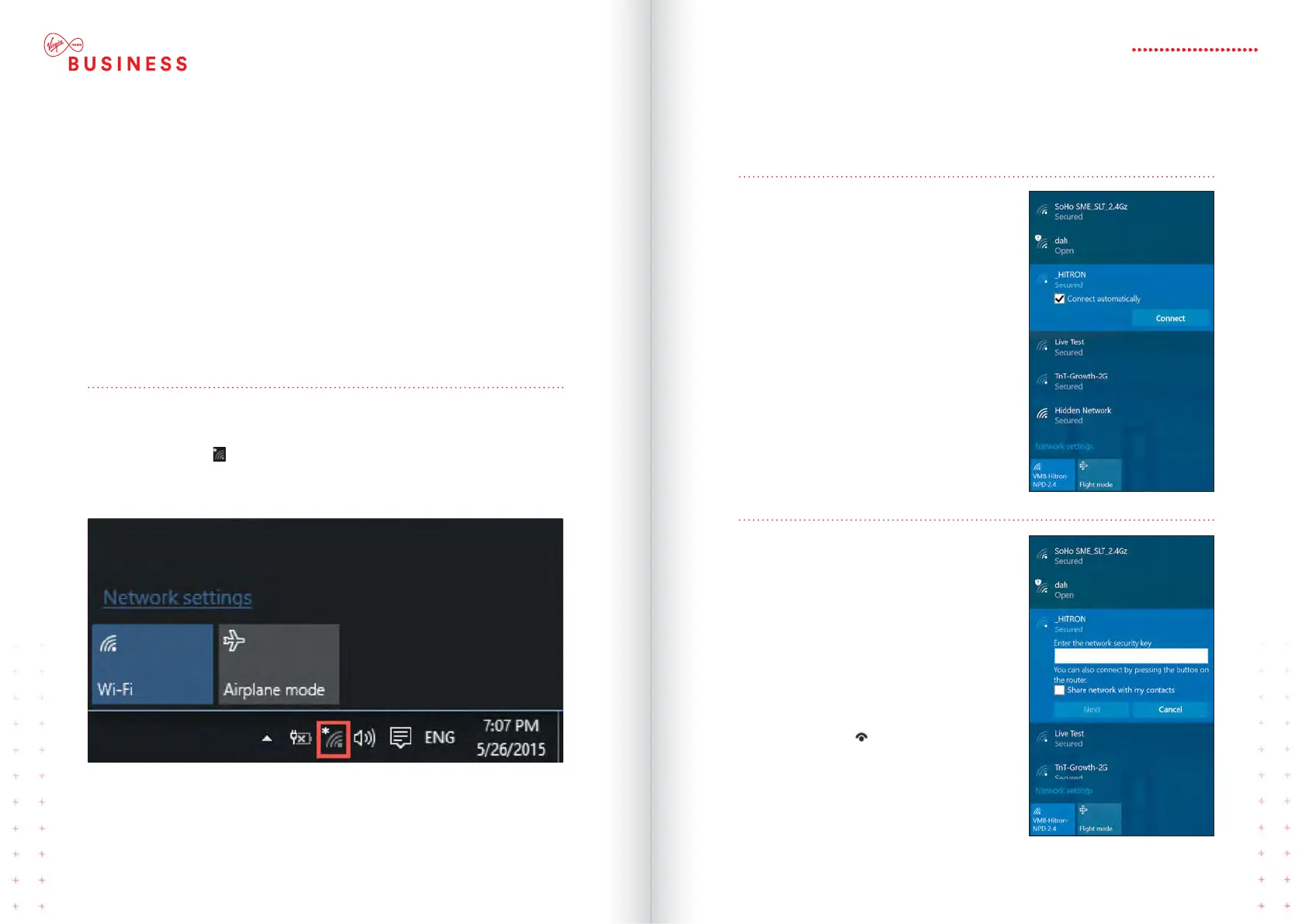SETTING YOUR
ROUTER MANUALLY
HERE ARE INSTRUCTIONS FOR YOUR
COMPUTER’S OPERATING SYSTEM.
WINDOWS 10 SET UP
Step 1
To access the list of available wireless
networks in Windows 10, click or tap
the Network icon (
) from the
system tray.
Step 2
Locate your VMB SSID and click or
tap on its name and select the option
that says Connect automatically.
This way, whenever your device is
within the network’s range, it will
automatically connect.
Step 3
Once you click or tapConnect,
Windows scans for the security settings
of the network. It will ask you for its
security key that can be located.
Once you have entered the
passphrase required by the
network, click or tapNext.
If you want to double check the
accuracy of the passphrase, click or
tap the Eye icon (
) before you
press Next.
That’s it! You should now be connected.
19HITRON CGNV4
