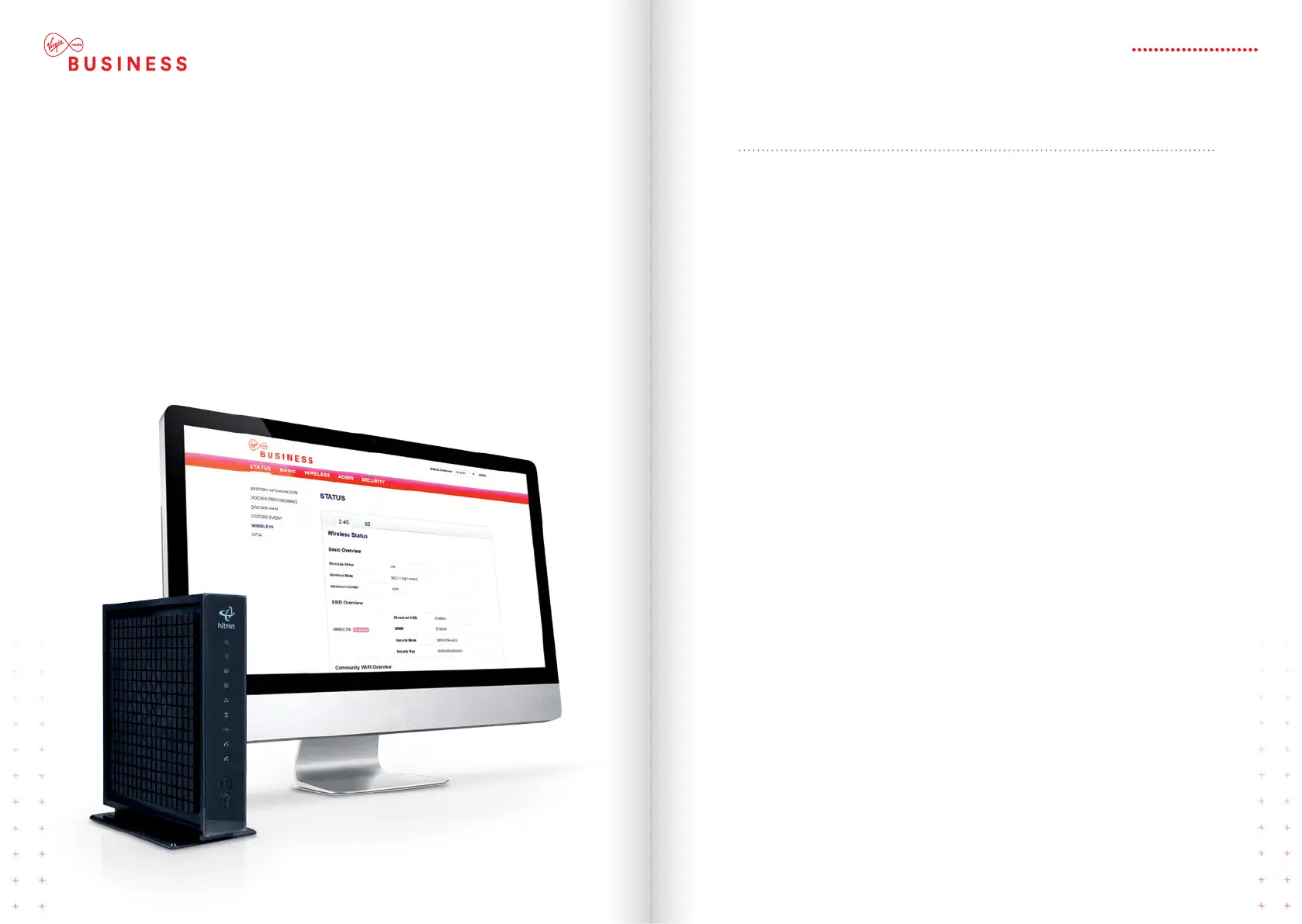WIRELESS
Select the relevant tick box to Enable / Disable
2.4GHz or 5GHz wireless functionality on your
router. Please see page 28 for more information.
SECURITY MODE
We recommend you select the ‘WPA Auto’
option. This gives you good security and the
connection will be supported on most computers
and devices.
SSID
This is the Service Set Identified (the name for
your wireless network). Simply leave it as the
default, or change the name to something else
if you prefer.
PASSPHRASE
You’ll find this on the back of your router. You can
change it so it’s more secure if you like.
CHANNEL
Your router will automatically scan and set itself
to the best available channel – but if you want
to you can choose any channel you like. This is
handy if there are signal interruptions caused by
microwaves, DECT phones or something similar.
WIRELESS
NETWORK SETTINGS
TO CHECK THE DEVICE’S CONNECTION
STATUS YOU’LL NEED TO LOG INTO THE
HITRON NETWORK MANAGER THEN
CLICK THE WIRELESS NETWORK SETTINGS
BUTTON ON THE LEFT HAND SIDE.
YOU’LL SEE THE FOLLOWING:
Plese note: The user experience quality may
deteriorate if the number of concurrent WiFi users
increases above 20 users.
15HITRON CGNV4
