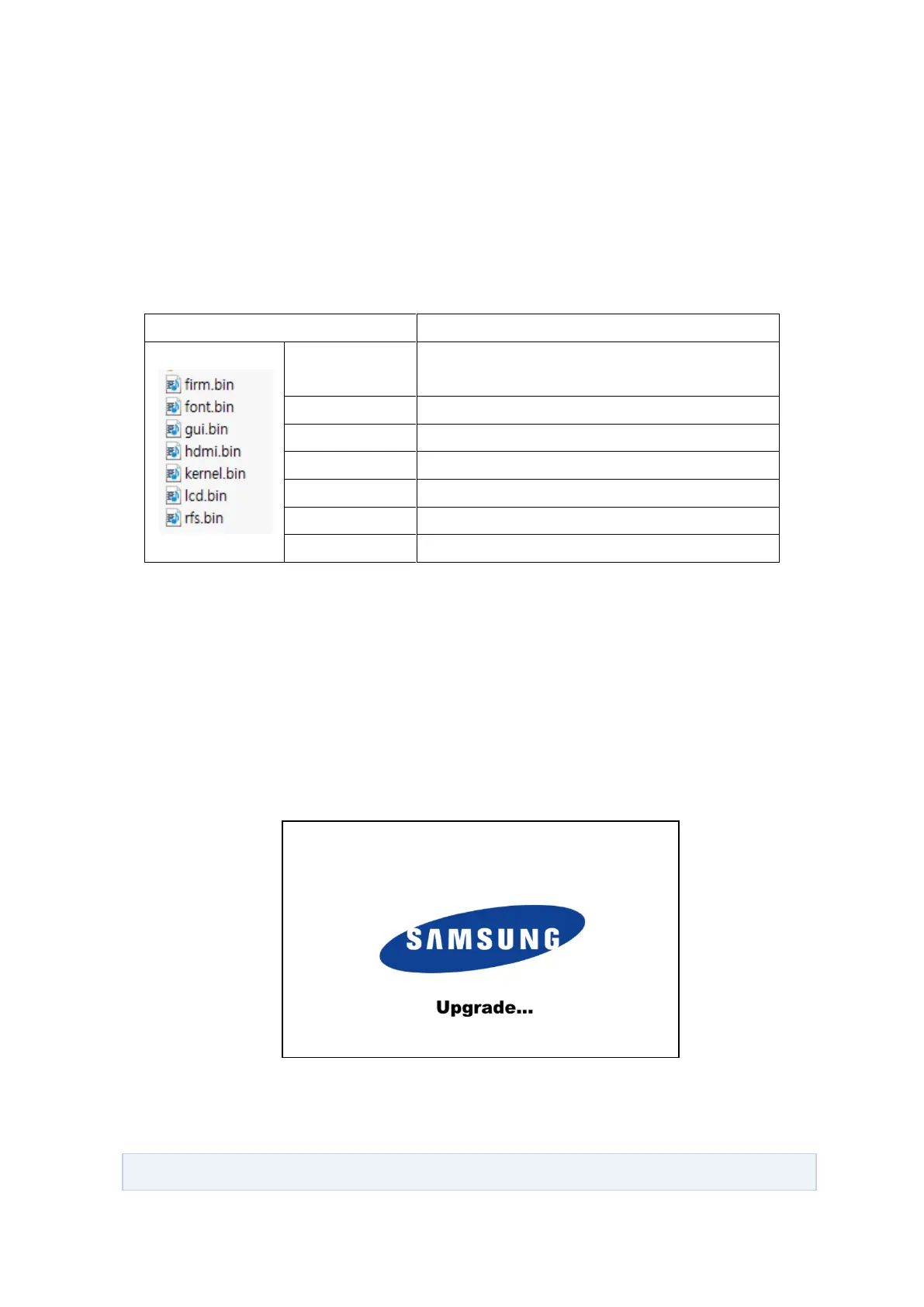HEV-1000 User Manual
S/W Upgrade
1) Turn off HEV-1000.
2) Put the following files required for S/W upgrade into your SD card.
Image shown on LCD screen when firmware is
executed
Font file image used in GUI
Image shown on HDMI screen while booting
Image shown on LCD screen while booting
File system file image where processor runs
3) Connect the SD card to the SD card slot on the rear of HEV-1000.
4) Apply the power by pressing the power button while the REC button on the top of HEV-1000 is
being pressed. You can also upgrade the software by using 5-direction buttons instead of the REC
button.
5)Confirm that “Upgrade…” message is shown on either LCD or HDMI’s booting scree and take
your finger off from REC button.
When upgrade is in progress, you will see the progress bar displayed under “Upgrade…”.
(Caution) Format your SD card when S/W upgrade fails.
