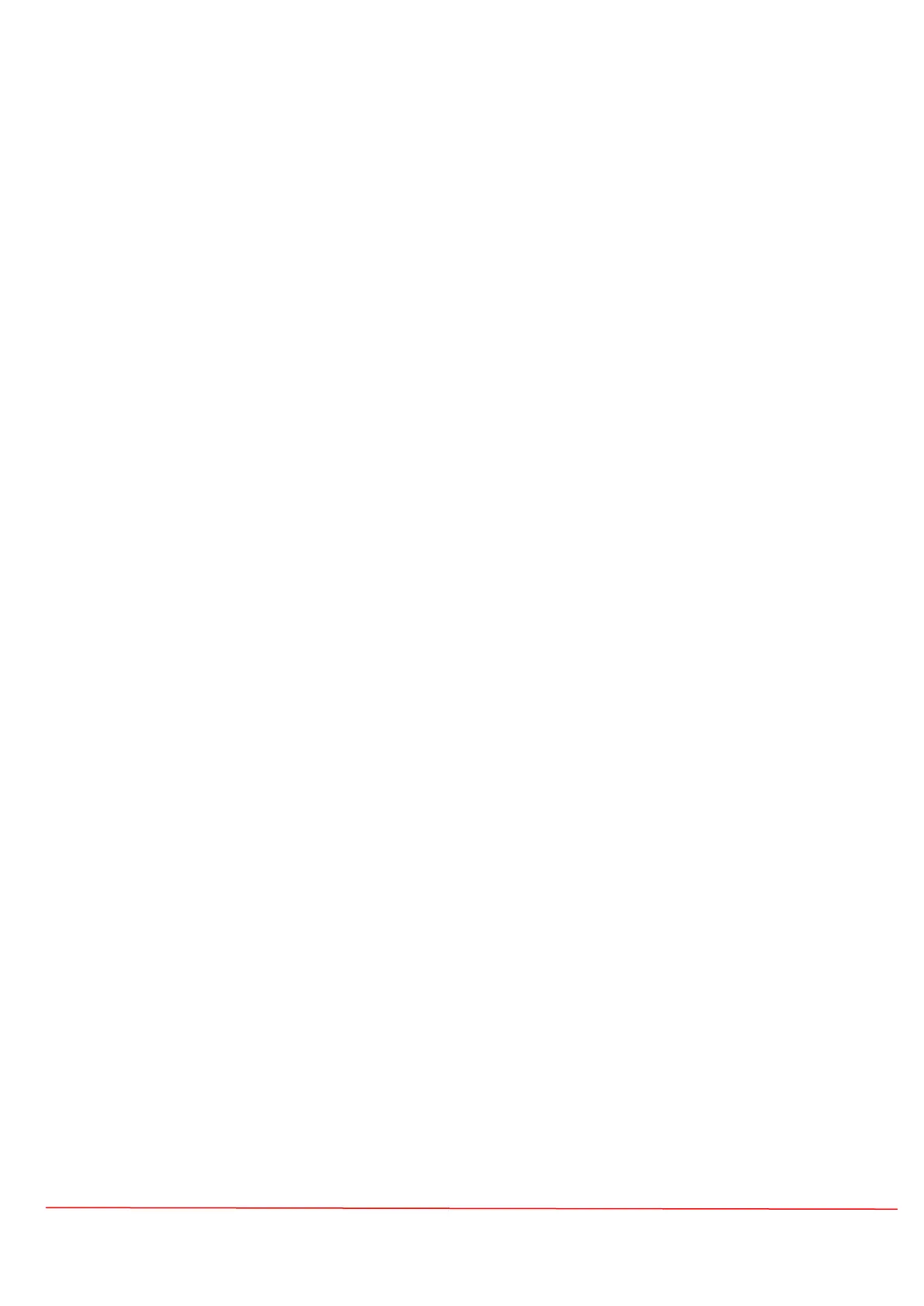6. The Red should be detected in Roon Core in Audio Setup
7. Enable the Red on your Roon Core Audio Setup
8. Play music from Roon to the Red
Note: If you can't find the Red it might not be available on your LAN. Check the IP
address of the Red on on your network, open a web browser on your computer
connected to the same (local) network and enter the IP address. It should open the
RedOS page.
Find the IP address of your Red
Network scanner tools loop through every possible IP address on your network and
try to detect any available hosts, like your Red.
Remember, these tools will only work if your computer or phone is on the same
network (i.e., connected to the same router) as your Red
Install one of the tools below. Run the tool from a computer on the same network
as your Red.
This method has the advantage of finding every device on your network. Look for
the result with a hostname that includes “Red”.
Download from the internet "IP Scanner" or "AngryIP" Both are free and open source
programs.
The tool is available for windows, Mac OS, and Linux.