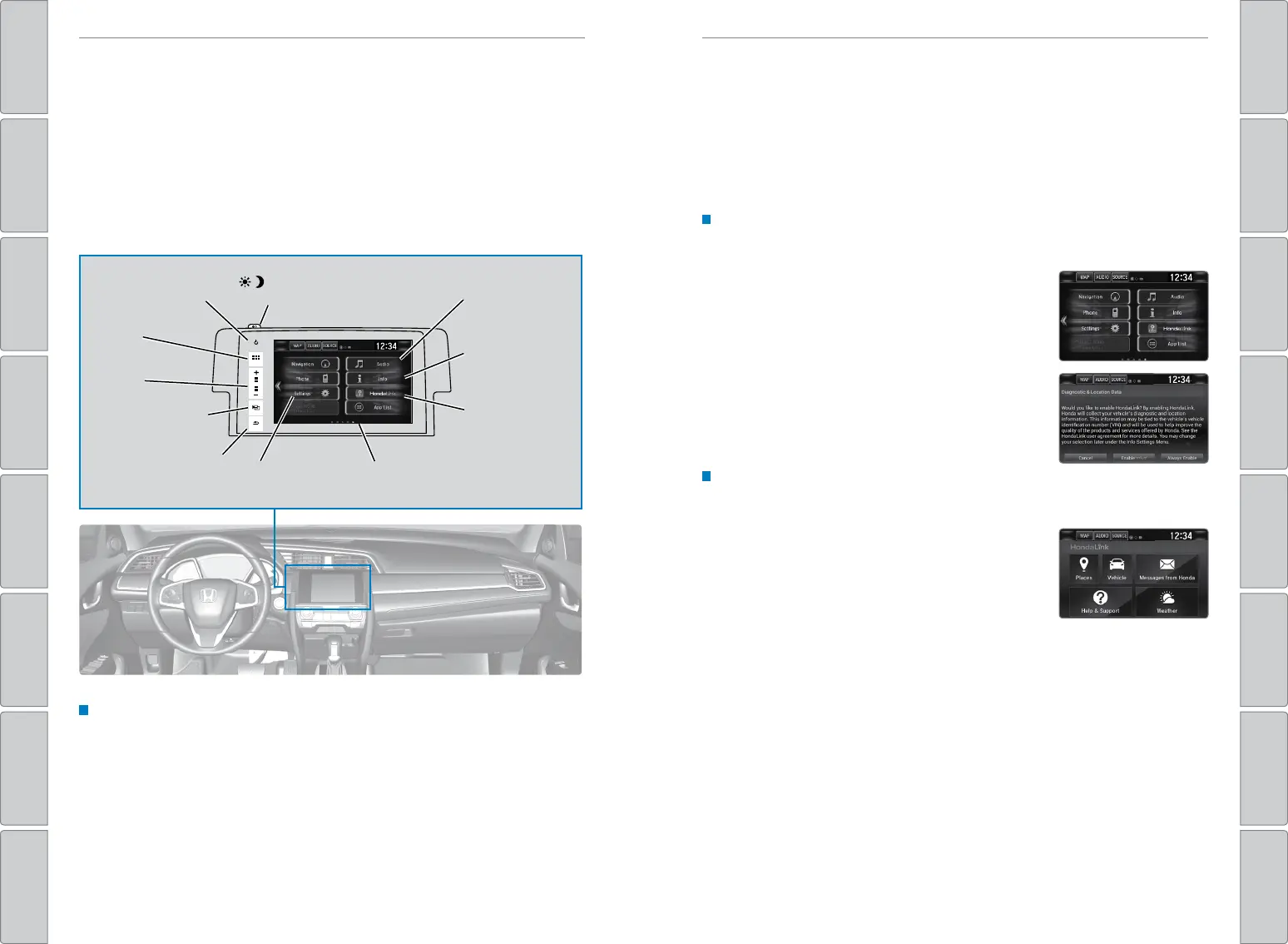64 | | 65
AUDIO AND CONNECTIVITYAUDIO AND CONNECTIVITY
TABLE OF CONTENTSVISUAL INDEX
VOICE COMMAND
INDEX
SAFETY
INFORMATION
CUSTOMER
INFORMATION
INSTRUMENT PANEL
SPECIFICATIONS
VEHICLE
CONTROLS
MAINTENANCE
AUDIO AND
CONNECTIVITY
HANDLING THE
UNEXPECTED
BLUETOOTH®
HANDSFREELINK®
DRIVING
HONDALINK®
NAVIGATION INDEX
Models with Display Audio
HondaLink
®
Provides you with useful information about your vehicle directly from Honda.
To check phone compatibility, visit handsfreelink.com (U.S.) or handsfreelink.ca
(Canada). Standard data rates may apply with your phone service provider.
To get more information on HondaLink, visit www.hondalink.com (U.S.) or honda.ca/
hondalink (Canada).
HondaLink Connection
Follow the steps below to connect to HondaLink and use its features.
1. Download the HondaLink Connect app to your
compatible smartphone.
2. Pair your phone to Bluetooth HandsFreeLink (see
page 80).
3. From the HOME screen, select HondaLink.
4. Certain features require you to send vehicle
information to Honda. Select Enable Once,
Always Enable, or Cancel.
HondaLink Menu
Select a menu option.
Places*: Display restaurants, gas stations, and
other locations. You can send a location to the
navigation system and set a route.
Vehicle: Get instructional messages when your
vehicle needs service.
Help & Support: Display tips for vehicle usage, get
roadside assistance, or contact customer service.
Messages from Honda: Display helpful and important information from Honda. If
you have a new message, a yellow envelope icon appears at the top of the screen
and a beep sounds. You can swipe down to view the message from any screen.
Weather: Display a weekly five-day weather forecast for any location.
*if equipped
Models with Display Audio
Display Audio Operation
Use simple gestures—including touching, swiping, and scrolling—to operate certain
audio functions.
Some items may be grayed out during driving to reduce the potential for distraction.
You can select them when the vehicle is stopped or use voice commands*.
Wearing gloves may limit or prevent touchscreen response.
You can use a microfiber cleaning cloth to remove dust or fingerprints from the
touchscreen.
Setting Touchscreen Sensitivity
You can adjust the touchscreen’s sensitivity to your fingertip.
1. From the HOME screen, select Settings, then
System.
2. Select Display, then Touch Panel Sensitivity.
3. Make your selection.
VOL
HOME
MENU
BACK
AUDIO
AUDIO: Turn audio
on or off.
HOME
(shown)
MENU: Display
menu items for the
selected screen.
BACK: Go back to the
previous screen.
button: Change
screen brightness.
Settings: Choose
Audio for options.
HondaLink:
View HondaLink
Connect features
(see page 65).
Audio: Display
current audio
information.
Volume
Info: Display the
trip computer,
clock, and more.
Swipe left or right
for more screens.
