M33856
PULL HERE
TO REMOVE
PULL HERE
TO REMOVE
Finger holds
Wallplate (back view)
Thermostat
1.5 Separate Wi-Fi thermostat
and its wallplate
On your new thermostat, grasp the
finger holds on the top and bottom of
the wallplate with one hand and the
thermostat (front) with the other
hand. Pull pieces apart.
Quick Start Guide
WiFi Programmable
Thermostat
RET97E5D WiFi Series
Install your thermostat
1
Wallplate
1.6 Mount wallplate for Wi-Fi
thermostat
Mount your new wallplate using screws
and anchors included with the
thermostat.
If necessary:
• Drill 3/16-in holes for drywall
• Drill 7/32-in holes for plaster
Note: You may be able to use your
existing wall anchors. Hold the wallplate
up to the existing anchors to check
for alignment.
W2
G W
YR RCK
Y2
C
Y
HEAT PUMP
CONVENTIONA
AUX/E
G O/B
YRRCK
L
C
C
G
W
R
1.8 Install quick reference card
Fold quick reference card along score
lines, and slide it into the slot on the
back of the thermostat.
1.9 Attach thermostat to
wallplate
Align the thermostat onto
wallplate and snap into place.
Back of thermostat
Quick
reference
card
M33860
HOLD
Install your thermostat.
Connect your home WiFi network.
Register online for remote access.
Before you begin
1
2
3
Welcome
Getting set up and ready is simple.
View the installation video
at honeywellhome.com/
support
Gather
• Small screw driver
• Thermostat ID card
• Your home WiFi
network password
This thermostat works with common 24 volt
systems such as forced air, hydronic, heat
pump, oil, gas, and electric. It will not work with
millivolt systems, such as a gas fireplace, or
with 120/240 volt systems such as baseboard
electric heat.
1.1 Switch OFF power to your
heating/cooling system
1.1a Important! To protect your
equipment, switch OFF the
power to your heating/cooling
system at the breaker box or
the system switch.
1.1b Confirm power is OFF.
Try to turn on heating/
cooling equipment by
changing temperature
on your old thermostat.
Your power is OFF if your
system does not turn ON.
or
Circuit
breaker
box
Heating/
cooling system
power switch
If you have an older thermostat with a
sealed mercury tube, see warning page
for proper disposal instructions.
1.2 Remove old thermostat
faceplate and leave wires
connected
1.2a Take a picture of the
wire connections for
later reference.
1.2b If no wire is connected
to a terminal labeled C
or no C terminal exists
on the old thermostat, view
the Alternate Wiring videos at
honeywellhome.com/wifi-thermostat
Important! C wire is required and is the
primary power source for your thermostat.
Without a C wire, your thermostat will not
power up.
C
C
C
C
Blank
sticky
tag
Terminal
designation
1.3 Label wires
Do not label by wire color.
Use the supplied sticky tags to label
each wire as you disconnect it. Label
wires according to old thermostat
terminal designations, not by wire
color.
Note: If no tag matches a terminal
designation, write the appropriate
letter on a blank sticky tag.
1.4 Remove wallplate
Remove the old wallplate from
the wall after all wires are
labeled and disconnected.
Sticky
tag
1.7 Connect wires
1.7a Starting with the C Wire, match the
sticky tag on the wire to the terminal
labels.
Important! C wire is required and is the
primary power source. Without a C wire,
your thermostat will not power up.
View the Alternate Wiring videos at
honeywellhome.com/wifi-thermostat
1.7b Loosen screw, insert wire on inside
edge of terminal, then tighten screw.
1.7c Verify wire is firmly secured by gently
pulling on wire.
1.7d Repeat steps 1.7a1.7c for all other wires.
1.7e Push any excess wire back into the wall
opening after all wires are installed.
Note: The wiring for your
application might be different
from the wiring shown above.
Labels don’t match or have heat pump system?
See User Guide.
Remove metal jumper only if
you have both R and RC wires
Circuit
breaker
box
Heating/
cooling system
power switch
1.10 Switch heating/cooling
system ON
Important!
1.10a Verify that the C
wire is connected at the
thermostat and at the
heating/cooling system.
1.10b Make sure the heating/cooling
system door is firmly secured.
1.10c Switch power back ON for
your heating/cooling system
at the breaker box or its
power switch.
or
1.11 Set date and time
1.11a Press s or t to set clock.
1.11b Press Set Day.
1.11c Press s or t to select the day
of week.
1.11d Press Done to save.
(Press and hold a st button to
quickly change a setting.)
MCR33908
HOLD
HOLD
Turn over
Resideo Inc., 1985 Douglas Drive North,
Golden Valley, MN 55422
69-2802—03 M.S. Rev. 03-19 | Printed in United States
Apple, iPhone, iPad, iPod touch and iTunes are trademarks of Apple Inc. All other trademarks are the property of their respective owners.
©2019 Resideo Technologies, Inc. This product is manufactured by Resideo Technologies, Inc., Golden Valley, MN, 1-800-633- 3991
The Honeywell Home trademark is used under license from Honeywell International Inc. All rights reserved.
www.resideo.com
HOLD

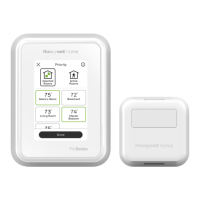











